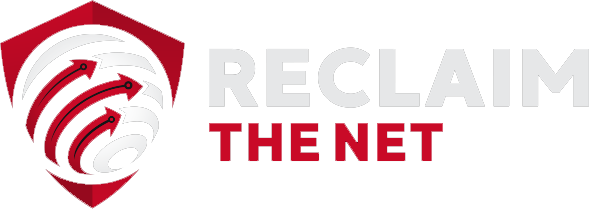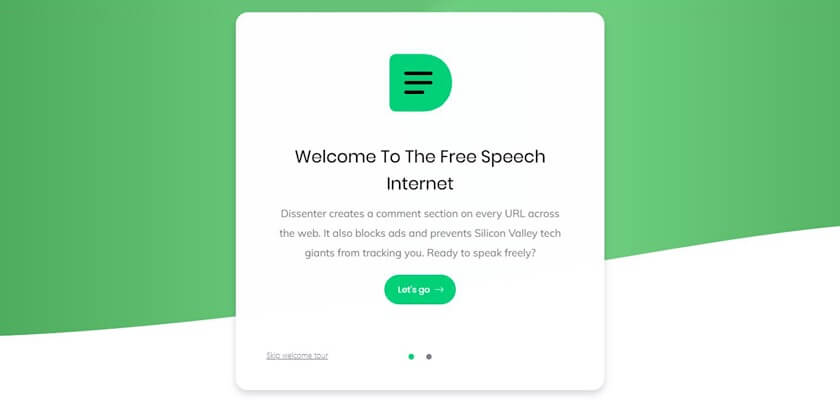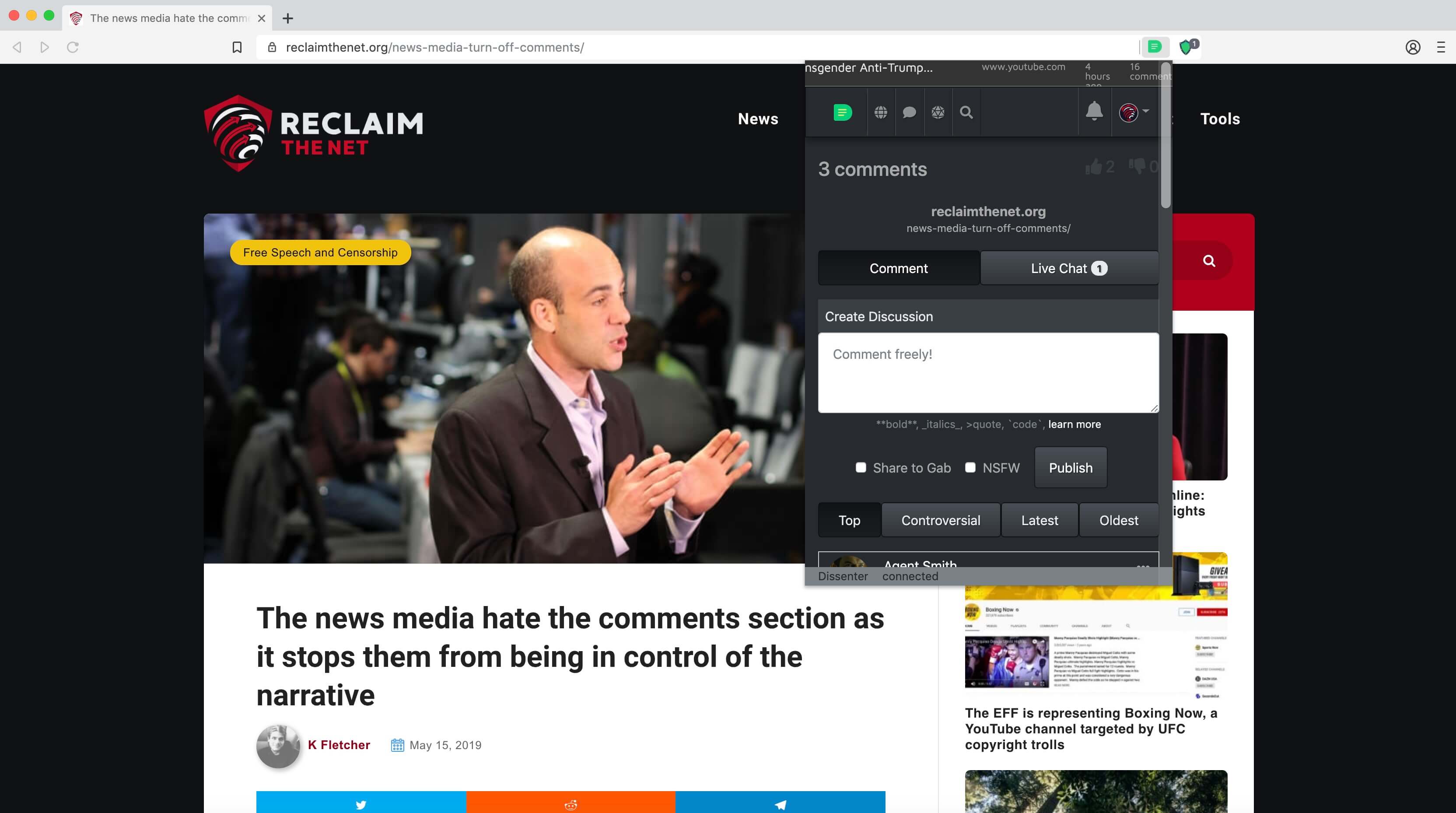After being deplatformed by Chrome and Firefox which control 70% of the internet browser market, the free speech software company Gab has launched an alpha version of the Dissenter browser. The browser, which is a fork of the open-source Brave browser, comes with a built-in Dissenter comments extension to help users resist online censorship and integrated ad blocking to prevent third parties tracking users online activity. It’s currently in alpha and available to Windows, Mac, and Linux users.
The Dissenter browser is the third major release from Gab. The company has previously launched the Gab social network and the Dissenter comments app. Both of these products are based around the core principle of promoting free speech and all user comments in these products are protected by the First Amendment of the United States Constitution.
The Dissenter browser is also built around this fundamental principle and has the Dissenter comments extension integrated into the browser. This means that you can log in to Dissenter through the browser and then start commenting on any web page you visit through the built-in Dissenter extension. There’s no need to go through a third-party app store or install any additional software. It’s the most simple and intuitive way to use Dissenter as you browse the internet.
The Dissenter browser itself is fast and functional. The speed of the browser combined with the built-in ad blocking ensures that web pages load quickly and makes browsing the internet a smooth and enjoyable experience.
Gab said that it built the Dissenter browser in response to “a months-long coordinated campaign to eject Gab from as many corners of the internet as possible” and that the browser will “put free speech and users first.”
Not only does the Dissenter browser give users easy access to the Dissenter extensions and provide a unique browsing experience but it also stops the Dissenter extension being censored at the browser level.
It also creates more diversity and competition in a market where four browsers (Google Chrome, Safari, Firefox, and Internet Explorer) control almost 90% of the market.
Like many of Gab’s products, the Dissenter browser is open source and powered by a large community of developers. This means you can review the source code and supports its development directly by getting involved.
Getting started with the Dissenter browser
You can download the Dissenter browser here. Once you’ve installed the browser, you’ll see a welcome screen and be given the option to import your bookmarks and settings from another browser.
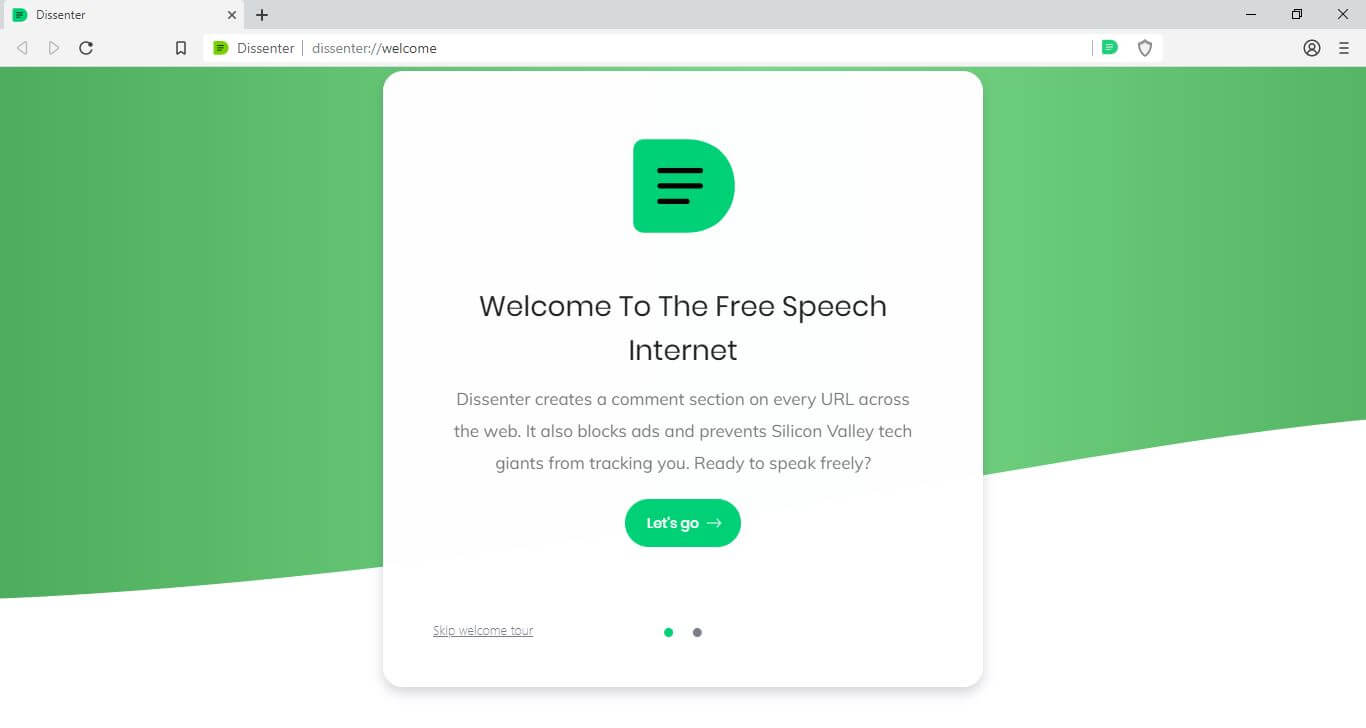
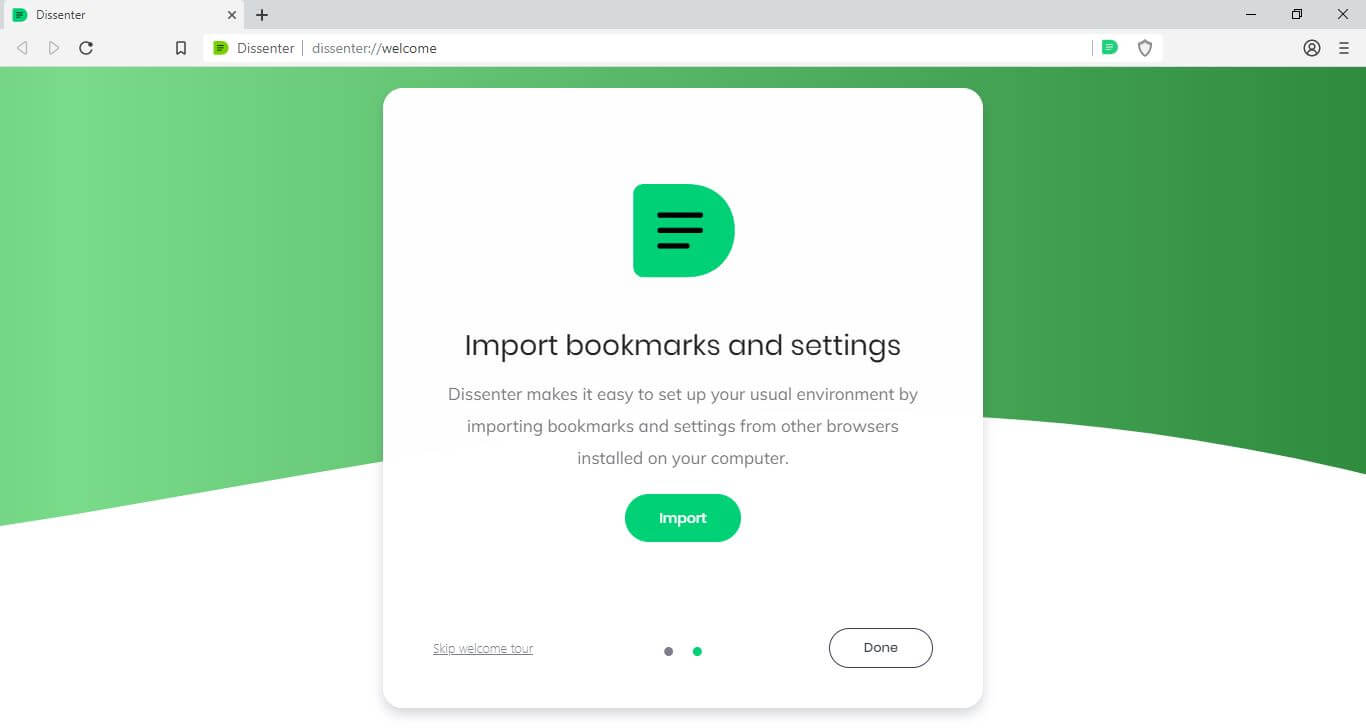
If you decide to import your bookmarks and settings, you can choose to import from a number of leading browsers and also choose the types of data you want to import.

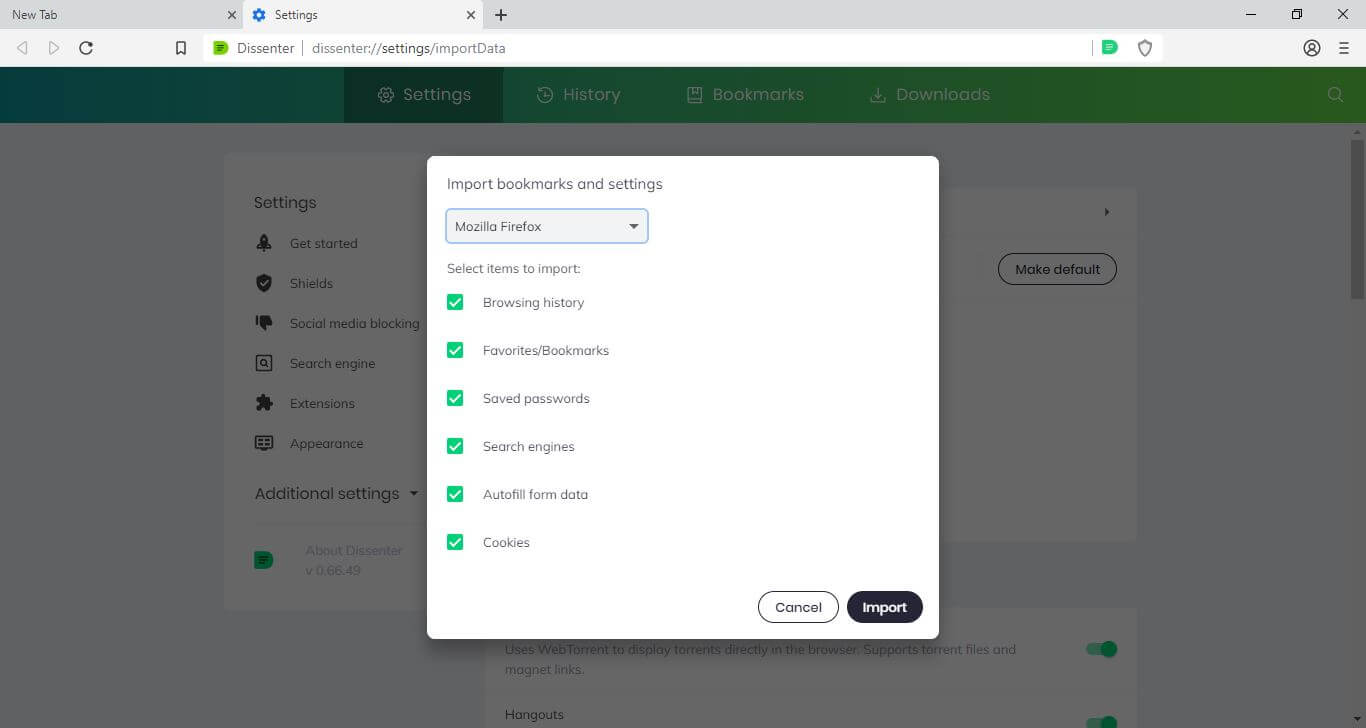
Once the data has been imported, you can also choose whether to display the bookmarks bar.
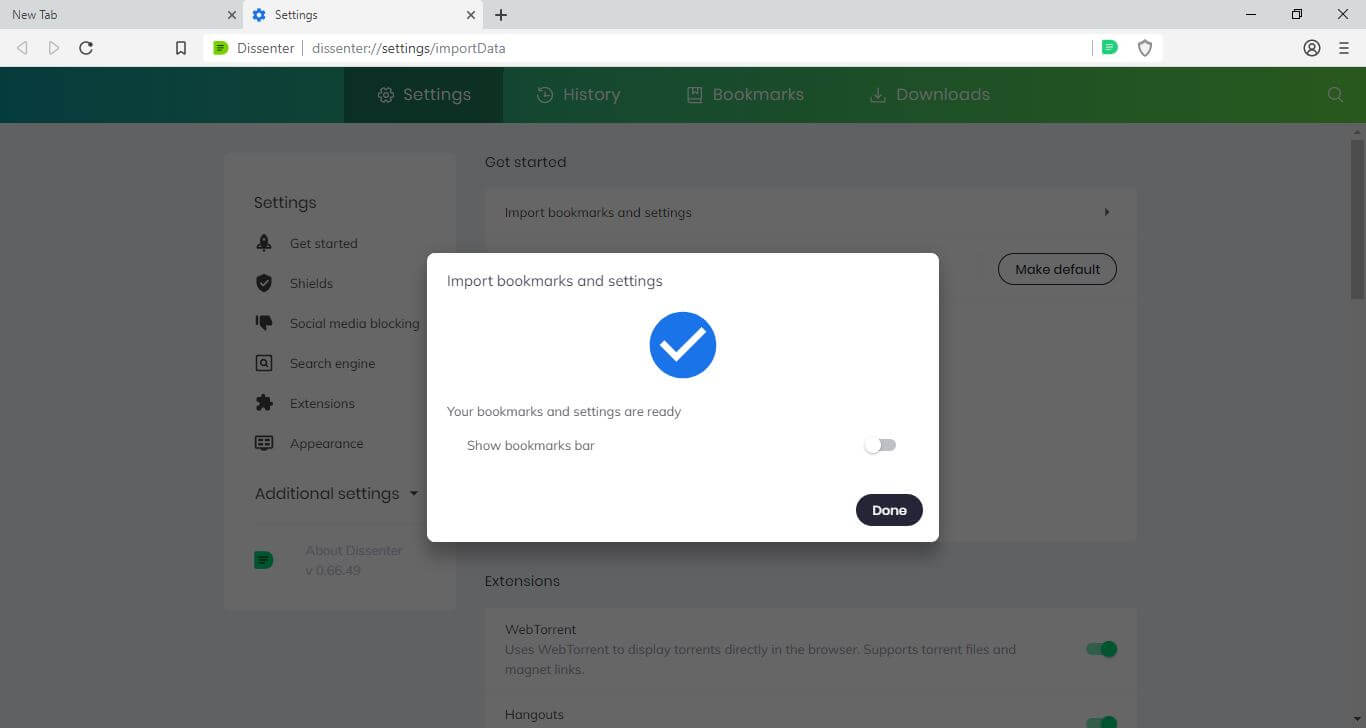
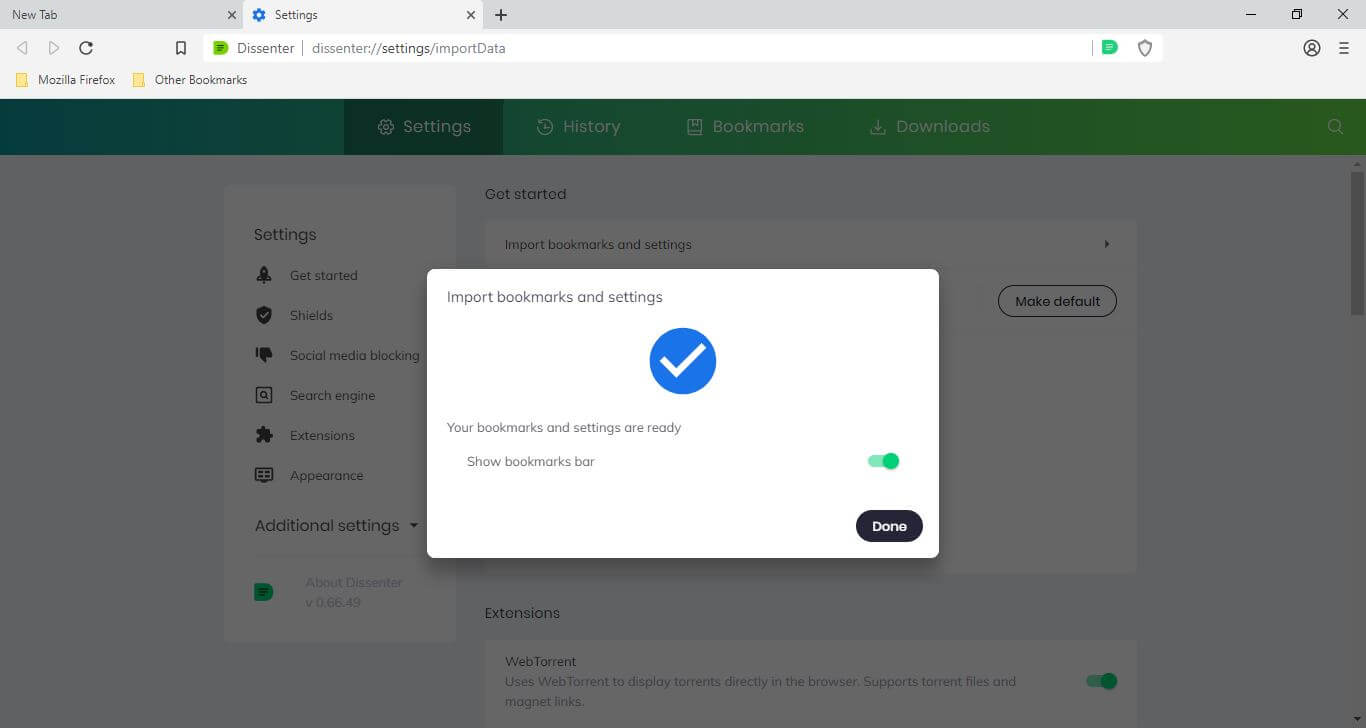
Next you can customize the Dissenter browser through its “Settings” menu and change various settings such as the browser’s ad block settings (Shields), social media blocking settings, default search engine, and more.
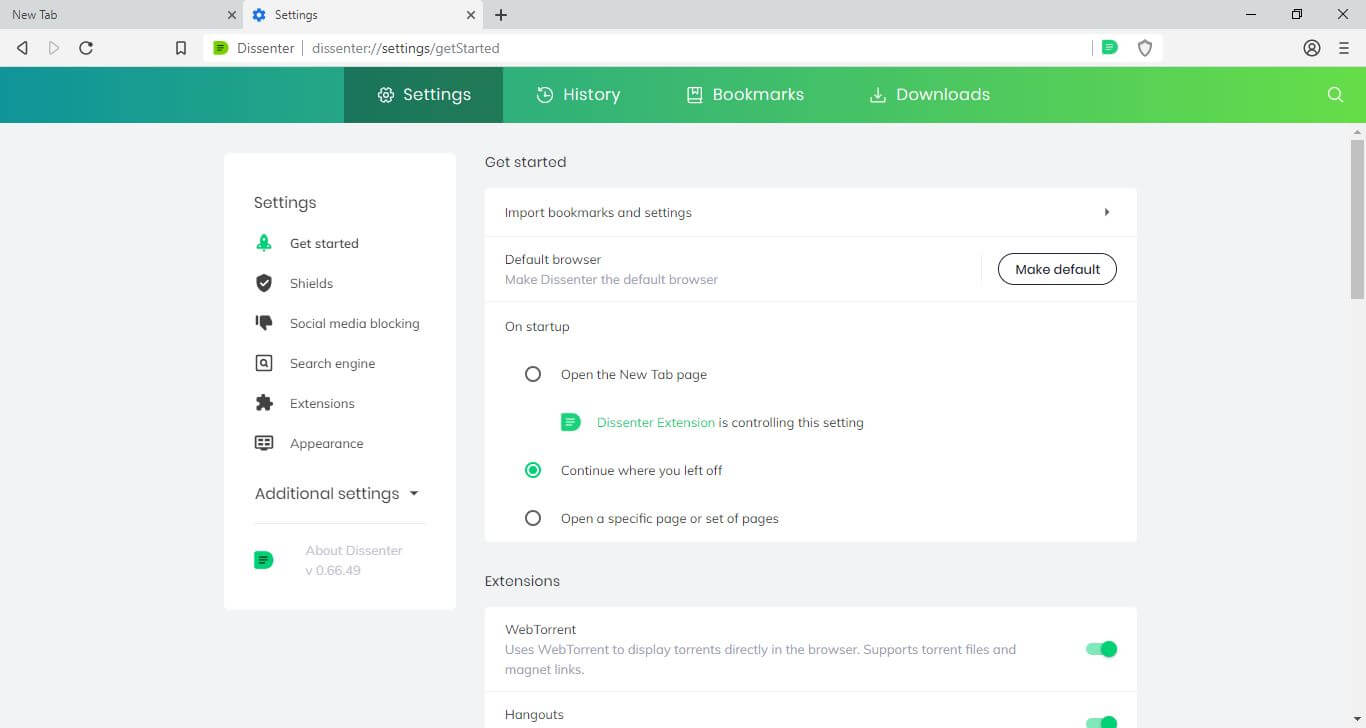
These settings can be changed at any time so if you want to start browsing and update these settings later, just open a new tab. You can come back to the “Settings” menu at any time by opening the right hand menu and selecting “Settings.”
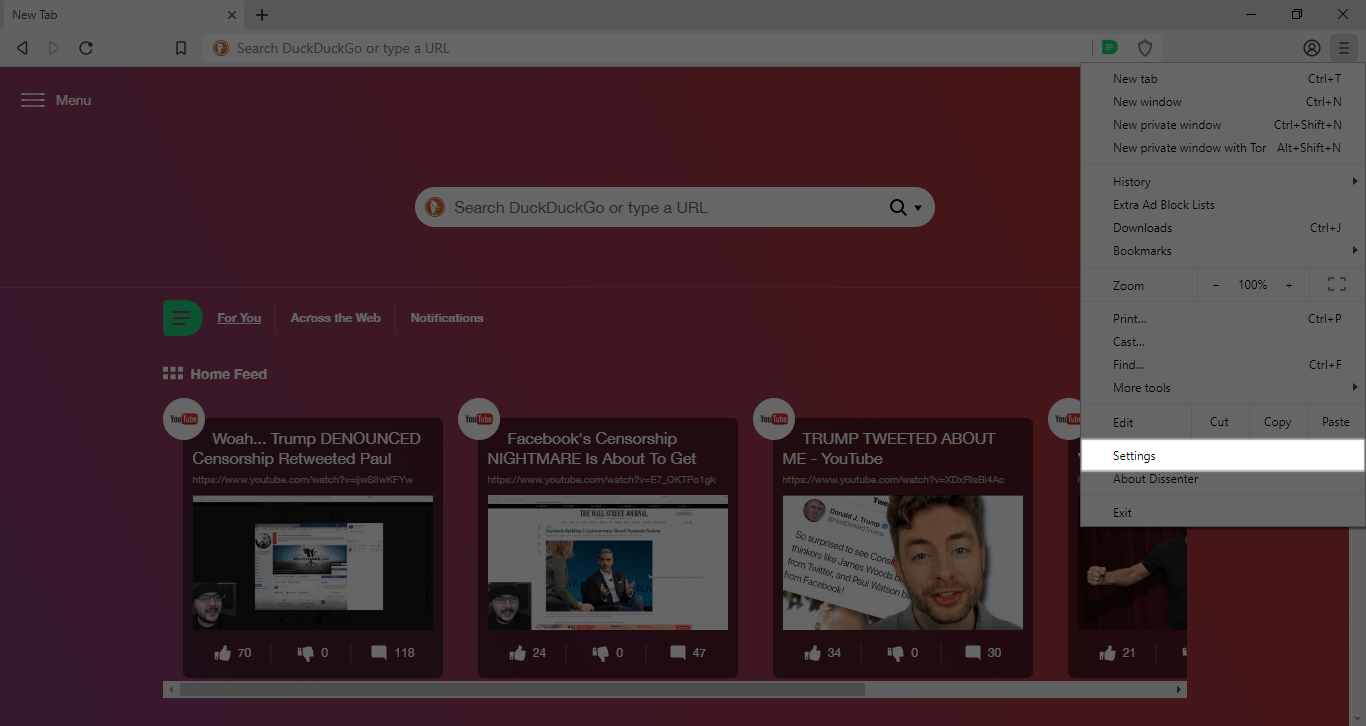
Using the Dissenter comments extension
The Dissenter comments extension can be accessed from any tab via the Dissenter icon that appears to the right of the URL bar. You can sign up for a Dissenter account or log in to Dissenter through the drop down screen. You can also look at the Dissenter comments for any web page through this drop down screen.
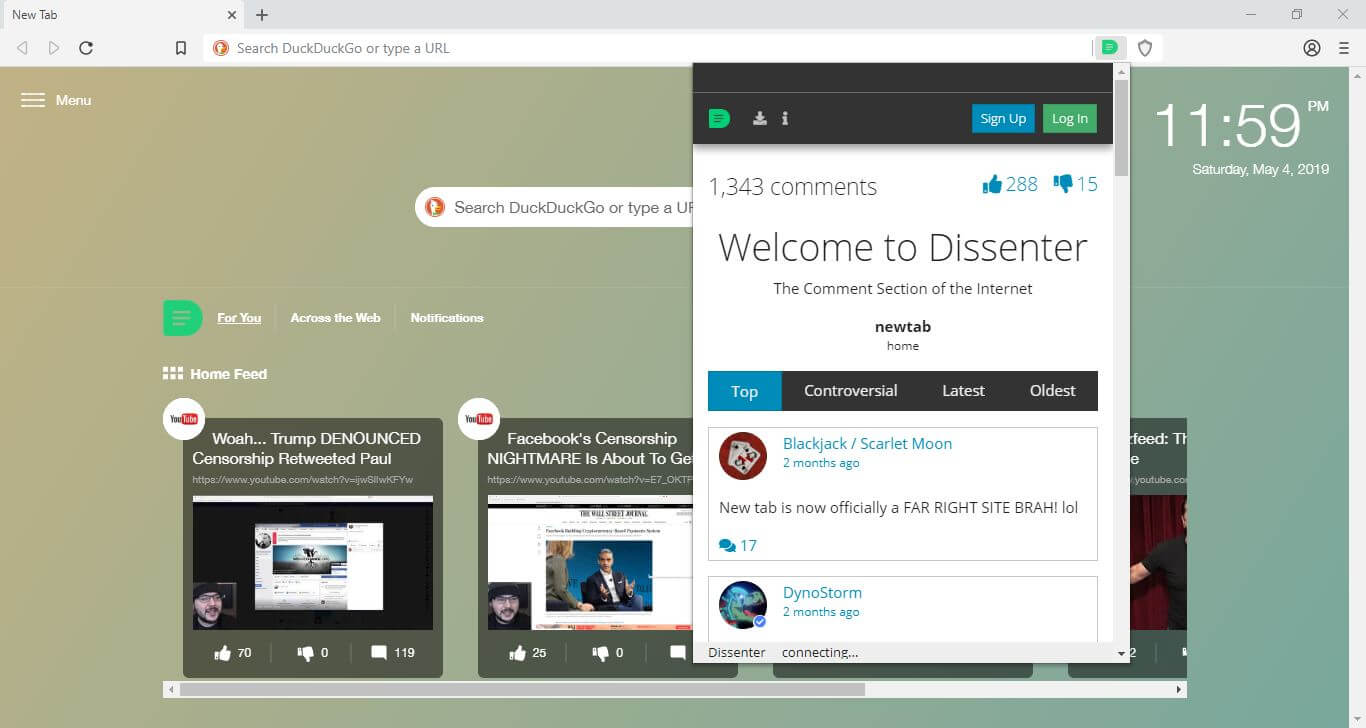
When you’re signed in to your Dissenter account, you can also use the Dissenter extension to leave comments on any web page.
Blocking ads in the Dissenter browser
The Dissenter browser’s integrated ad blocking automatically removes unsightly ads as you browse the internet, makes web pages load faster, and stops third-parties such as Facebook and Google from tracking your browsing habits.
When you land on a web page, the green shield icon to the right of the Dissenter icon will show you how many ads and trackers it has blocked on that page. You can click on this shield icon for more details and also to customize your ad blocking settings for that specific web site. Additionally, you can select “Change global shield defaults” to customize your default ad blocking settings for all sites.
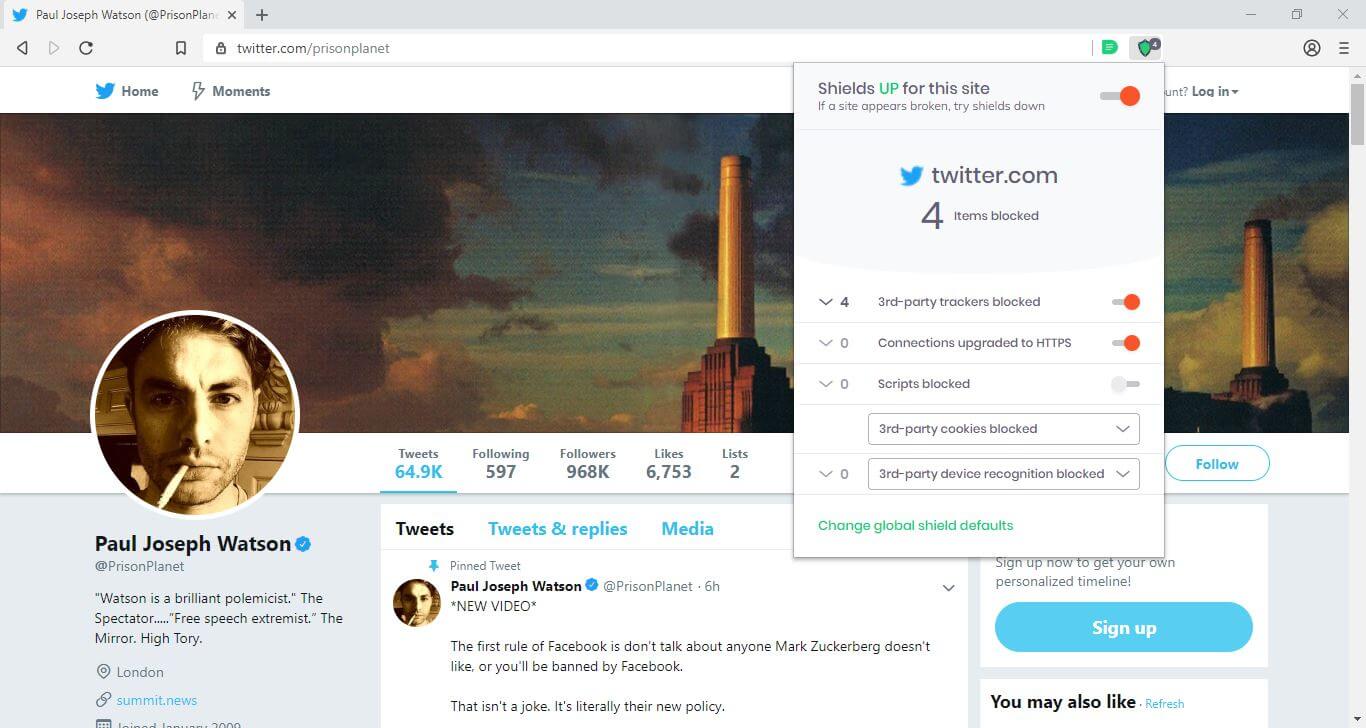
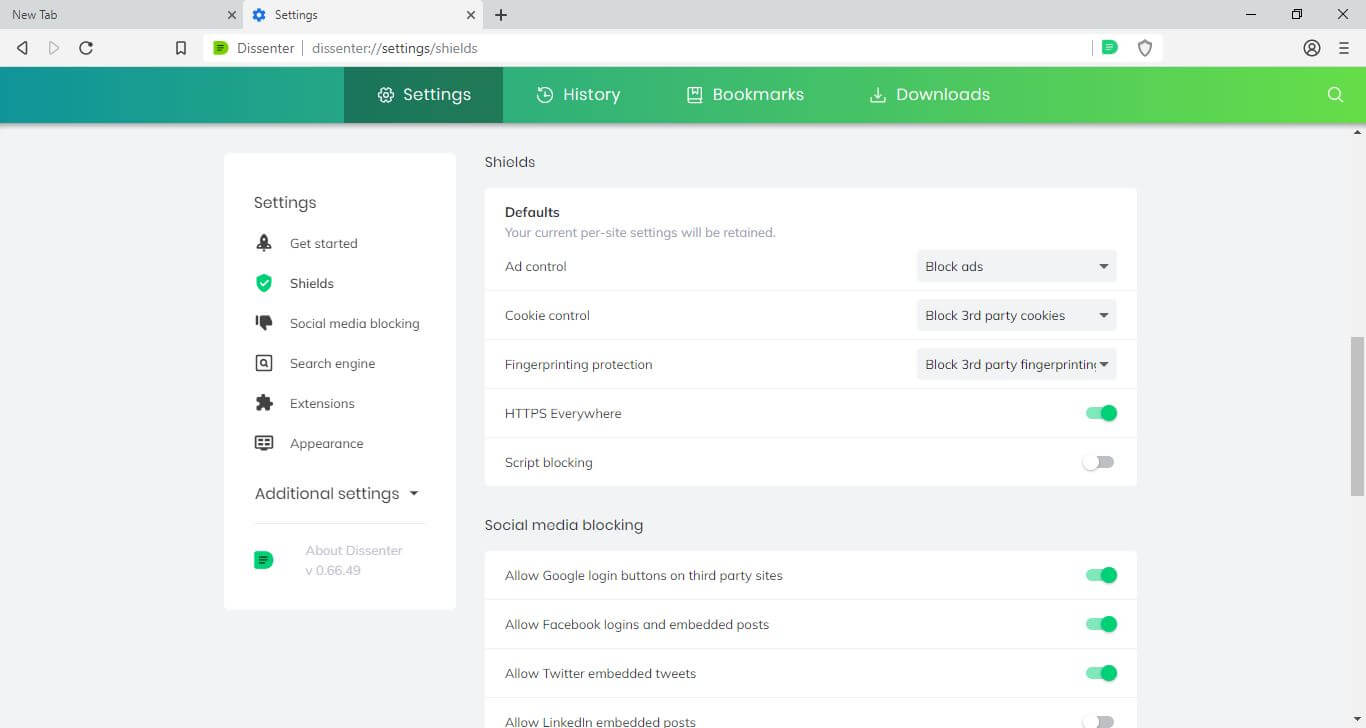
Customizing your new tab experience in the Dissenter browser
The Dissenter browser allows you to customize the appearance of new tabs to your liking. By default, each new tab shows the current date and time, a search bar with your choice of search engines, and a Dissenter content box with trending posts and notifications from Dissenter.
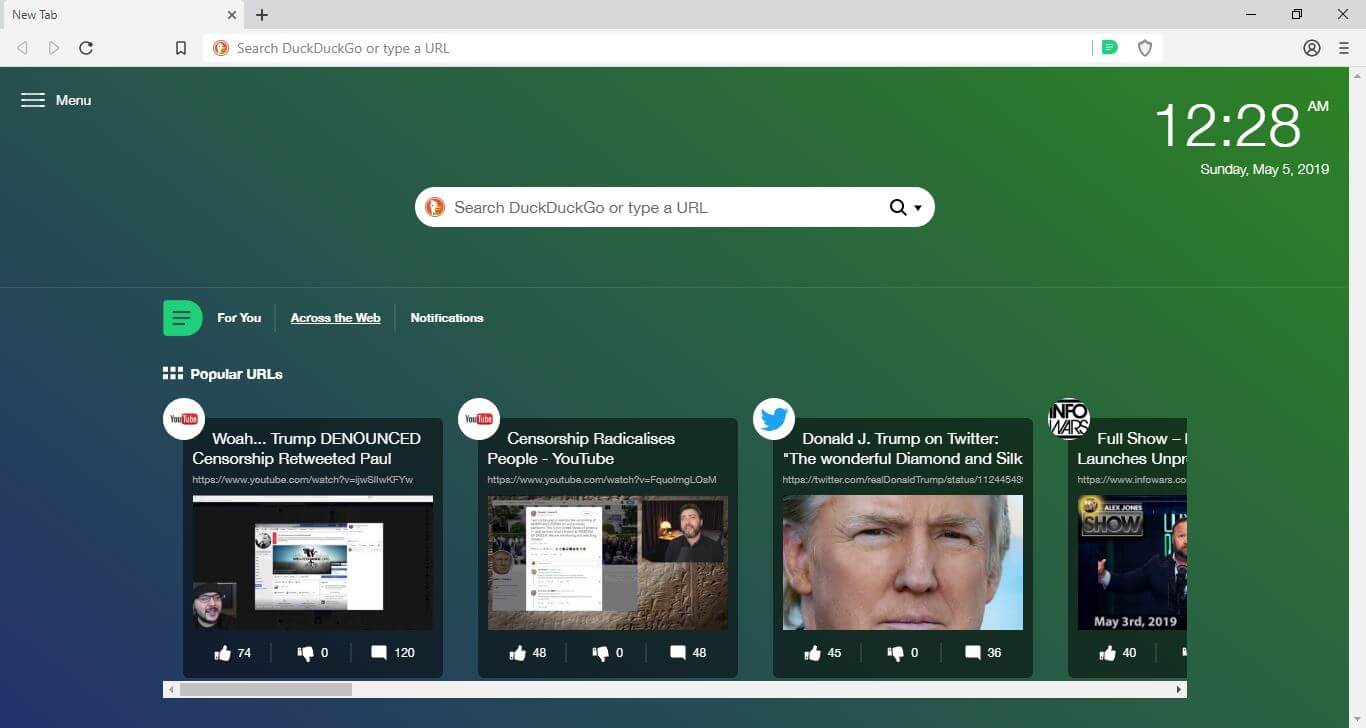
You can customize the appearance of new tabs using the menu icon on the left. This menu allows you to add and customize “Top Sites” (a section that links to the sites you visit most frequently), enable or disable the date and time, change the appearance of new tabs, and enable or disable the Dissenter content box.
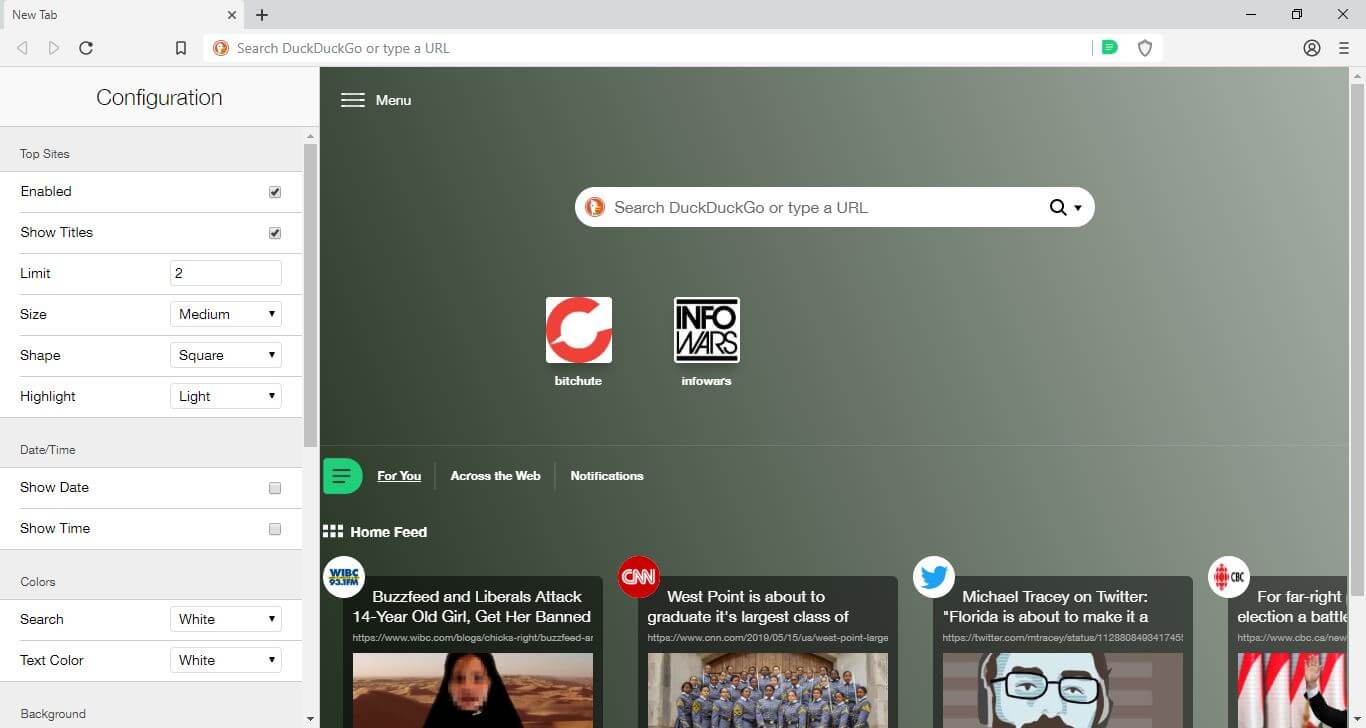
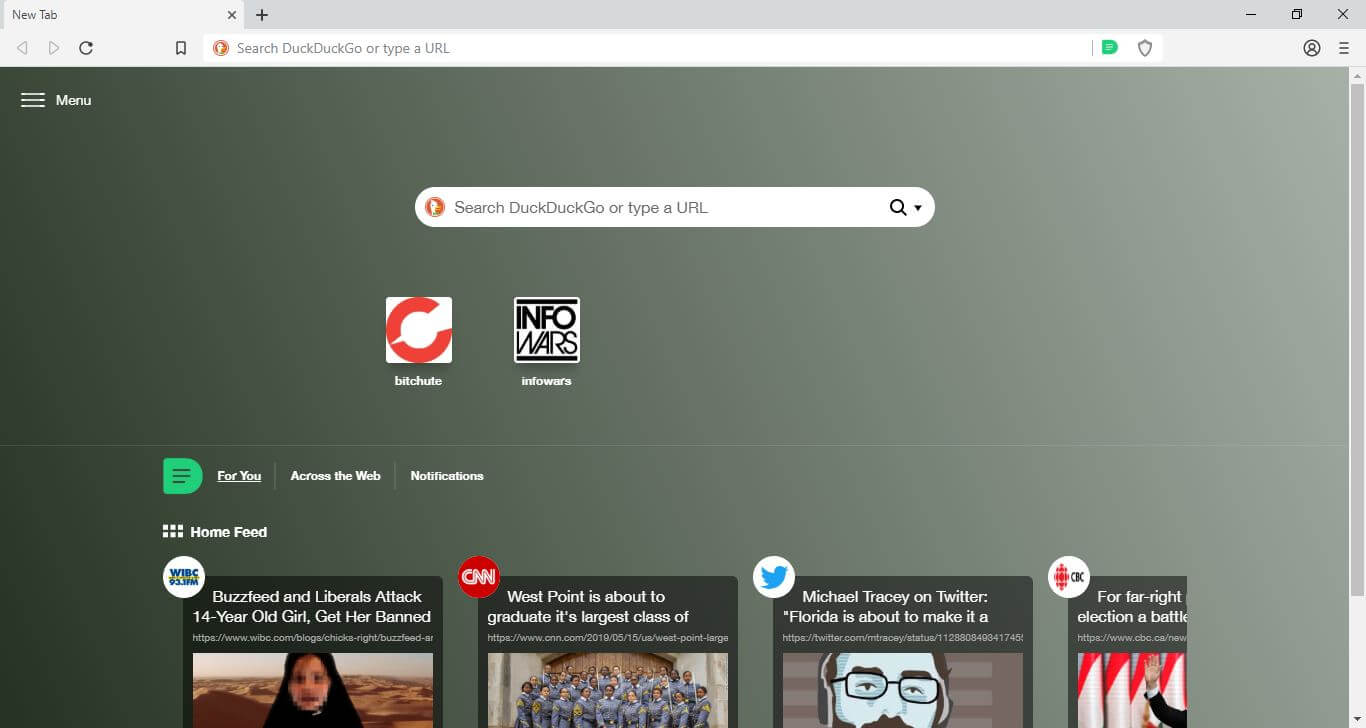
Adding extensions to the Dissenter browser
The Dissenter browser works with all Google Chrome extensions. You can add any Chrome extension to the Dissenter browser through the Google Chrome Web Store just like you would in the Chrome browser.
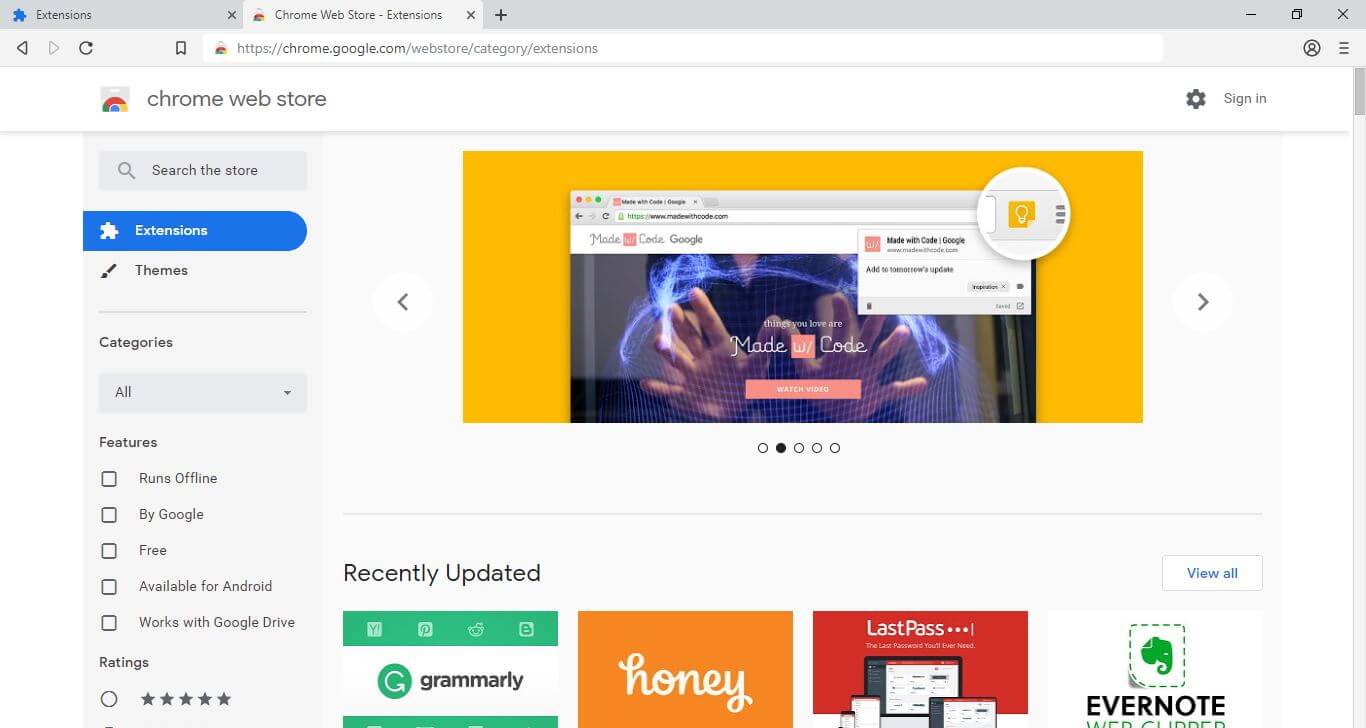
To do this, navigate to the Google Chrome Web Store listing for the extension you want to install. Then click the “Add to Chrome” button.
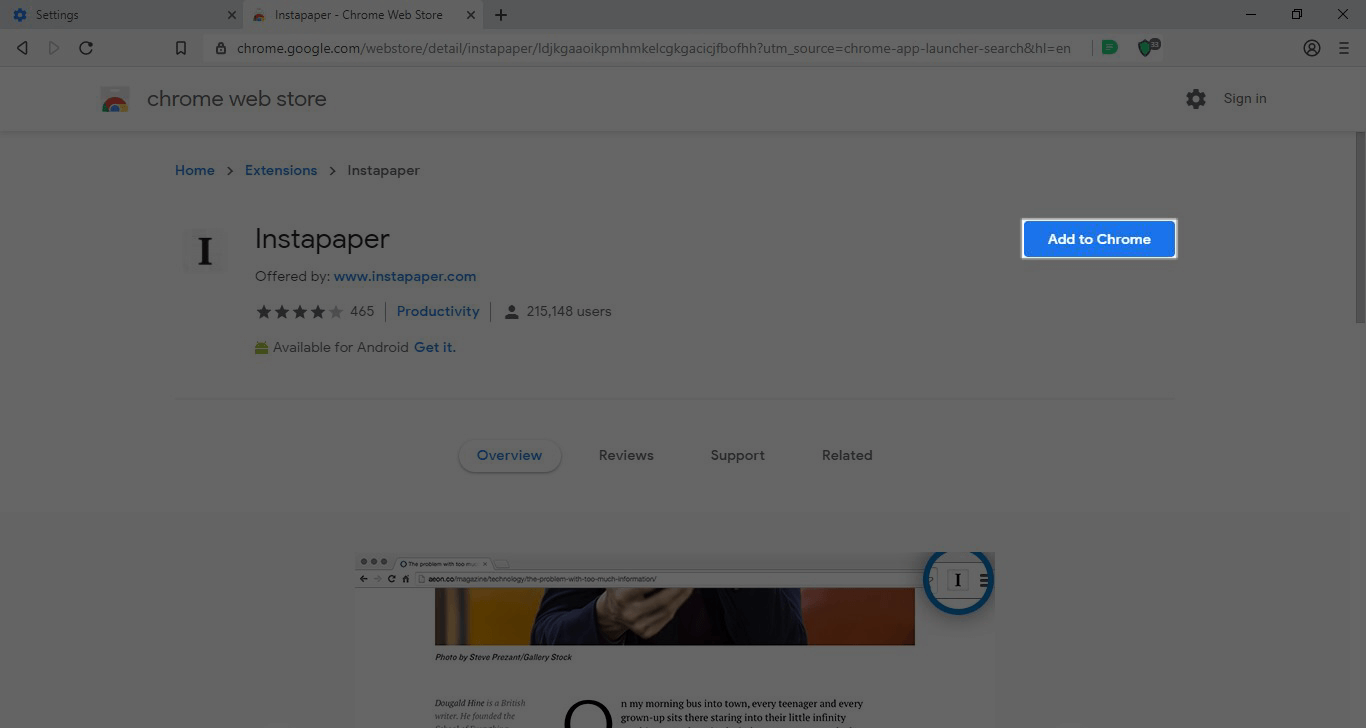 Source: Google Chrome Web Store – Instapaper
Source: Google Chrome Web Store – Instapaper
Once installed, the extension will appear to the right of the URL bar.
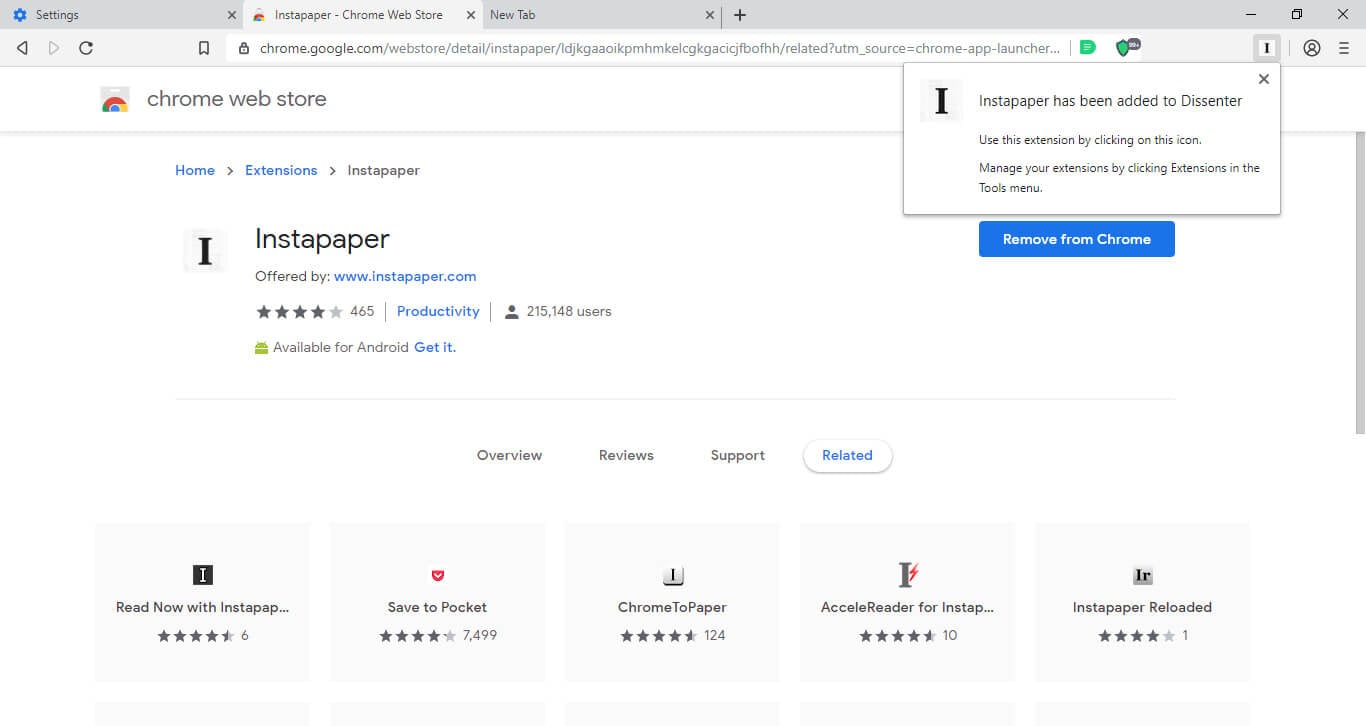
Upcoming Dissenter browser features
Gab says that Bitcoin integration and an app store will be coming to the Dissenter browser soon.
You can download the Dissenter browser alpha here.
Update – May 23, 2019: Added a reference to the Dissenter browser being a fork of the open-source Brave browser.
If you're tired of censorship and dystopian threats against civil liberties, subscribe to Reclaim The Net.