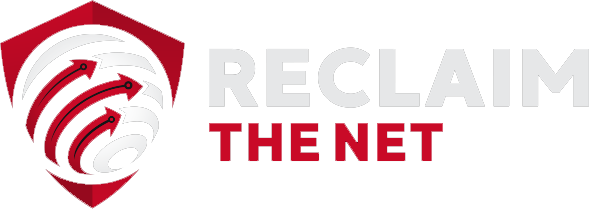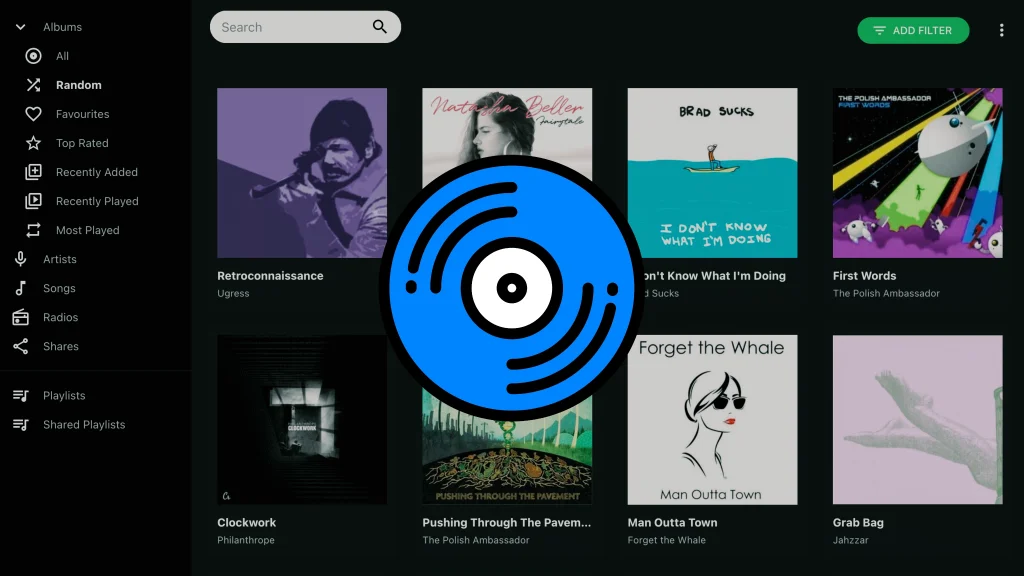LG smart TVs have a number of built-in tracking features which vary based on the model. They include Channel Plus, LivePlus, and personalized ads. Here’s how to disable this tracking in your LG smart TV.
1. Disable Channel Plus
Channel Plus is a free service powered by Xumo that gives you access to over 150 streaming channels. However, by opting in to Channel Plus, you agree to share your viewing habits and other personal information with Xumo and various third parties. To disable Channel Plus:
1. Go to the “Settings” menu.
2. Select “Channel Plus” and toggle it off.
Note that disabling Channel Plus will prevent you from accessing the free streaming channels it provides.
2. Disable LivePlus
LivePlus is an automatic content recognition (ACR) technology that scans what’s on the screen to provide interactive features but also collects your data. If your LG smart TV has the LivePlus feature, you can follow the steps below to turn it off:
1. Go to the “Settings” menu.
2. Select “All Settings.”
3. Select “General.”
4. Select “LivePlus” and toggle it off.
3. Opt-Out of LG’s User Agreements
LG allows you to opt-out of its user agreements at any time and by doing this, you can reduce the data the company collects. To opt-out of these user agreements:
1. Go to the “Settings” menu.
2. Select “All Settings.”
3. Select “General.”
4. Select “User Agreements”. If you can’t see a “User Agreements” link, select “About This TV” and you should then see the “User Agreements” link.
5. Select “Terms of Use” and opt-out.
6. Select “Privacy Policy” and opt-out.
7. Select “Viewing Information” and opt-out.
8. Select “Personalized Advertising” and opt-out.
9. Select “Voice Information” and opt-out. This option is not available in all LG smart TVs.
Note that opting out of the privacy policy will remove some of your smart TV services and opting out of voice information will disable voice control.
4. Disable Google Assistant
Some LG smart TVs such as the LG ThinQ AI TVs come with Google Assistant built-in. While it can be useful, Google Assistant collects a huge amount of information from you which includes a recording of every voice command you make, information about your device, and details about your approximate location. Here’s how to turn it off:
1. Press and hold the “Google Assistant” button on your remote.
2. Say “Disable information sharing.”
Note that disabling information sharing will turn off voice control.
If you're tired of censorship and dystopian threats against civil liberties, subscribe to Reclaim The Net.