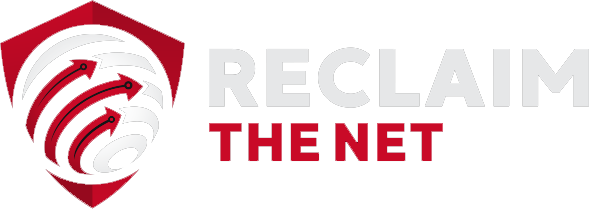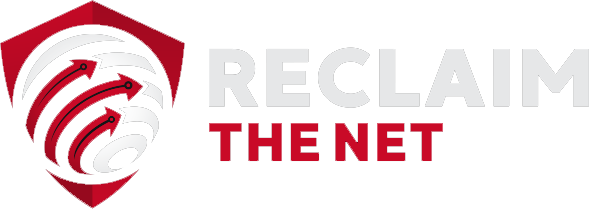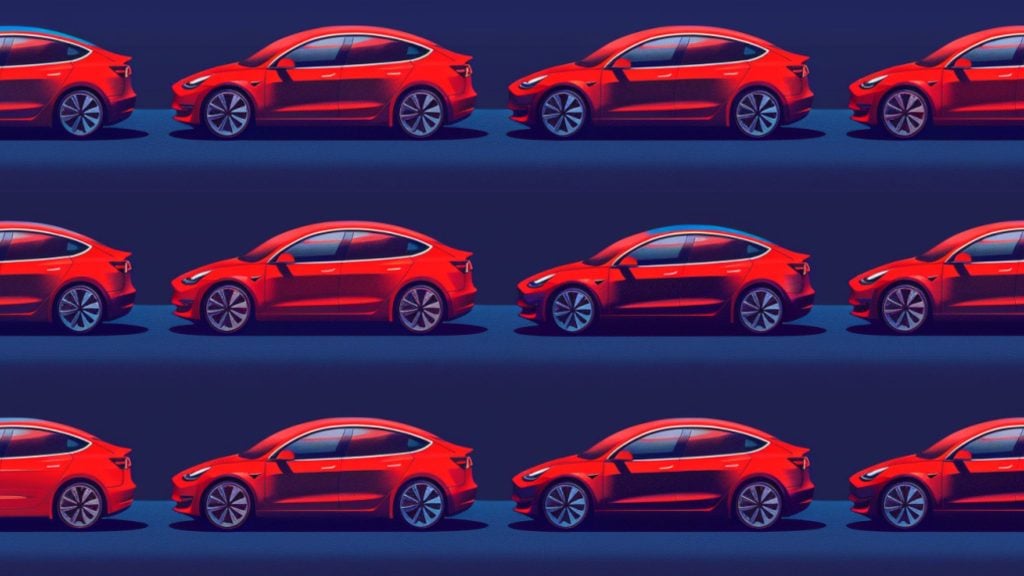Most Samsung smart TVs use a combination of automatic content recognition (ACR) technology and interest-based advertising technology to track what you watch and profile you. Here’s how to limit this data collection.
1. Turn Off Viewing Information Services
The viewing information services feature allows Samsung to collect information on your TV viewing history, smart TV usage, and the websites you visit through your smart TV. To turn this feature off:
1. Open the “Home” menu.
2. Select “Settings.” This may be located under the “Smart Hub” menu on older Samsung smart TVs.
3. Select “Support.”
4. Select “Terms & Policies.”
5. Select “Viewing Information Services” and turn it off. On older Samsung smart TVs, this option may be called “SyncPlus and Marketing.”
2. Turn Off Interest-Based Advertising
Most Samsung smart TVs collect data and use it to show you personalized ads. Here’s how to turn off these personalized ads:
1. Open the “Home” menu.
2. Select “Settings.”
3. Select “Support.”
4. Select “Terms & Policies.”
5. Select “Interest-Based Advertising” and turn it off.
Note that this “Interest-Based Advertising” option is not available on older Samsung TVs. However, turning off the “SyncPlus and Marketing” features as outlined in the previous section will disable these interest-based ads on older models.
3. Turn Off Voice Recognition Services
Samsung smart TVs allow you to control the TV with your voice. However, Samsung’s documentation states that when you use these voice recognition features, your voice is recorded and sent to an unspecified third-party server. To turn off voice recognition services:
1. Open the “Home” menu. This may be called the “Smart Hub” menu on older Samsung smart TVs.
2. Select “Settings.”
3. Select “Support.”
4. Select “Terms & Policies.”
5. Select “Voice Recognition Services” and turn it off.
6. Select “Nuance Voice Recognition” and revoke your consent.
4. Turn Off Online Remote Management
Online remote management is a service that allows Samsung customer service representatives to remotely view and control your smart TV screen to provide support. This gives these customer service representatives direct access to various data points on your smart TV. Here’s how to disable online remote management:
1. Open the “Home” menu. This may be called the “Smart Hub” menu on older Samsung smart TVs.
2. Select “Settings.”
3. Select “Support.”
4. Select “Terms & Policies.”
5. Select “Online Remote Management” and revoke your consent.