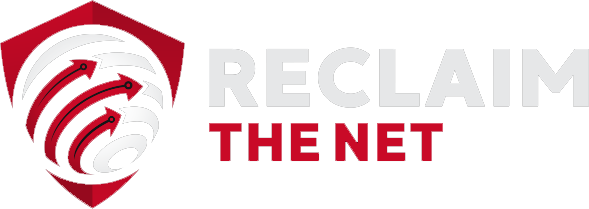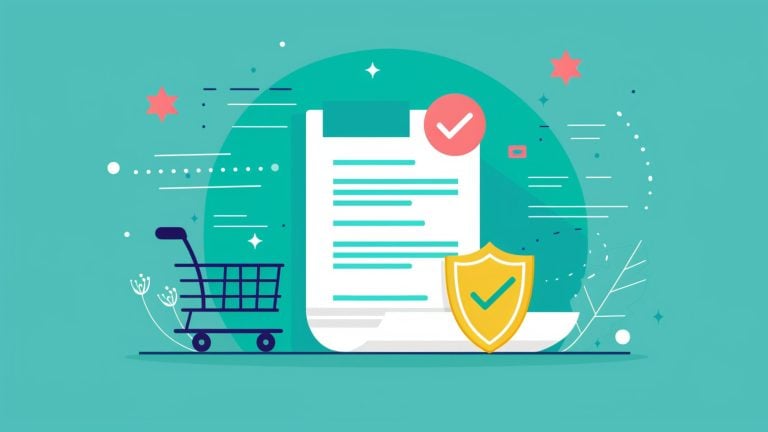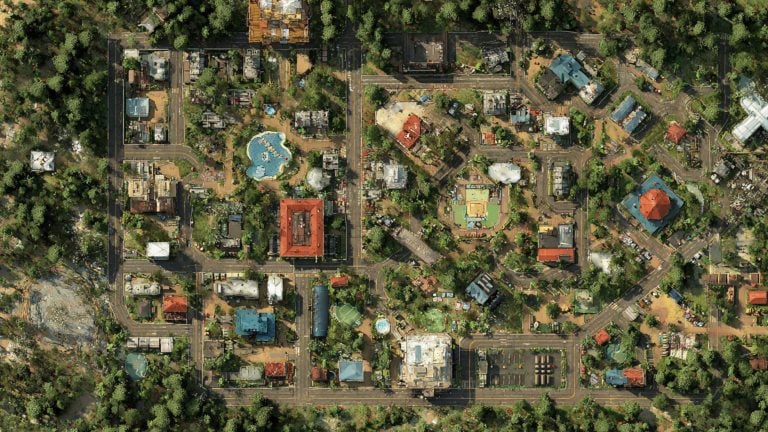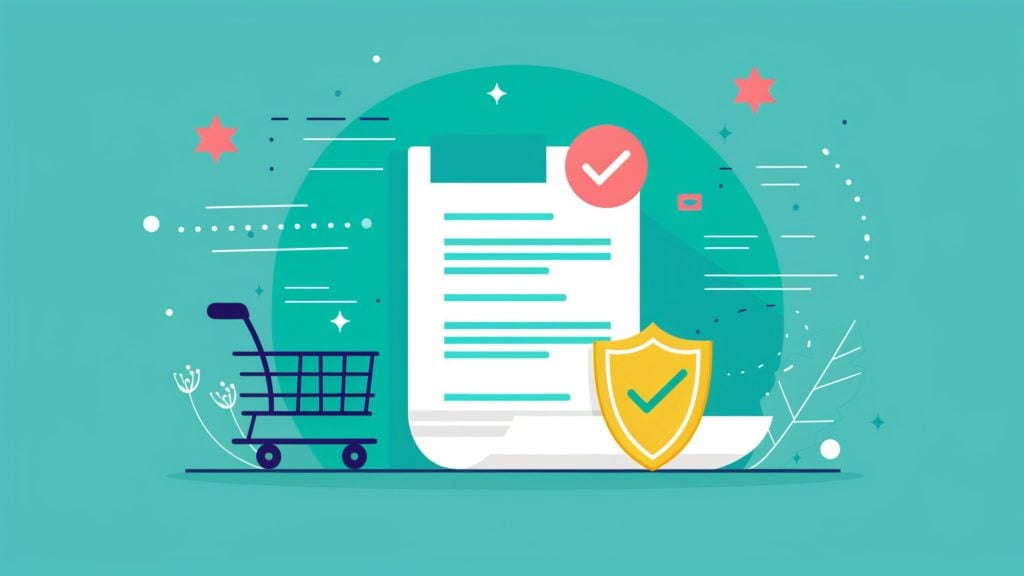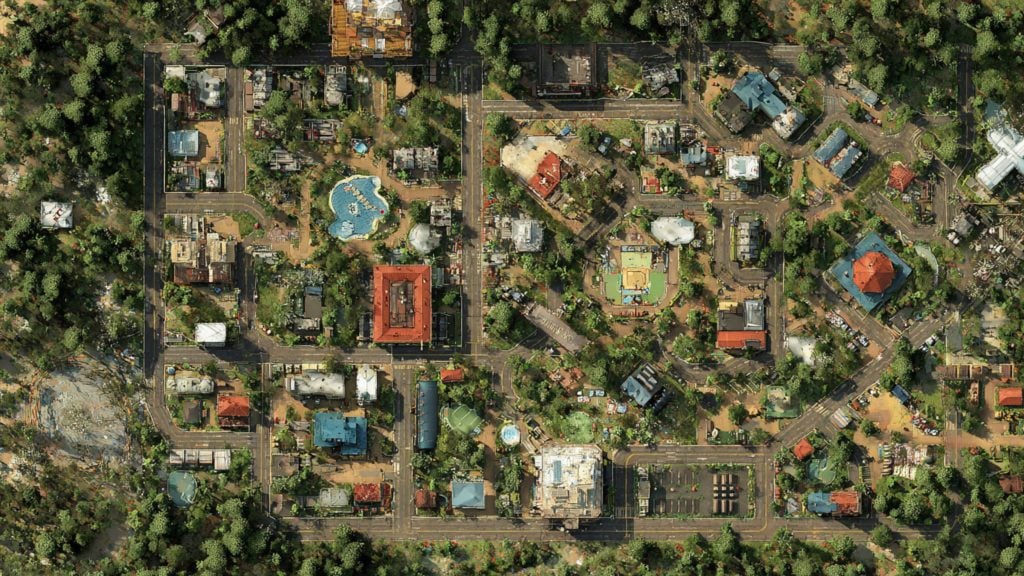One of the biggest things we’ve learned from 2018 is that Facebook really can’t be trusted with your data.
It all started with the Cambridge Analytica scandal. Then there were many more revelations throughout the year including this story which revealed Facebook was giving certain companies far greater access to user data than it had previously disclosed, this story which showed Facebook was using the phone numbers people submit for two-factor authentication to target them with ads, and this study which highlighted that Facebook was collecting data from the users of many popular Android apps, even if those users didn’t have a Facebook account.
[toc]
So, if you’ve had enough of Facebook’s excessive data mining and want to stop the company from tracking you on your mobile device, keep reading. This post will highlight the steps you can take to prevent Facebook tracking on both iOS and Android.
How Facebook Collects Data on iOS and Android
![]()
To get a good understanding of how to prevent Facebook tracking, you first need to understand how the company collects your data on mobile devices.
Many people believe this data collection takes place solely through the Facebook app or website. They assume that if they don’t use Facebook on their mobile device, they’ll be protected from Facebook’s data collection.
Unfortunately, Facebook’s data collection goes far deeper than this. Even if you don’t have a Facebook account and never use the Facebook apps or website on your mobile device, Facebook can still collect a great deal of data about you.
Here are the main ways Facebook collects data on iOS and Android:
Through the Data You Give to Facebook Voluntarily
If you have a Facebook account and use it regularly, you voluntarily share a huge amount of data. This data can include:
- The profile information you fill out when creating a Facebook account
- The photos, videos, posts, and other content that you upload to Facebook
- Your specific location data if you give the Facebook app permission to access this
- Your interactions on Facebook which can include liking posts, disliking posts, commenting on posts, clicking links, and visiting websites
- Your connections on Facebook which can include the people and brands you follow and your interactions with them
Through the Data Others Give to Facebook Voluntarily
Even if you don’t share a lot of information with Facebook, other Facebook users will often voluntarily share your data with the company. This data that others voluntarily share can include:
- Contact lists which are uploaded to Facebook and contain your email address or phone number
- Data about your location and friends that is obtained when other people tag you in posts, photos, or comments
- Data about your interests and future locations that is obtained when people invite you to events, add you to groups, or suggest that you follow pages
Through the Data That Is Automatically Sent to Facebook from the Websites You Visit
In addition to collecting data that is voluntarily submitted by its users, Facebook also uses a pixel to collect data in the background when you visit websites outside of Facebook. This pixel can be installed by website owners who want to measure the performance of their Facebook ads. Once installed, it collects data from logged in Facebook users who visit the site and sends that data back to Facebook. The data this pixel collects can include:
- The websites and pages you visit outside of Facebook
- Actions you take on these websites such as signing up to an email newsletter or purchasing a product
Through the Data That Is Automatically Sent to Facebook from the Mobile Apps You Use
Many app developers use the Facebook Software Development (SDK) to gain insight into how their app is used. This SDK sends data back to Facebook which can then be linked with your Facebook profile. This data is often sent with an advertising ID, so even if you don’t have a Facebook account, the data can still be used to profile you. The data this SDK collects can include:
- The apps you use and how often you use them
- More detailed app usage information such as in-app search data and in-app shopping cart data
How to Stop Facebook Collecting Data on iOS and Android
Unfortunately, because Facebook tracking code is so deeply embedded in many popular app and websites and we don’t have all the details of how it collects data, there’s no way to definitively prevent all Facebook tracking. However, the following steps can be used to greatly minimize this tracking based on what we know about Facebook’s data collection practices.
1a. Delete Your Facebook Account
![]()
The quickest and easiest way to stop voluntarily submitting data to Facebook is to delete your Facebook account and then delete all the Facebook apps from your devices. By deleting your account and these apps, you’ll stop handing over large amounts of data to Facebook and instantly improve your privacy.
1b. Update Your Privacy Settings on Facebook
While deleting your Facebook account is the best way to stop voluntarily handing over data to Facebook, it may not be practical if you have friends or family members that you want to stay connected with on Facebook.
An alternative option is to update your Facebook privacy settings. This will greatly reduce the amount of data you share with Facebook while using its services.
However, if you go with this option, you will still be voluntarily sharing some data with Facebook. Therefore, while it’s a good short-term solution, you should ideally be encouraging your friends and family members to get off Facebook so that you can delete your account for good.
2a. Delete Your Other Facebook Owned Accounts
![]()
Facebook owns multiple apps and uses these apps to collect user data. So, if you delete your Facebook account but continue using these Facebook-owned apps, you may still be giving lots of data to Facebook. Therefore, once you’ve deleted your Facebook account, it’s a good idea to review all the apps you’re currently using and delete any accounts you have with Facebook-owned apps.
Here’s a list of the apps and services Facebook currently owns:
- Boomerang from Instagram
- F8 (Facebook Developer Conference App)
- Facebook Adverts Manager
- Facebook Analytics
- Facebook Candidates
- Facebook Creator
- Facebook Lite
- Facebook Local
- Facebook Messenger
- Facebook Lite
- Facebook Pages Manager
- Global Partner Summit
- Hyperlapse from Instagram
- IGTV
- Layout from Instagram
- MSQRD — Live Filters & Face Swap for Video Selfies
- Moments–private shared albums
- Oculus
- Oculus Connect
- Onavo Protect, from Facebook
- Origami Live
- Spark AR Player
- WhatsApp Business
- WhatsApp Messenger
- WhatsApp Wallpaper
- Workplace by Facebook
- Workplace Chat by Facebook
2b. Update Your Privacy Settings on Other Facebook Owned Accounts
If deleting any of these Facebook-owned apps isn’t practical right now, reviewing and updating your privacy settings in each of these apps is the next best alternative. Doing this will minimize the data you share with Facebook while using these apps.
Ideally, you should do this as a short-term solution and then look for alternatives to these Facebook-owned apps which respect user data and privacy. Once you find these alternatives, make the switch and delete all of the Facebook-owned apps from your device to maximize your privacy.
3. Use an Ad Blocker
![]()
Using an ad blocker is a great way to stop websites automatically collecting data about your browsing habits and sending it back to Facebook. Even if these websites have the Facebook pixel installed, the ad blocker will block the scripts that communicate with Facebook and protect your personal data.
There are two main ways you can run an ad blocker – by using a browser that blocks ads or by using an ad blocking app.
Here are some of the best ad blocking browsers on iOS and Android:
Here are some of the best ad blocking apps on iOS and Android:
- AdGuard (Android and iOS – Apple has blocked some of the functionality on Adguard Pro for iOS, so make sure you read the on-site documentation before installing the iOS version)
- 1 Blocker X (iOS)
- Purify (iOS)
4. Use a VPN
![]()
In its documentation on location privacy, Facebook says that it uses information from your IP address, Wi-Fi connection, device’s GPS signal, and other information about your Internet connection to understand your location. By obscuring your IP address with a virtual private network (VPN), you can limit the location data Facebook collects.
NordVPN (our referral link) is one of the best VPN providers and has over 5,000 servers globally which makes it the perfect tool for hiding your true IP address from Facebook. Using NordVPN also has many other benefits which include protecting you on public Wi-Fi and keeping your browsing activity private. Plus, it can be used on up to six devices, so it’s a great option for complete digital protection.
5. Limit Other App Permissions on Your Device
![]()
Many apps ask for access to your location, microphone, photos, and other similar permissions on your device. If you grant these permissions and the apps use the Facebook SDK, some of this data may be sent back to Facebook. Reviewing and limiting these app permissions is, therefore, another great way to reduce the amount of data that Facebook collects on your mobile device.
To review and limit app permissions on iOS:
1. Open the “Settings” app.
2. Scroll down until you see the list of apps installed on your device.
3. Tap into each app and remove any unnecessary permissions.
To review and limit app permissions on an Android device:
1. Open the “Settings” app.
2. Tap “Apps” or “Application Manager.”
3. Tap into each app and remove any unnecessary permissions.
6. Limit Ad Tracking in Your Device Setting
![]()
iOS and Android both have specific settings you can change to limit ad tracking. Updating these settings reduces the amount of advertising data that’s sent to Facebook.
To limit ad tracking on iOS:
1. Open the “Settings” app.
2. Scroll down to the “Privacy” link and tap it to open the privacy settings.
3. Scroll down to the “Advertising” link and tap it to open the advertising settings.
4. Switch “Limit Ad Tracking” on.
5. Tap “Reset Advertising Identifier…” and then tap “Reset Identifier” to confirm.
6. Come back and periodically reset your advertising identifier. Facebook uses this advertising identifier to profile you, so resetting it more frequently makes you more difficult to profile.
To limit ad tracking on Android:
1. Open the “Settings” app.
2. Scroll down to the “Google” link and tap it to open the Google settings.
3. Tap the “Ads” link.
4. Tap “Opt out of Ads Personalization” and then tap “OK” to confirm.
5. Tap “Reset Advertising ID” and then tap “OK” to confirm.
6. Come back and periodically reset your advertising ID to limit Facebook tracking.
7. Update Your Device Privacy Settings
![]()
Both iOS and Android have a number of system-level privacy settings that can be adjusted to protect your personal data. By reviewing and locking down these settings, you can limit the data that’s sent to Facebook and other advertisers.
To access your privacy settings on iOS:
1. Open the “Settings” app.
2. Scroll down to the “Privacy” link and tap it to open the privacy settings.
Here are the specific privacy settings you should review and consider changing:
- Location Services
- Contacts
- Calendars
- Reminders
- Photos
- Bluetooth Sharing
- Microphone
- Speech Recognition
- Camera
- Health
- HomeKit
- Media & Apple Music
- Motion & Fitness
To access your privacy settings on Android:
1. Open the “Settings” app.
Then review and update the specific privacy permissions listed below:
- Body Sensors
- Calendar
- Camera
- Contacts
- Location
- Microphone
- Phone
- SMS
- Storage
You may want to allow some apps to retain their existing permissions. For example, if there’s a photo editing app you use regularly, you may want to allow it to access your photos. However, every app that uses the Facebook SDK and has system level permissions could be sending that data to Facebook, so choose your permissions wisely.
8. Use AppCensus
![]()
AppCensus is a great site that analyzes the privacy of many leading Android apps and tests whether these apps send data to Facebook. You can use it see whether any of the apps on your device are sharing data with Facebook or use it to check whether an app will send data to Facebook before you install it.
To assess whether an Android app shares data with Facebook, you can simply search for the app on AppCensus and then view the “Privacy Analysis” for that app. If facebook.com is listed under the “Data Recipients”, the app is sending data to Facebook.
You can use the same process to assess the likelihood of whether an iOS app shares data with Facebook. While the behavior of the Android app isn’t necessarily going to be the same as the behavior of the iOS app, if the app sends data to Facebook on Android, it’s probably also sending data to Facebook on iOS.
Once you know which apps share data with Facebook, you can review your existing apps, remove any that send data to Facebook, and replace them with alternatives that don’t share your data. Going forward, you can then use AppCensus to review the privacy practices of apps before you install them on your device.
Start Taking Back Your Privacy From Facebook Today
By following these steps you can stop Facebook from tracking you on your mobile device and maximize your privacy. So, go through this list, make these changes, and stop Facebook stealing your data.