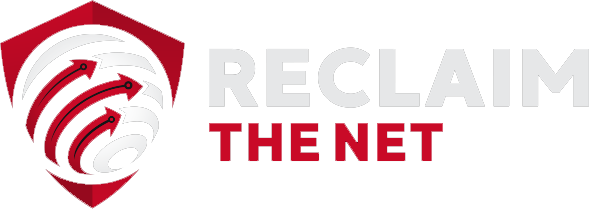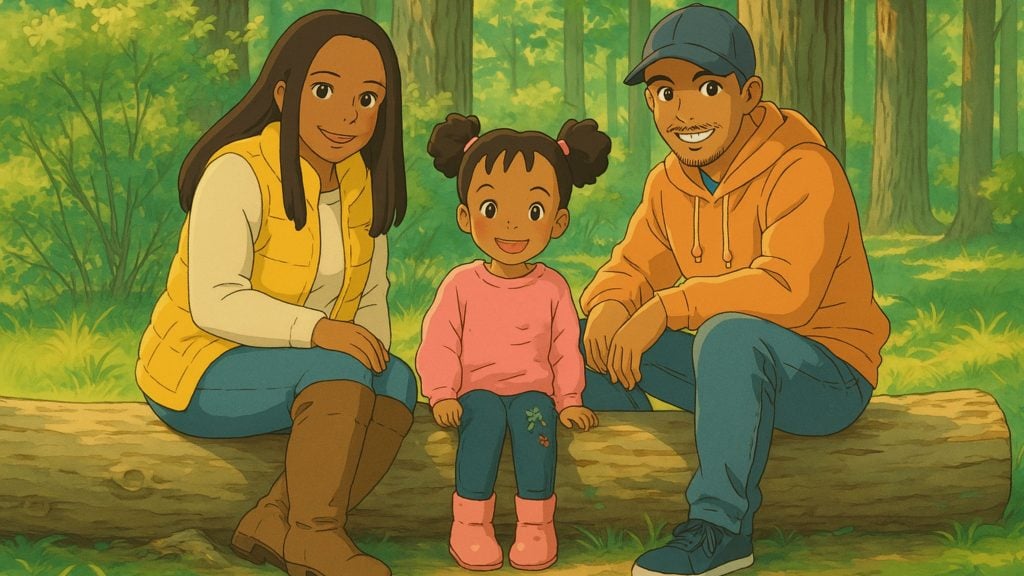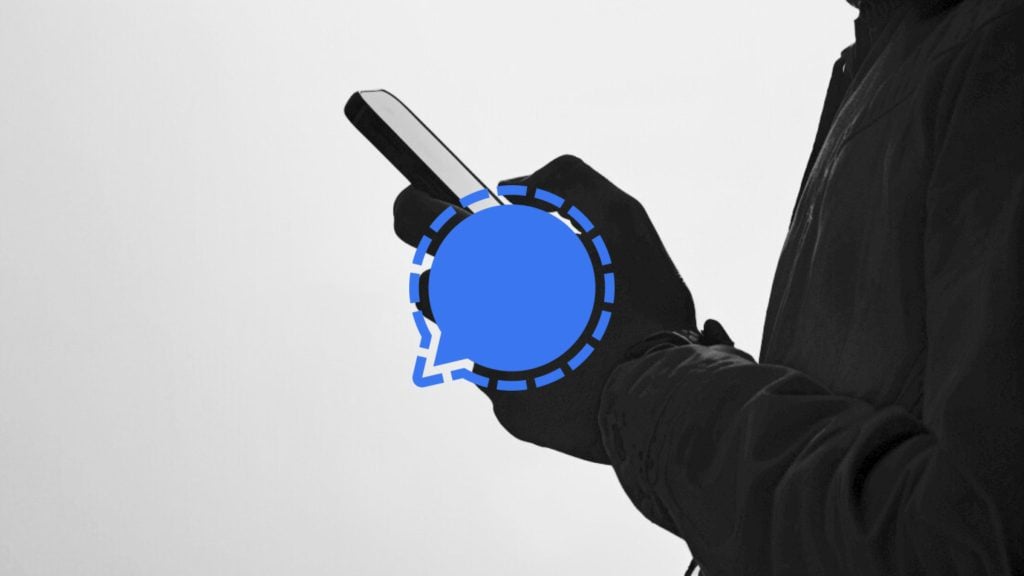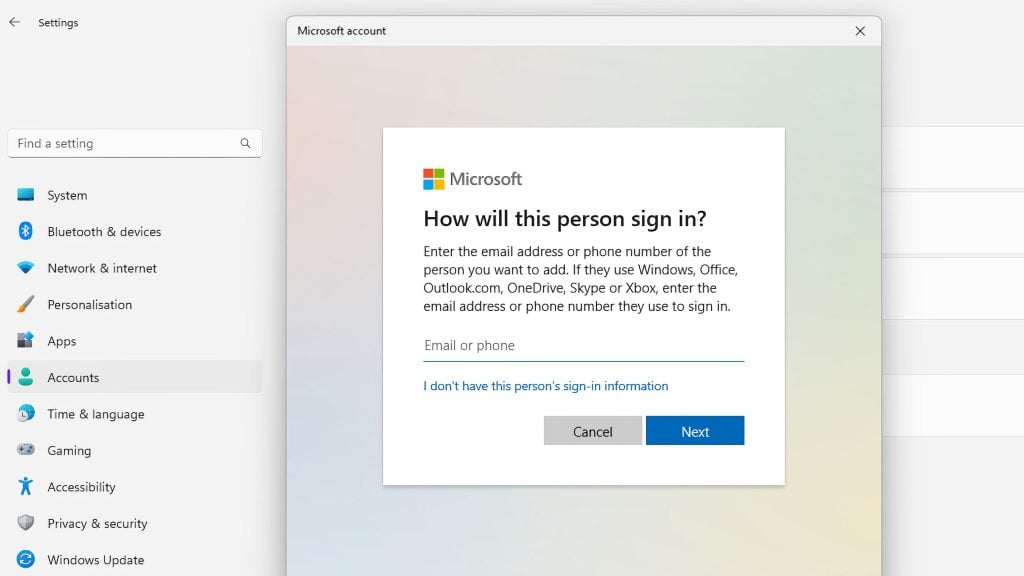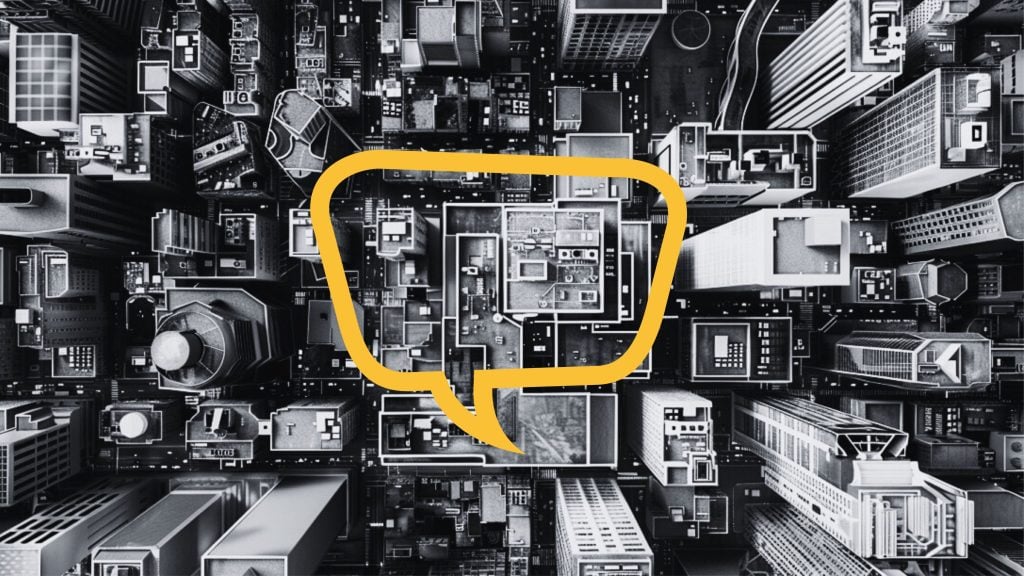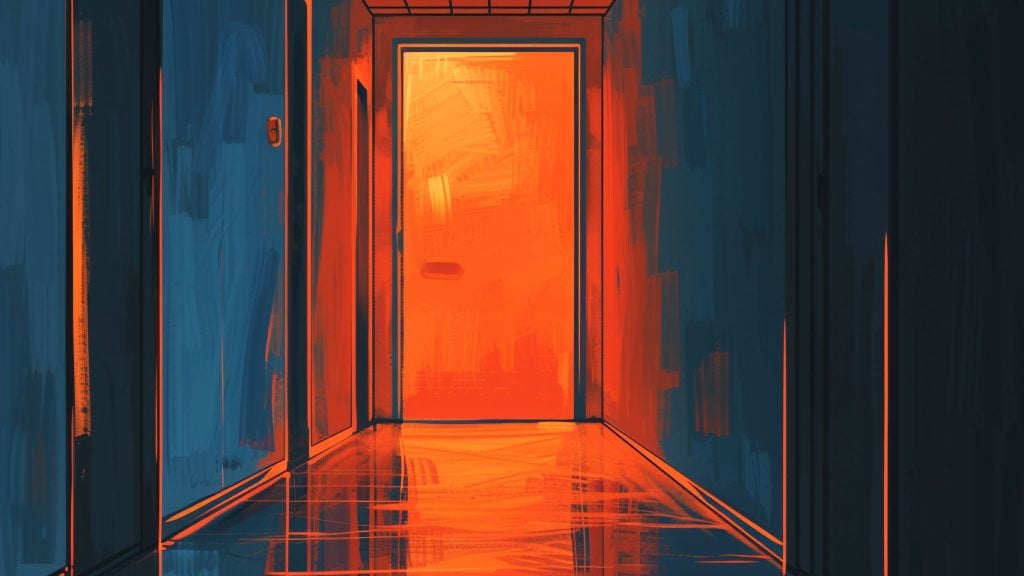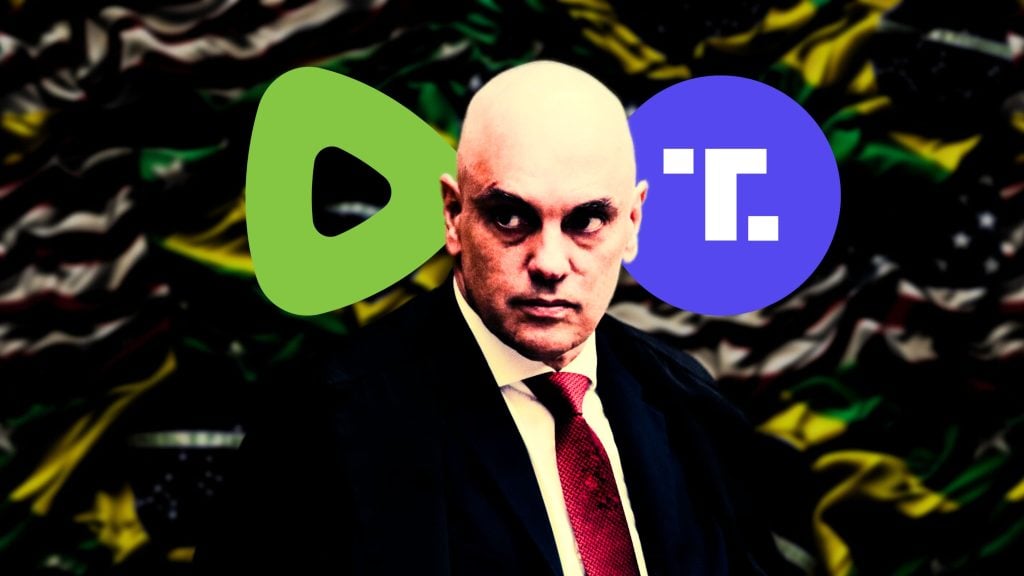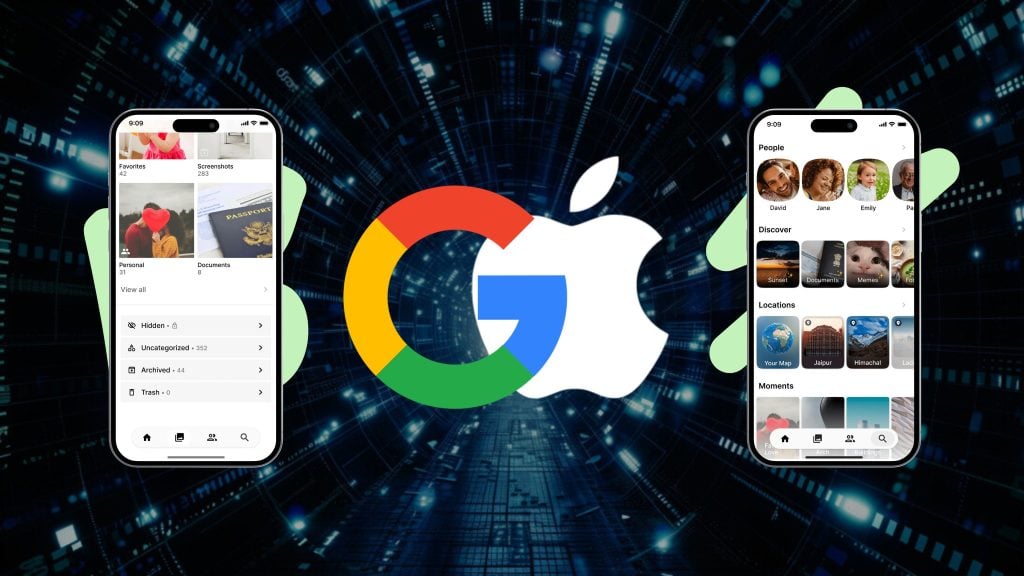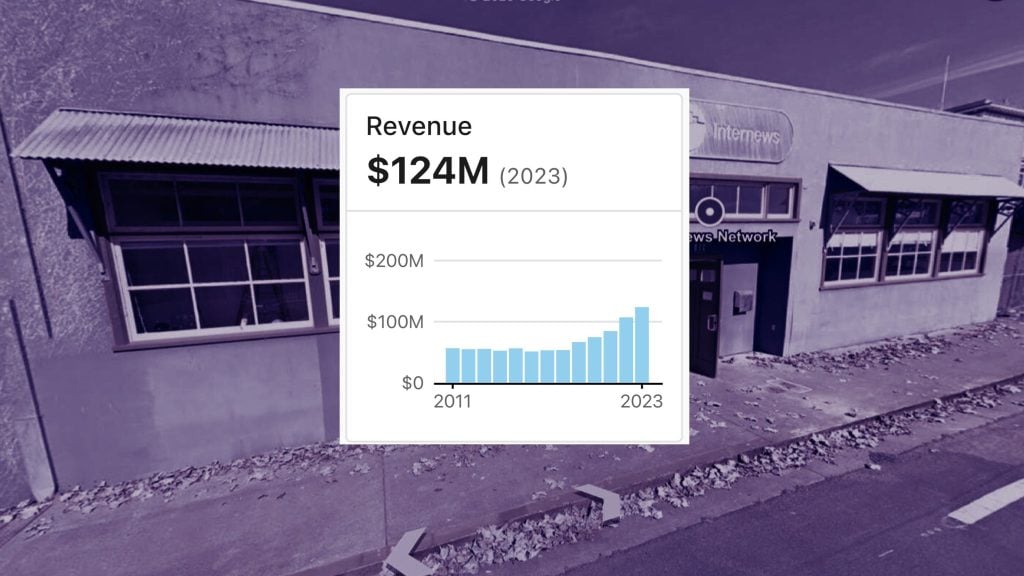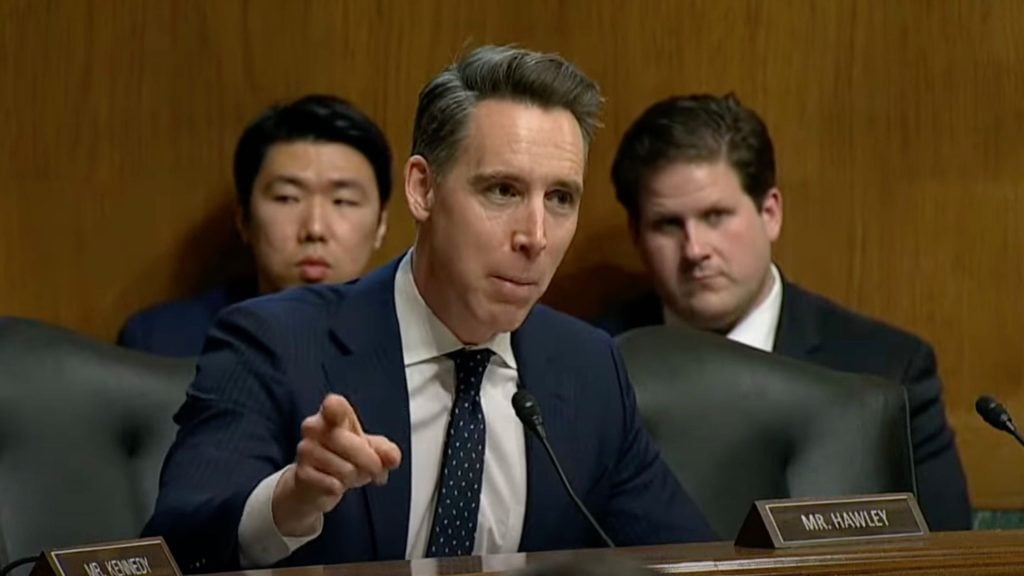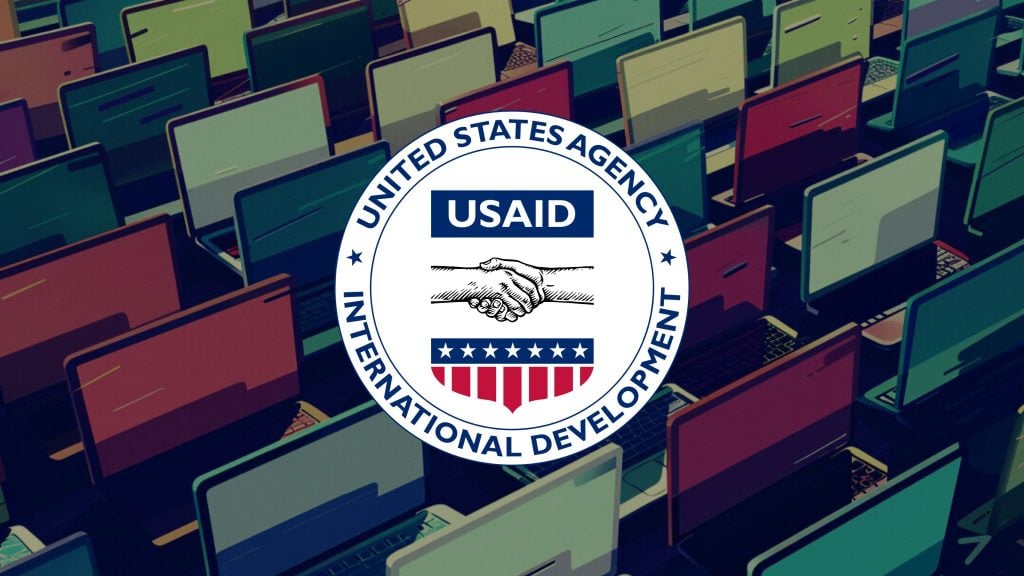Microsoft has introduced a new feature to block tracking scripts in its Chromium-based Edge browser. The company is calling this feature “Tracking Prevention” and is currently available in Edge Insiders Preview Builds only. The company said that the feature is under development and that they released the early version for feedback and accelerated development.
This feature is similar to the Enhanced Tracking Protection in Mozilla Firefox and blocks off any tracking scripts loading from a domain that isn’t accessed by the user directly. Microsoft said that they are introducing ‘Trust Protection Lists’ which contain a list of organizations and domains commonly known for tracking users. The tracking prevention feature shall be enabled by default for all the domains falling under the afore-mentioned list.
Apart from restricting trackers from accessing and leaving tracking data inside the browser, this new feature also blocks trackers from both loading as well as executing additional tracking scripts.
The tracking prevention feature comes in three options – basic, balanced, and strict. The difference between these modes depends on the kind of trackers blocked by them. While basic mode blocks only malicious trackers, the balanced mode blocks all third-party trackers and trackers considered malicious by the company. In the strict mode, most third-party trackers are blocked regardless of their categorization whatsoever.
The company revealed a few insights into how scripts are filtered as malicious. For instance, scripts performing cryptocurrency mining or attempting to fingerprint users based on browser settings shall be blocked in all three modes of tracking prevention.
As of now, this feature is available in the Edge Insider Preview Build version 77.0.203.0 or higher. However, due to a bug, the feature isn’t available in Mac yet. The company assured that it would address this issue soon and correct it for the future version.
To activate this feature, users need to visit the Edge flags page at edge://flags#edge-tracking-prevention. Upon visiting the page, users must enable the tracking prevention feature. Post this, one has to restart the browser after which a section that allows for setting tracking prevention levels is accessible to users.