
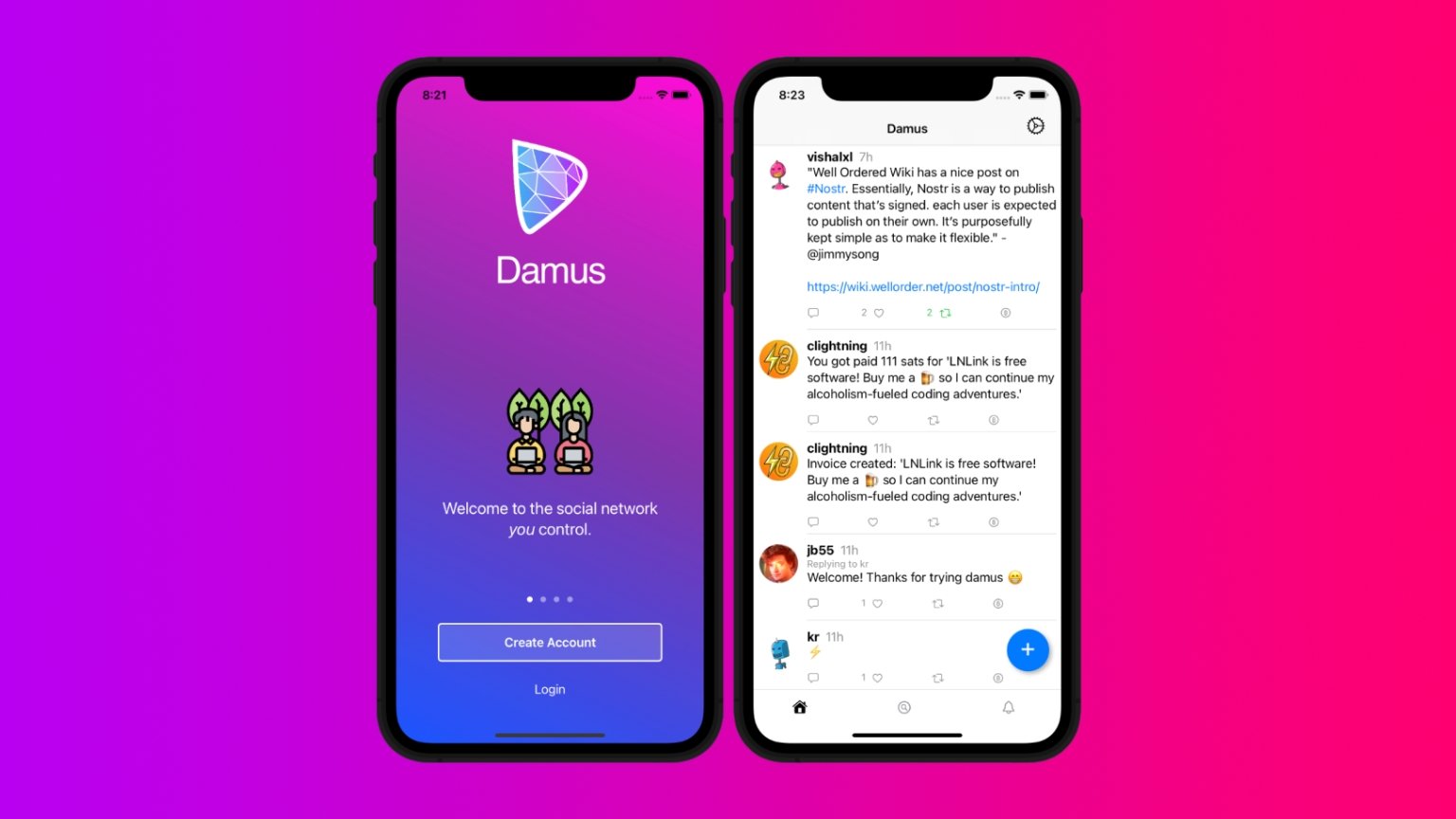
Nostr (Notes and Other Stuff Transmitted by Relays) is an open-source protocol that enables decentralized and censorship-resistant social media without relying on a central authority.
Damus is a popular client for interacting with the Nostr protocol that's available on iOS, iPadOS, and macOS (the latest Macs with the M series of chips.)
This post will show you how to set up a Nostr account in Damus and start using the app.
1. Visit the Damus website and download the Damus app.
…
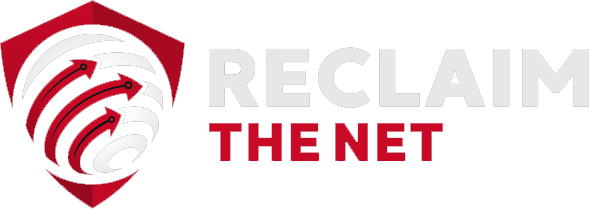
Become a Member and Keep Reading…
Reclaim your digital freedom. Get the latest on censorship, cancel culture, and surveillance, and learn how to fight back.
Already a supporter? Sign In.