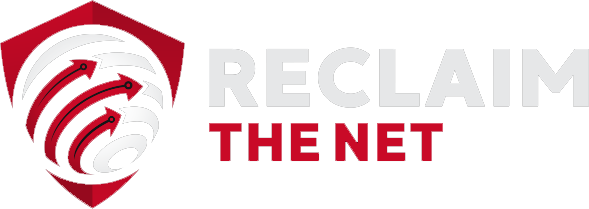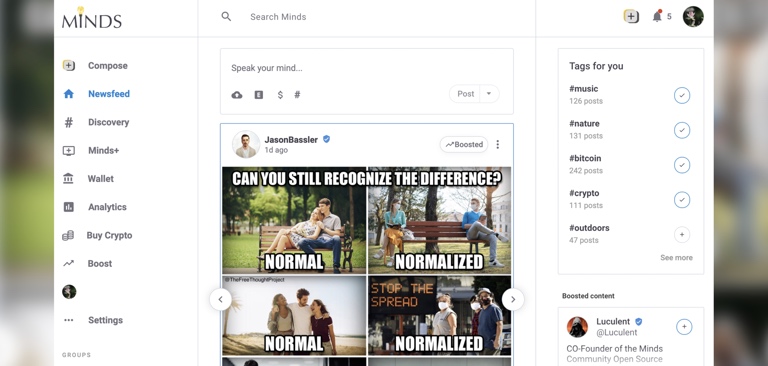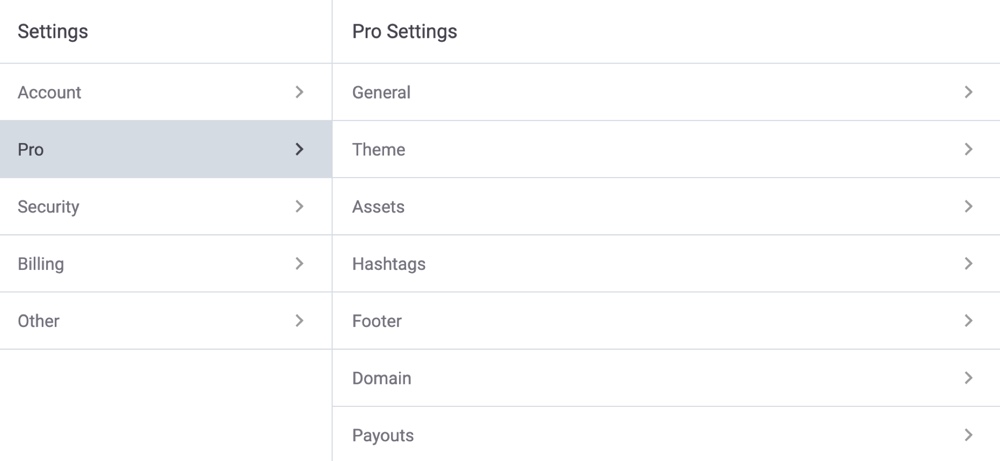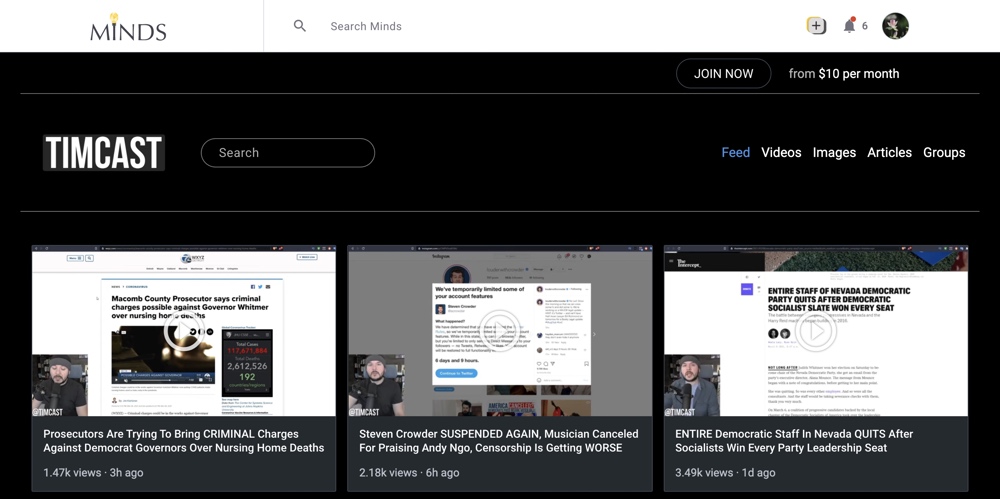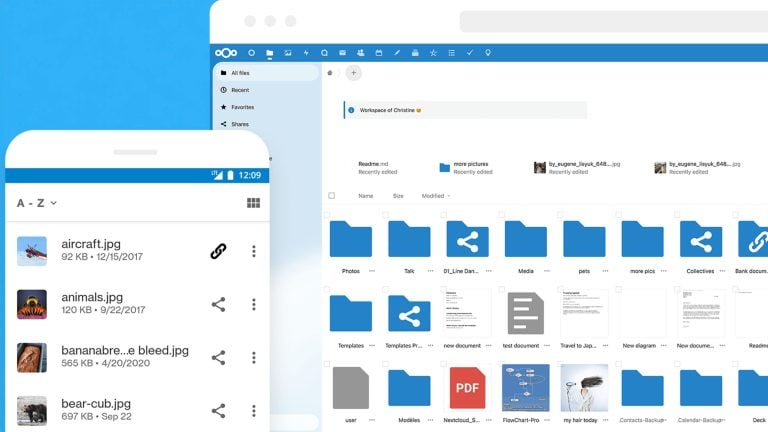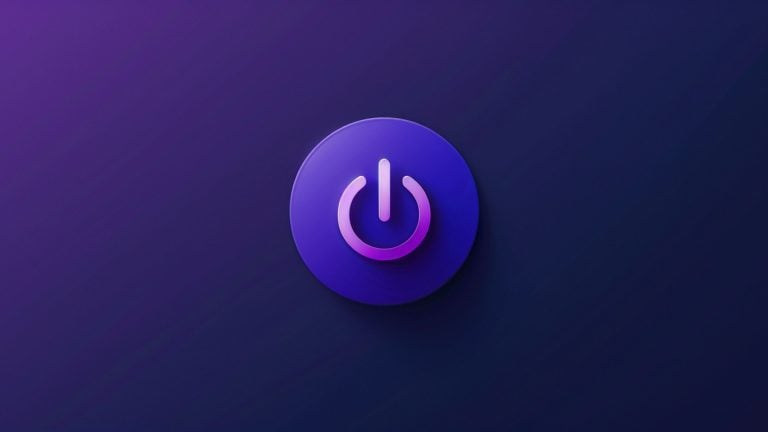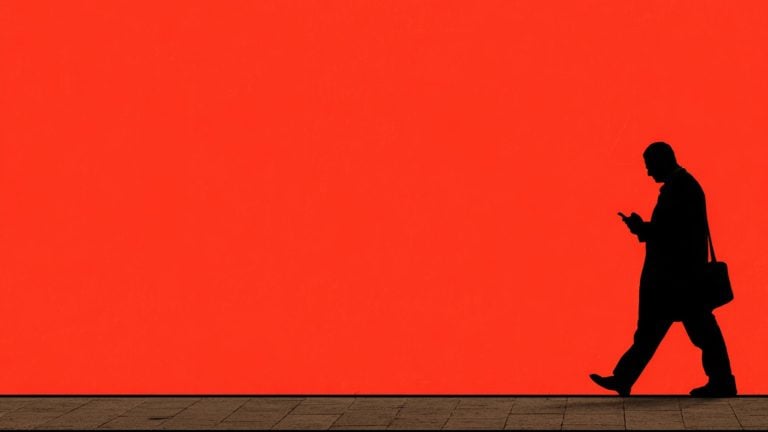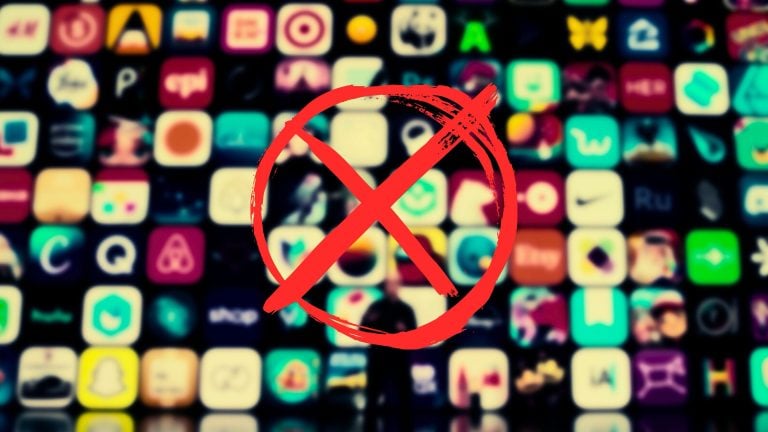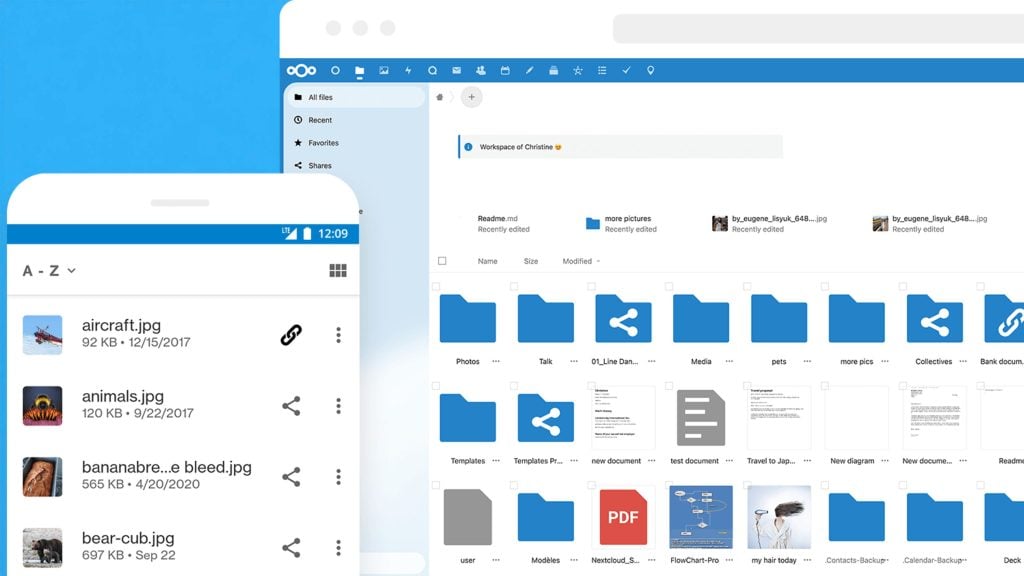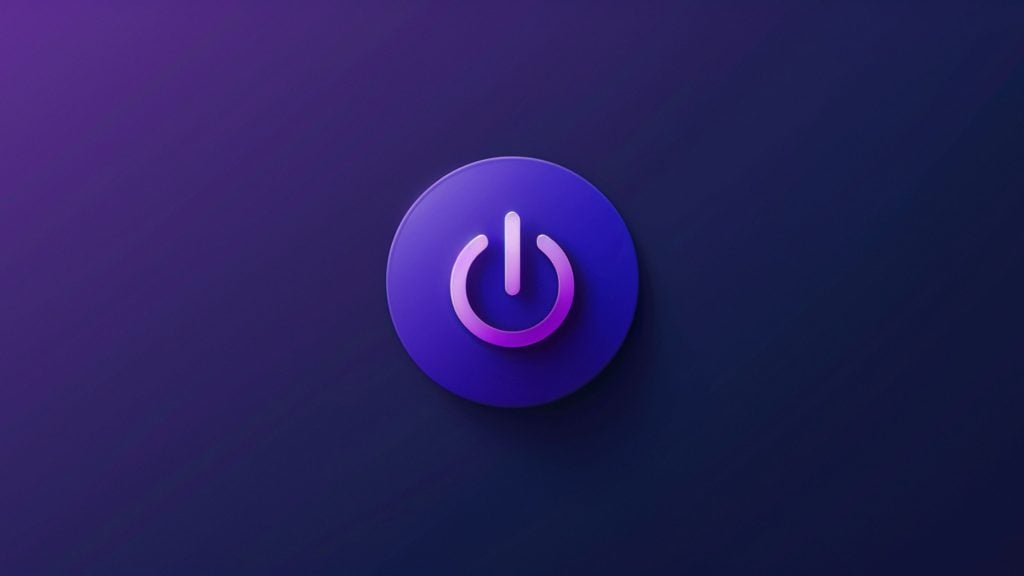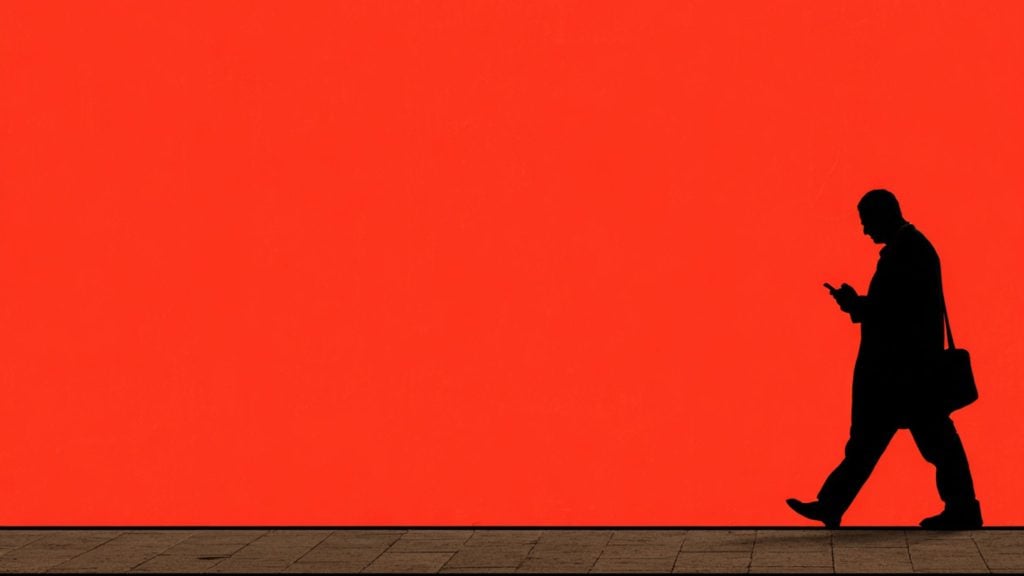Minds is an open source, free speech social network that lets users receive tips and subscription payments in US dollars (USD) and several cryptocurrencies including Bitcoin (BTC), Ethereum (ETH), and the native Minds Token (MINDS).
Its content policy is based on the First Amendment and it has an innovative community jury system where users can review and vote on appeals. It also has a digital bill of rights which aims to protect freedom of expression on the site.
There are active communities for almost any topic you can think of with some of the many popular categories being cryptocurrency, gaming, memes, politics, photography, and technology.
Decentralized, open source, censorship-resistant infrastructure
Minds is open source and integrates with several technologies that make it more resilient to censorship.
Its integration with the Permaweb, a blockchain-based, decentralized content storage system, to makes user posts more resilient to censorship. According to Minds, “once added, posts cannot be removed from the Permaweb” but they can still be “dereferenced at multiple levels.”
Minds CEO Bill Ottman has billed this Permaweb integration as something that “provides users with an invaluable, immutable, and censorship-resistant backup of their content.”
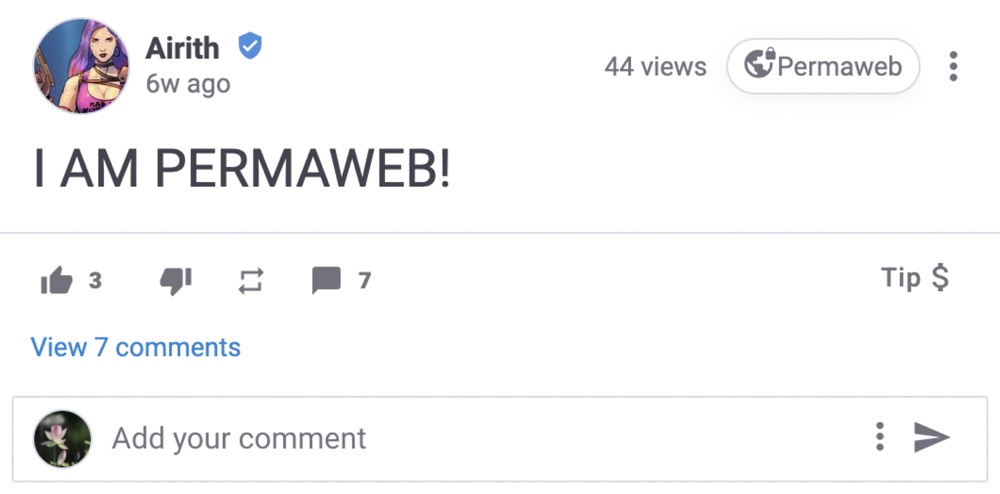
Minds also uses the Minds Token, an Ethereum ERC-20 utility token, to facilitate Boosts (a feature that lets Minds users pay to promote their content) and Minds Pay (a peer-to-peer payment and crowdfunding system).
Since users can store the Minds Token in wallets that they control, the transactions are secured on the public Ethereum blockchain, and the payments are peer-to-peer, the process is less centralized and a centralized authority can’t withhold user funds.
Additionally, all of the code for Minds is open source and publicly available which means it can be audited and reviewed by anyone at any time. Not only does this allow a large community of developers to identify and fix any potential flaws or issues in the code but it also gives users of the platform greater transparency on how the platform works.
Approach to community and content moderation
Minds has a pro-First Amendment content policy and only prohibits illegal content (terrorism, pedophilia, extortion, fraud, revenge porn, sex trafficking), leaking of personal and confidential information (doxxing), malware, token manipulation, impersonation, anything that incites a true threat of violence, spam, and harassment.
Harassment is the main gray area in this policy as it’s a term that’s used regularly by Big Tech companies to justify their arbitrary, unexplained censorship decisions.
However, Minds hasn’t used this term as a crux for unexplained censorship so far and many creators that have been booted from Big Tech platforms for so-called harassment have been welcomed on Minds.
In addition to these prohibited categories, Minds also requires “nudity, pornography, profanity, violence, gore, or sensitive commentary on race, religion, or gender” to be tagged as Not Safe For Work (NSFW) when it’s posted.
Users that fail to properly tag NSFW content will be given a strike. Each strike expires after 90 days but, applies to a specific NSFW category, and carries the following penalties:
- First strike: Warning
- Second strike: Second warning
- Third strike: Full channel marked with NSFW category
Harassment and spam are also subject to a similar strikes system but the third strike results in a ban.
Strikes can be appealed to a Minds Jury which has been developed based on the Santa Clara Principles which call for providing notice to users when their content or account is removed, giving users an opportunity to appeal these removals, and publishing numbers about the content that has been removed.
The jury consists of 12 randomly selected, unique, active Minds users who are not subscribed to the user under review and have opted in to the jury system. Each juror that’s selected can choose to participate, pass, or opt-out of the Jury pool entirely. If at least 75% of the Jury members vote to accept the appeal of a strike, the administrative action is overturned.
Jurors are awarded a “confidence score” which is based on the number of times they vote in favor of an eventual verdict. Jurors with a low confidence score can be disqualified from participating in future juries.
Posting any other type of prohibited content results in an immediate ban which can be appealed to Minds admins but not a Minds Jury.
In addition to its content policy, Minds also has a digital bill of rights which is based on the Manilla Principles On Intermediary Liability and contains six principles:
- Intermediaries should be shielded from liability for third-party content
- Content must NOT be required to be removed without an order by a judicial authority
- Requests for restrictions of content must be clear, be unambiguous, and follow due process
- Laws and content restriction orders and practices must comply with the tests of necessity and proportionality
- Laws and content restriction policies and practices must respect due process
- Transparency and accountability must be built into laws and content restriction policies and practices.
These principles are designed to protect freedom of expression and Minds is also urging policymakers and intermediaries to consider them when developing, adopting, and, reviewing legislation, policies, and practices that govern the liability of intermediaries for third-party content.
Channel customization features
When you sign up for a Minds account, you can optionally select tags that you’re interested in, provide a phone number to verify your account (a phone number is required to participate in Minds Rewards), and add a profile photo.
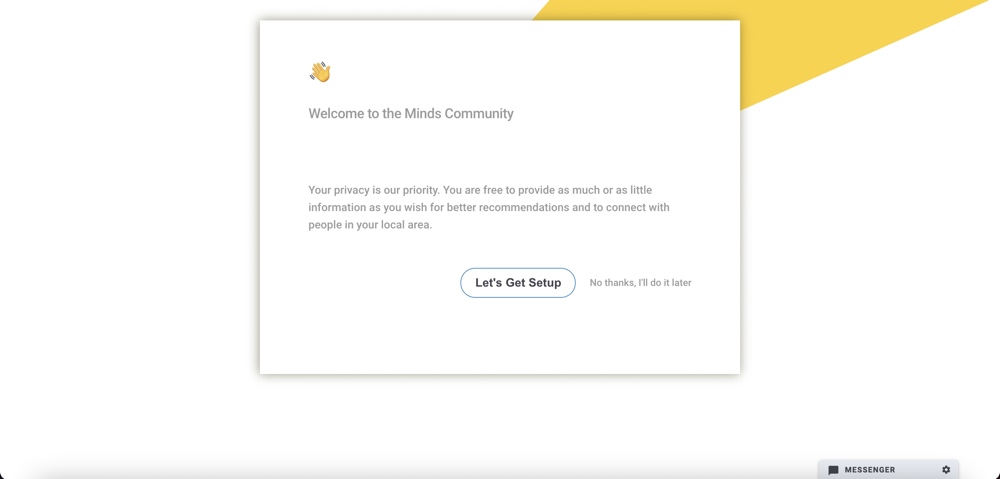
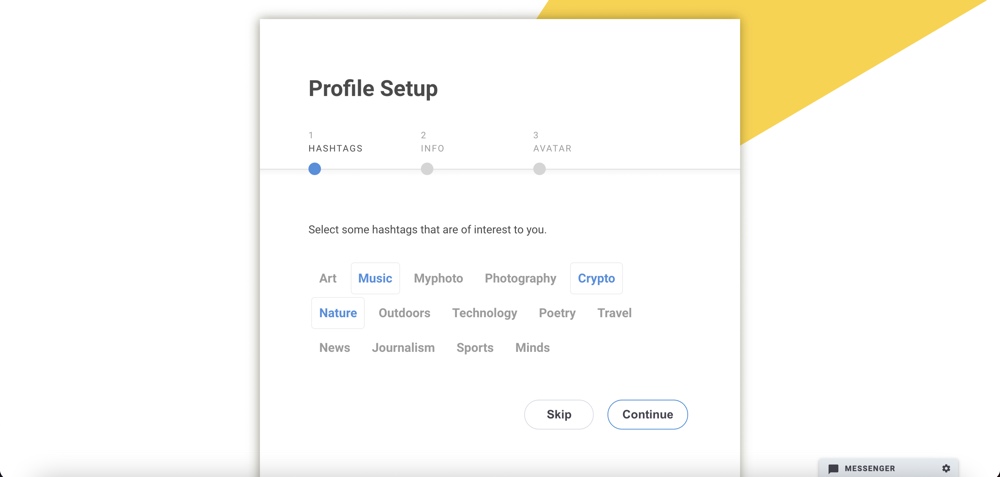
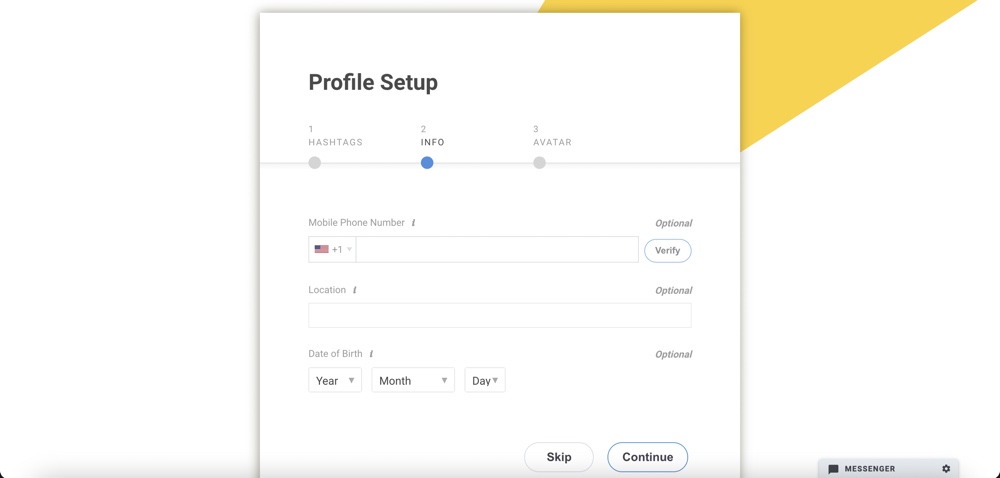
![]()
Once you’ve gone through this initial setup process, you can update your profile image, change your banner image, update your bio, change your display name, add your birthday (which can be public or non-public), update the hashtags you’re interested in, and add social links at any time via the “Edit Channel” button.
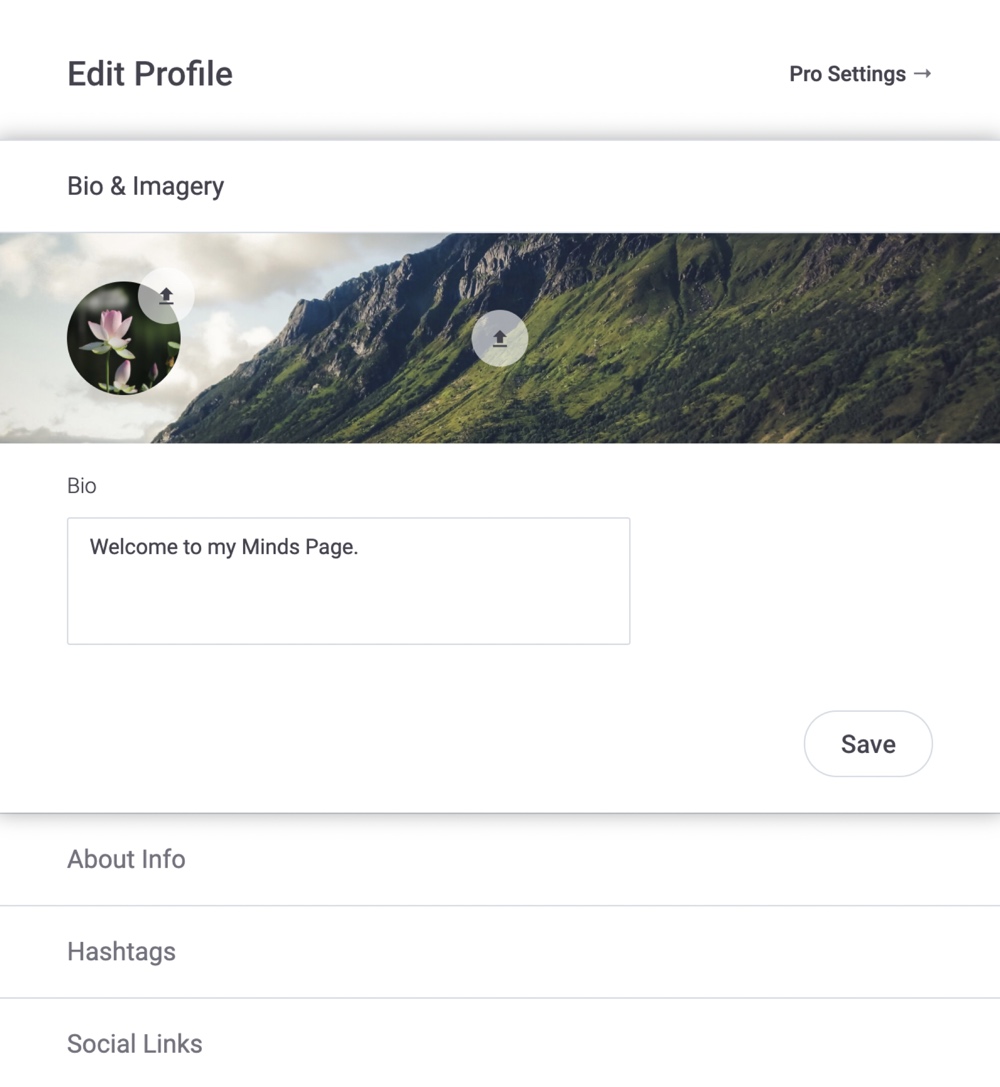
If you sign up for a paid Minds Pro account, you get several other customization options which include a splash page (which can be used to encourage users to join any paid memberships that you offer through Minds) and a pro theme (which is a unique channel layout for Minds Pro users that can be customized with a unique title, headline, background image, footer links, and footer text).
Content discovery and distribution features
After you’ve set up your Minds profile, you’ll be presented with the “Newsfeed” tab which is the main hub for posting updates and blogs and viewing the latest posts from the channels you subscribe to.
There are three main ways to subscribe to content on Minds:
- Subscribing to channels (which post updates from an individual or brand)
- Joining groups (which post updates from members of the group)
- Following hashtag feeds (which display the latest posts with the hashtag)
The main feed on your “Newsfeed” tab will show the latest posts from the channels you’re subscribed to and posts that have been boosted.
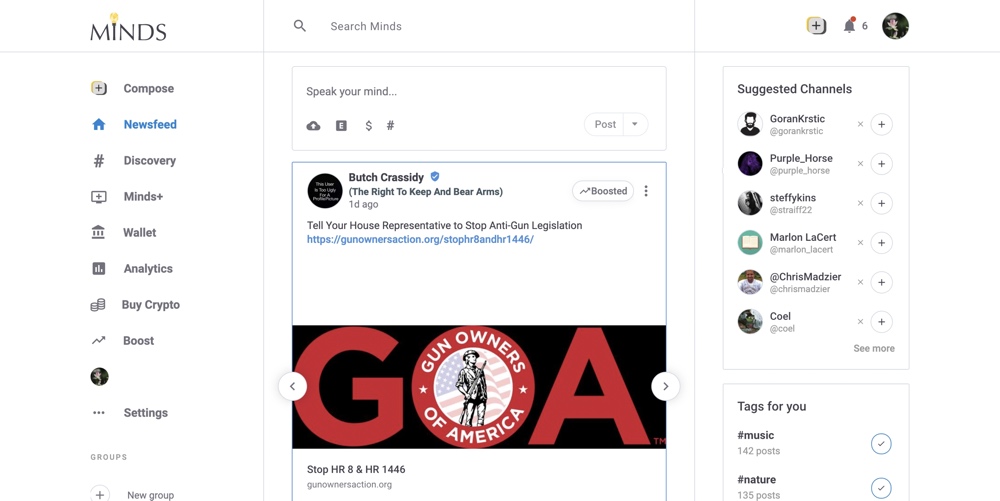
When you join groups, they’ll appear in the “Groups” section of the left sidebar. The hashtags that you’re following will be displayed in the “Tags for you” section of the right sidebar on desktop.
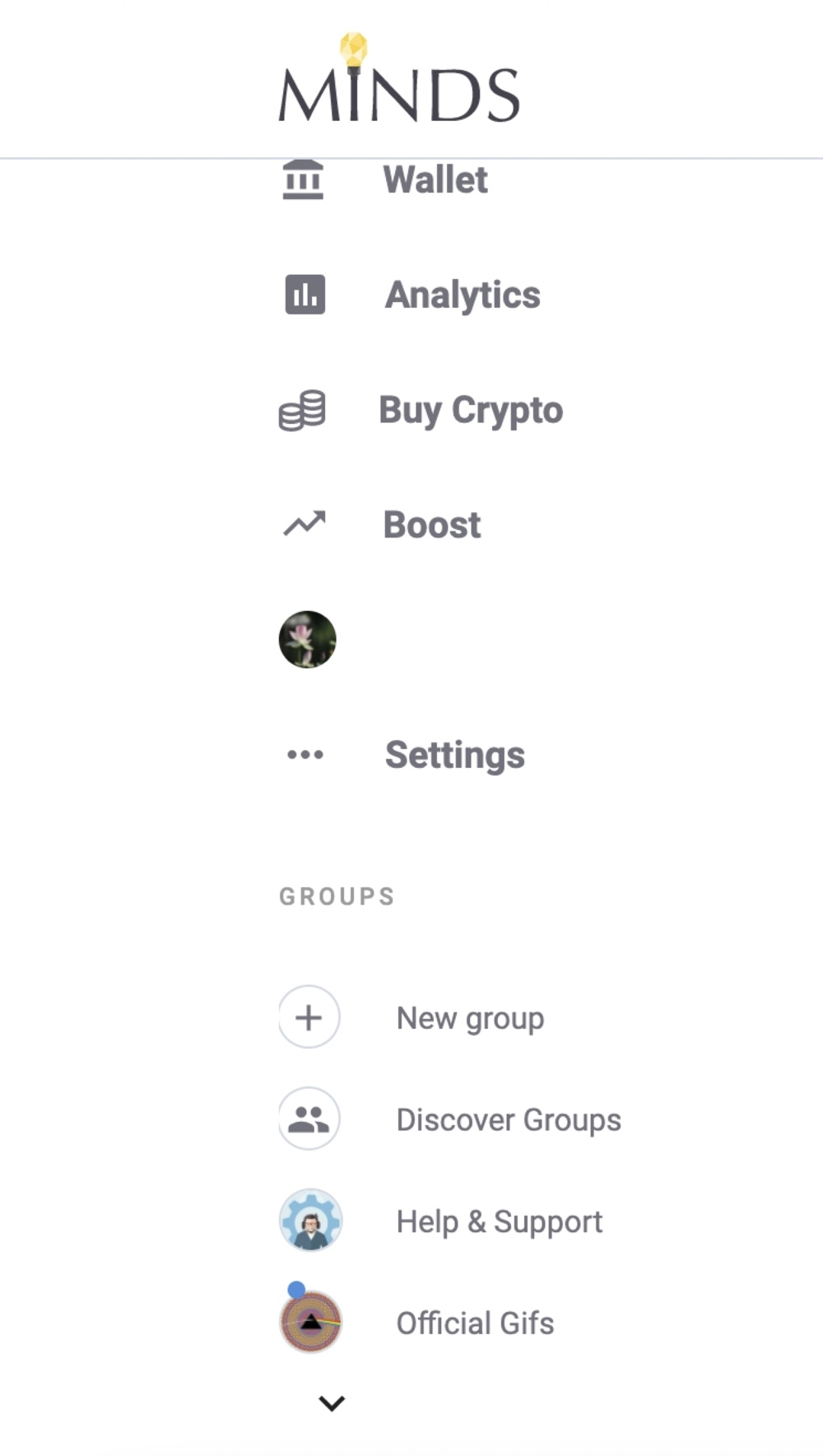
Searching for content
Minds’ search bar is a great tool for finding new channels, groups, and hashtags to follow. Simply search for the creator, topic, or hashtag that you’re interested in and then filter the search results to find what you’re looking for.
Searches can be filtered by “Top” (recent posts with high levels of engagement), “Latest” (the most recent posts), “Channels,” and “Groups.”
You can also filter the type of content that appears in the search results by selecting “Manage Results” and then choosing “All,” “Blogs,” “Images,” or “Videos.” Additionally, you can choose whether to display NSFW content in the results.
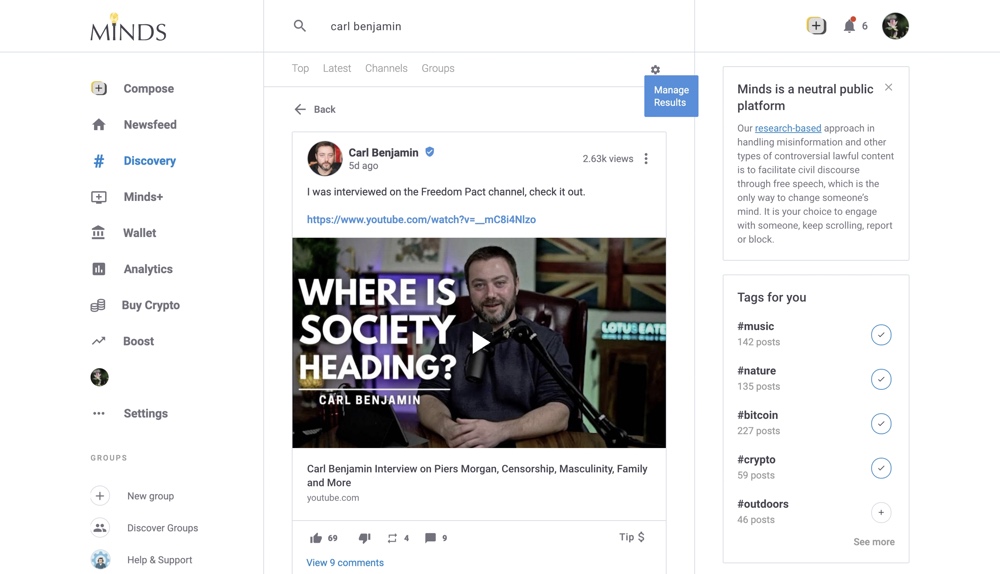
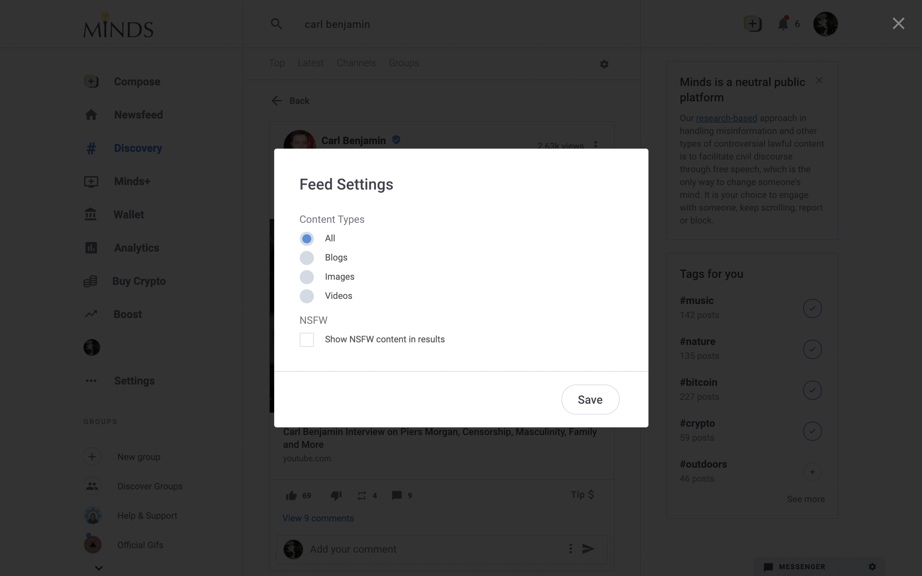
Using the “Discovery” tab
The “Discovery” tab is another useful tool for finding channels, groups, and hashtags to follow. By default, this tab displays a “Just for you” feed that recommends new content and channels based on the hashtags you’re currently following.
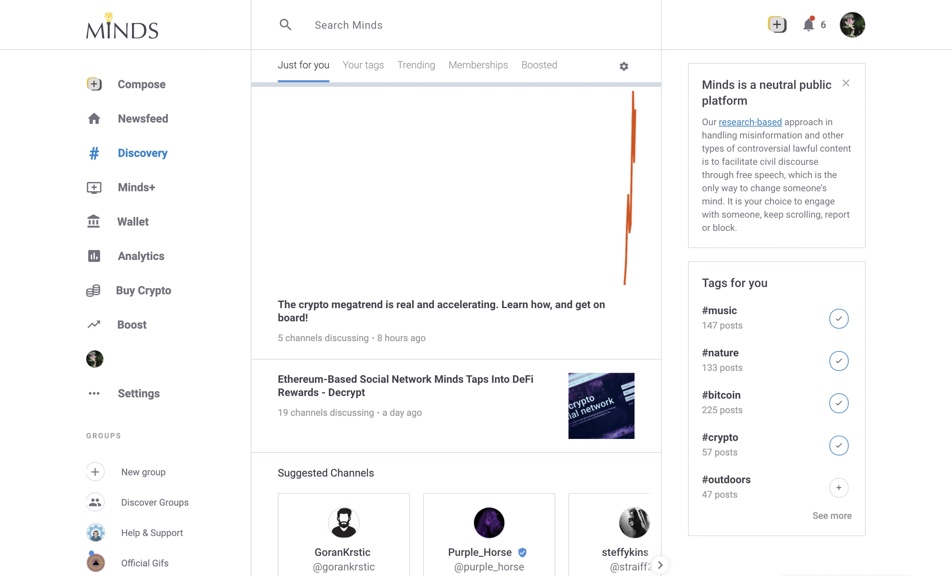
You can also use the “Your tags” section to see a list of the hashtags you’re following and either view the posts for each individual hashtag or view a collective feed containing posts from all the hashtags you’re following. The individual feed can be filtered using the same parameters that are used to filter search results.
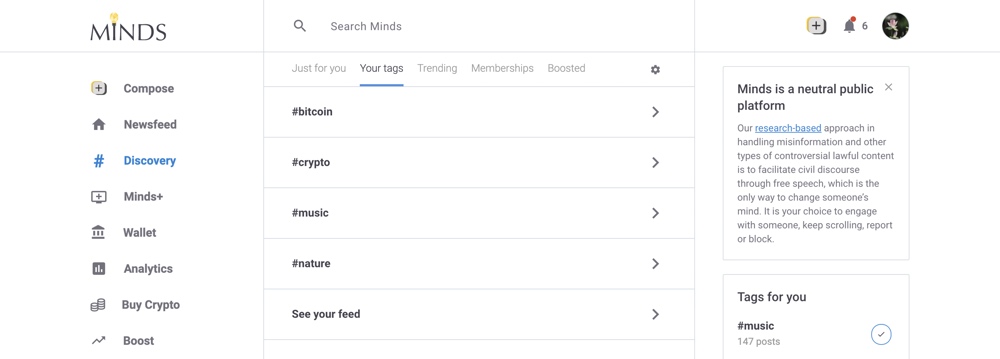
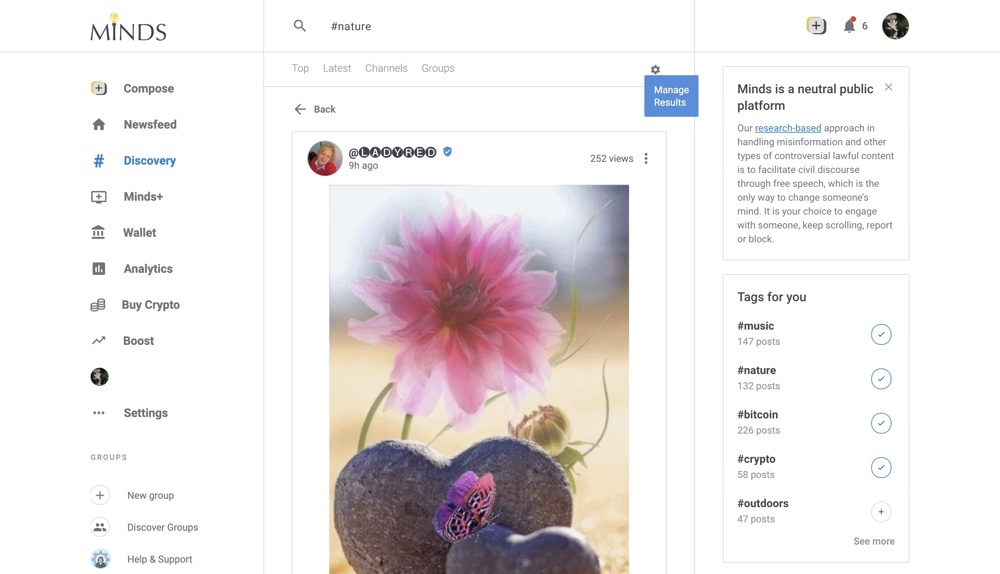
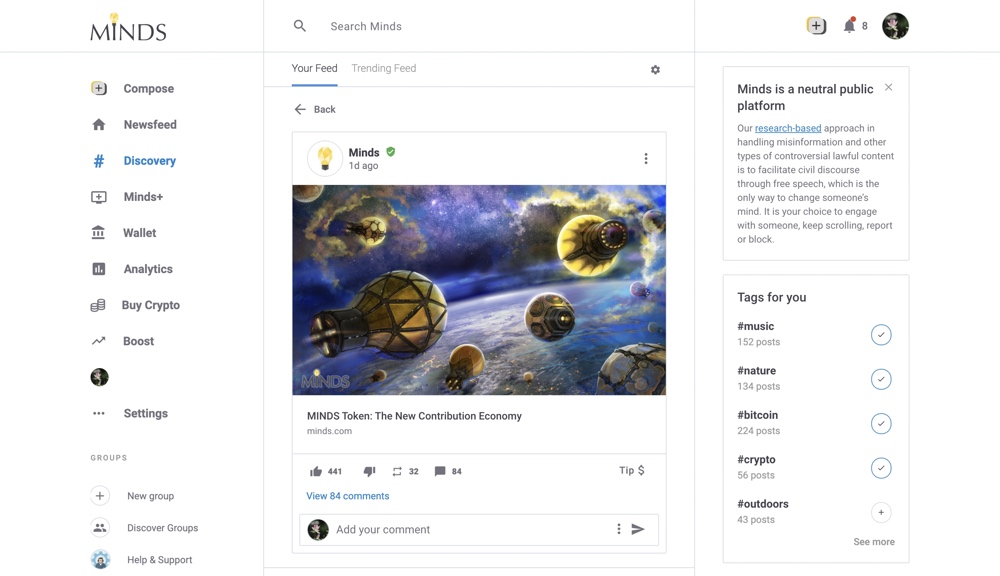
The “Trending” section displays a list of the most popular recent tags and a trending feed that showcases the most popular recent posts. The results for each trending tag can be filtered using the same parameters that are used to filter search results and other hashtag feeds.
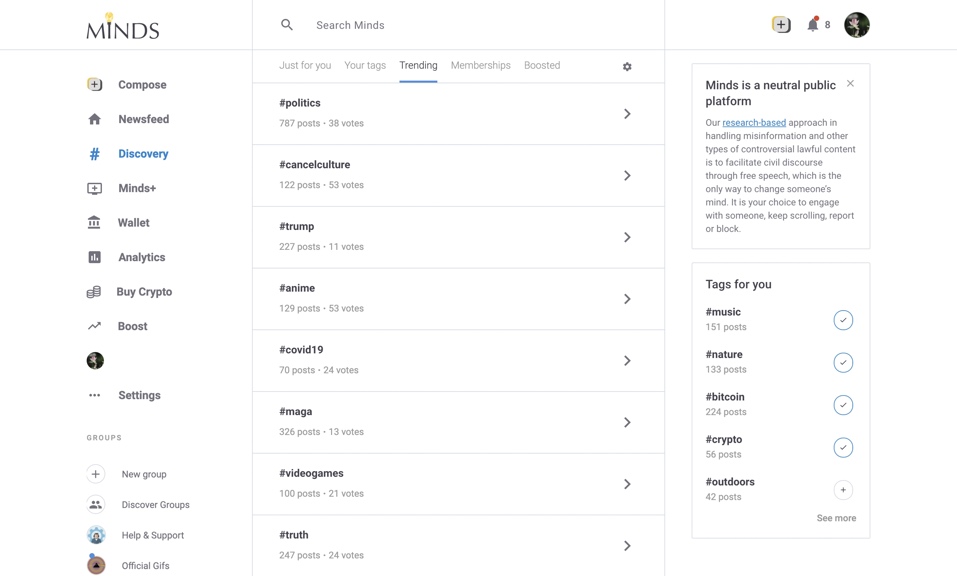
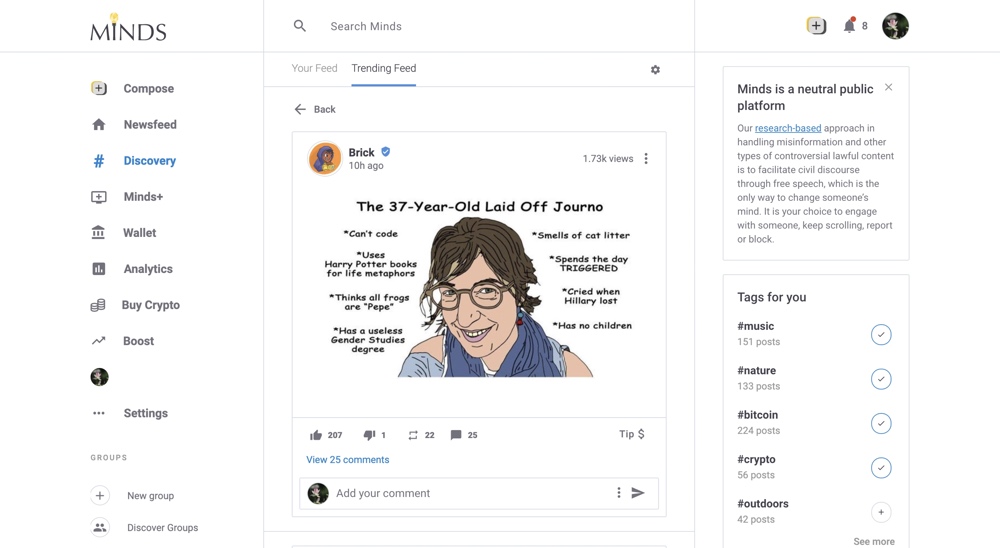
If you want to browse the membership content (exclusive content that’s available via a monthly contribution) that’s available on Minds, open the “Memberships” section which showcases recent membership content from Minds Pro members. You’ll need a paid Minds Plus or Minds Pro account to subscribe to memberships and unlock this content.
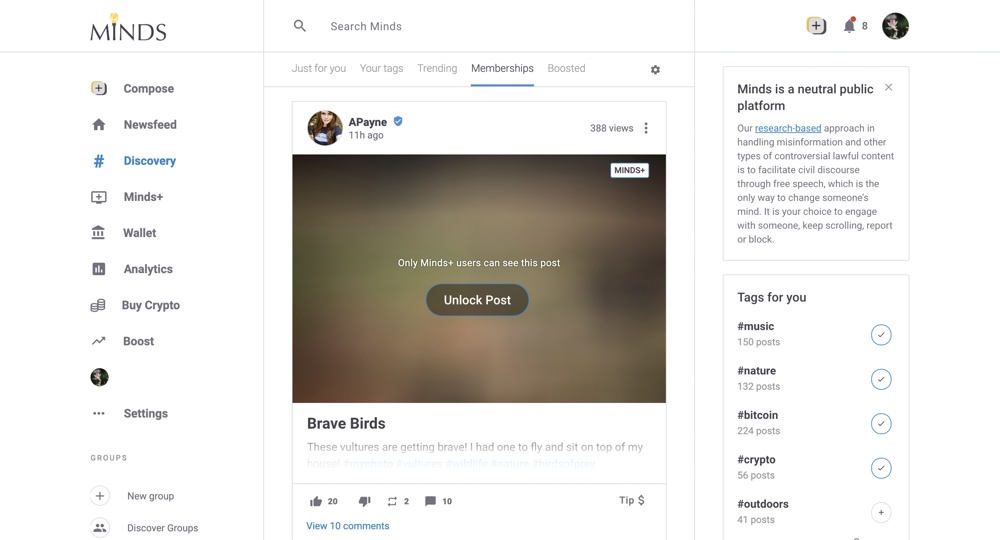
The “Boosted” section showcases recent posts that Minds members have promoted via Minds’ Boost feature.

Using the “Minds+” tab
The “Minds+” tab is another way to browse premium content from Minds Plus and Minds Pro members. Creators of this premium content earn revenue every time you view it. The “Overview” section displays premium content that’s being discussed by multiple channels and the “Latest” feed shows the most recent premium posts.
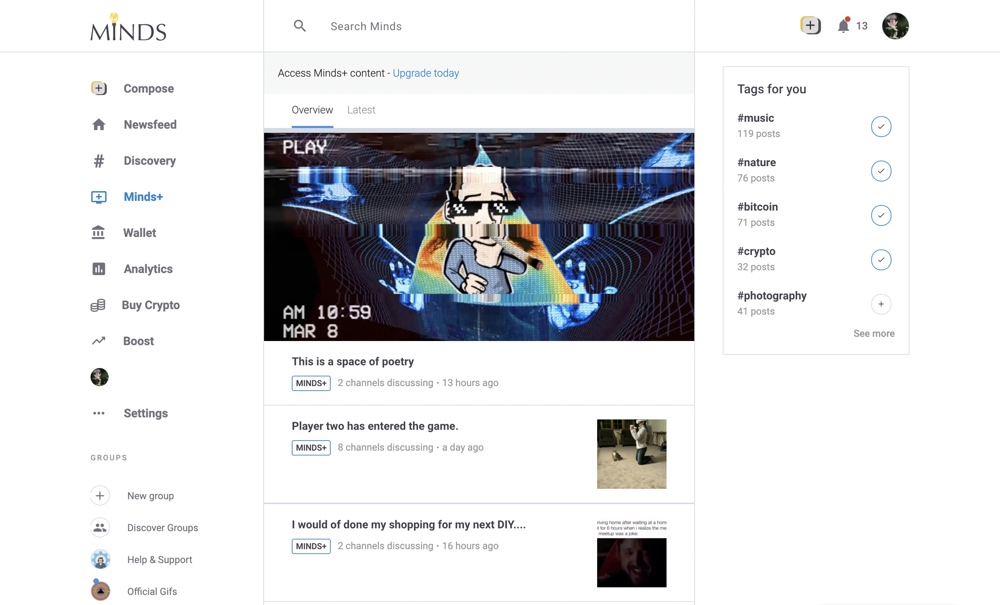
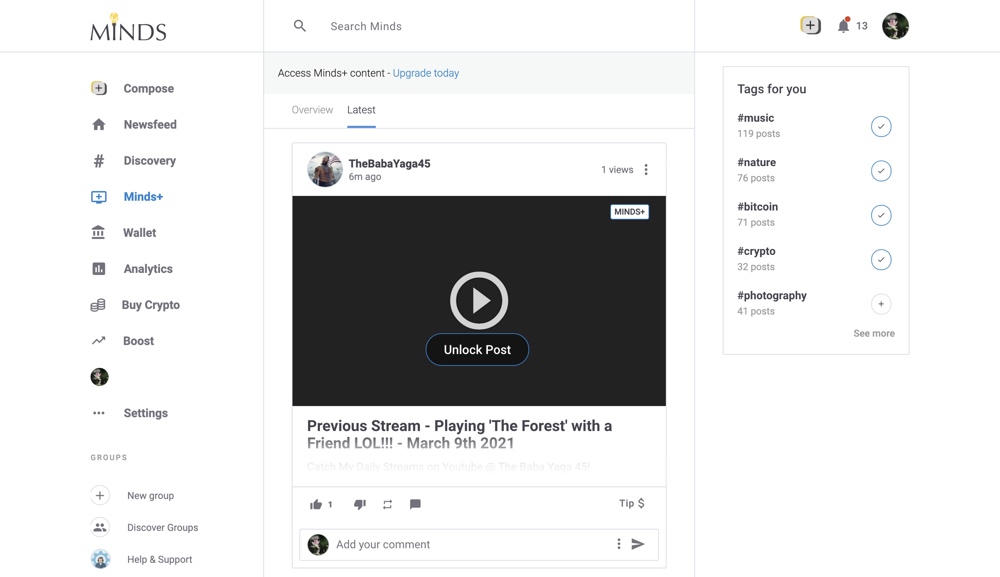
Viewing individual channels and groups
If you want more information on a specific channel, open their channel profile page which contains a feed of their posts (which can be filtered by All, Images, Photos, Videos, and Blogs), their bio text, their location, a “Subscribers” section (which lists their subscribers), a “Subscriptions” section (which lists the channels they’re subscribed to), and a “Views” section (which displays the total views for the content on their channel).
Verified, Plus, and Pro channels will also have badges next to their username that showcase their verification and membership status.
If you’re viewing a channel that offers membership content, the membership tiers will also be displayed.
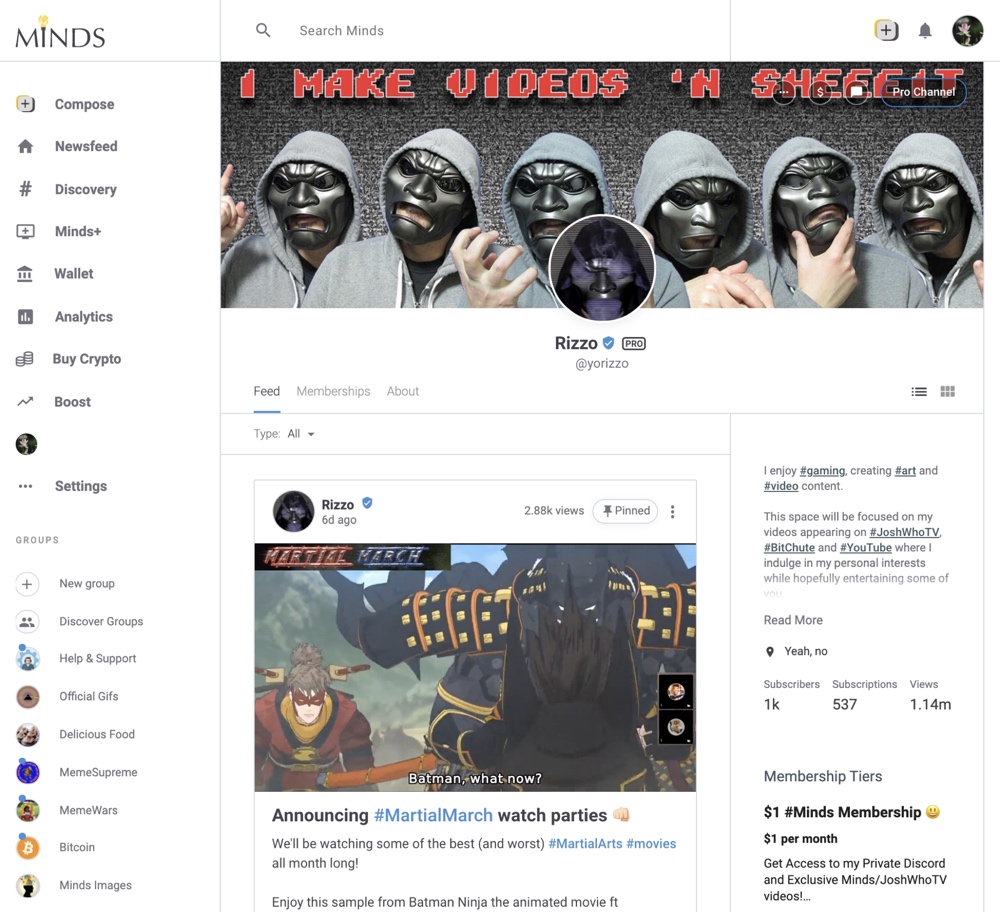
To get more detailed information on groups that you’re interested in, open the group page. On this page, you can see a list of group members and a feed of group posts (which can be filtered to show All, Images, or Videos).
When you join a group, this page will also display a description of the group and a list of any “Scheduled Activities” (events that have been scheduled for a specific date).
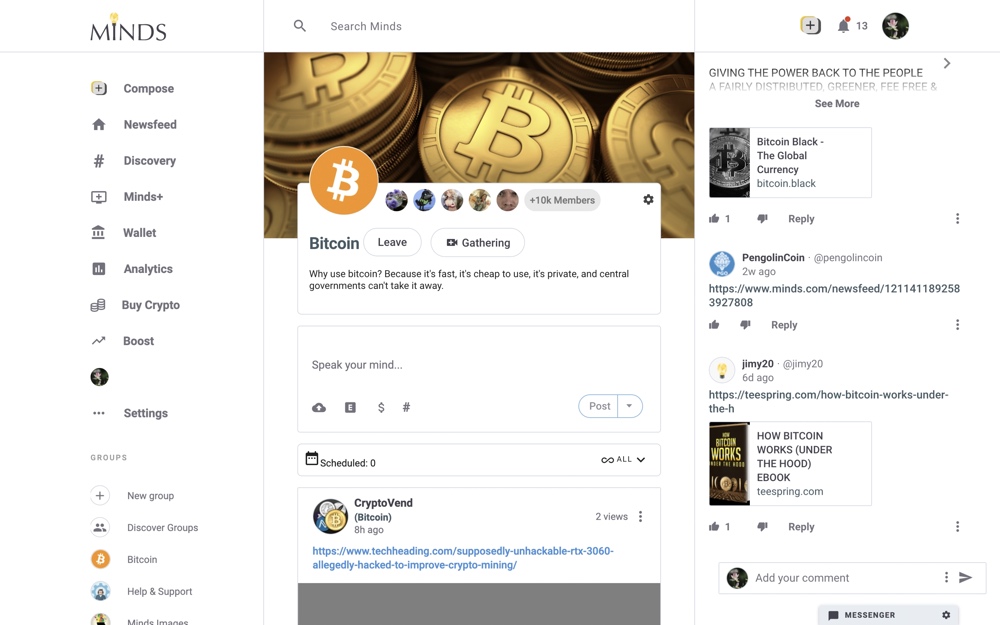
If you’re viewing the group on desktop, a group “Conversation” (which serves as a live text chat for group members) will also be displayed in the right sidebar.
Engagement, sharing, and promotion features
There are lots of ways to interact with and share content on Minds which include posting your own content, creating groups, upvoting or downvoting content posted by others, and sending tips to other creators.
Posting content
You can post content to your channel or any groups that you’re a member of at any time. The “+” icon in the left sidebar or top menu bar and the post widget at the top of the Newsfeed tab lets you post to your channel while the post widget at the top of group post feeds can be used to post to groups.

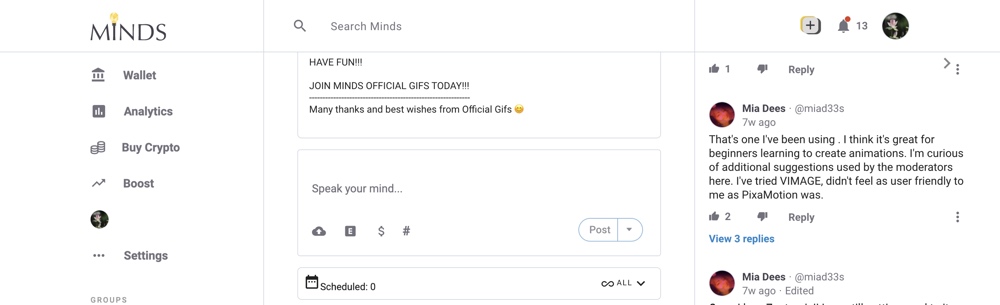
You can post text, photos, videos, and blogs. After you’ve decided what you’re going to post, you’ll need to decide:
- Whether it needs a NSFW warning
- Whether you want to monetize the post and earn revenue when it’s viewed (you’ll need a Minds Plus or Minds Pro account to monetize and only Minds Plus and Minds Pro users will be able to unlock the post)
- Whether you want to add hashtags to the post (you can add up to five hashtags)
- Whether you want to schedule the post
- Whether you want the post to be public (visible to everyone), only visible to logged-in users, or unlimited (only visible to those with a direct link)
- The license for the post (this is set to all rights reserved by default which means you hold all the rights provided by copyright law but you can also choose other licensing options or make the post public domain which means you waive all rights provided by copyright law)
- Whether you want to backup your post to the Permaweb
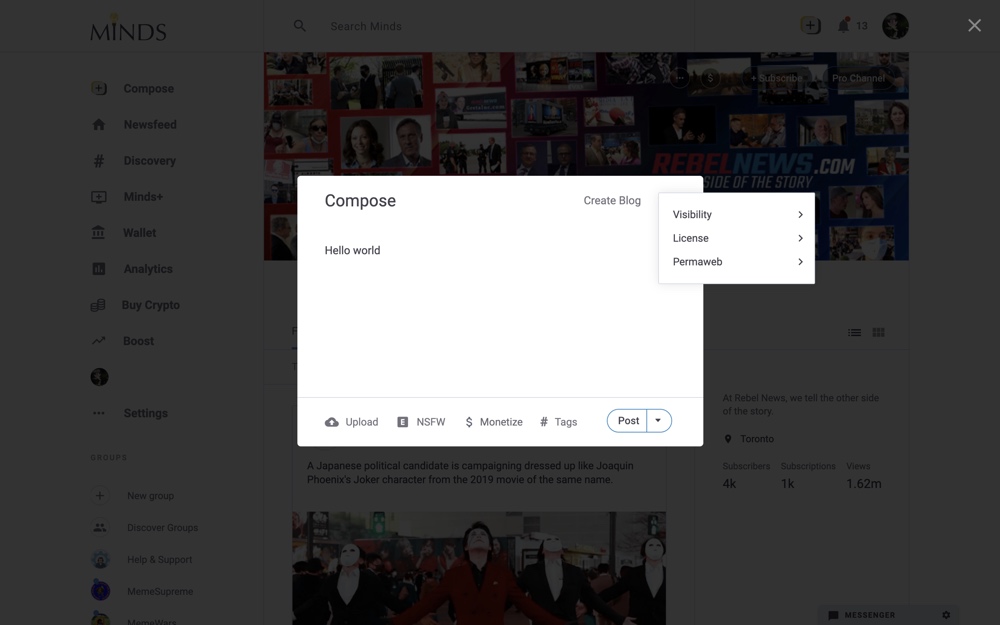
If you want to change or remove any of your existing posts, you can use the “Edit Post” and “Delete Post” options in the post menu.
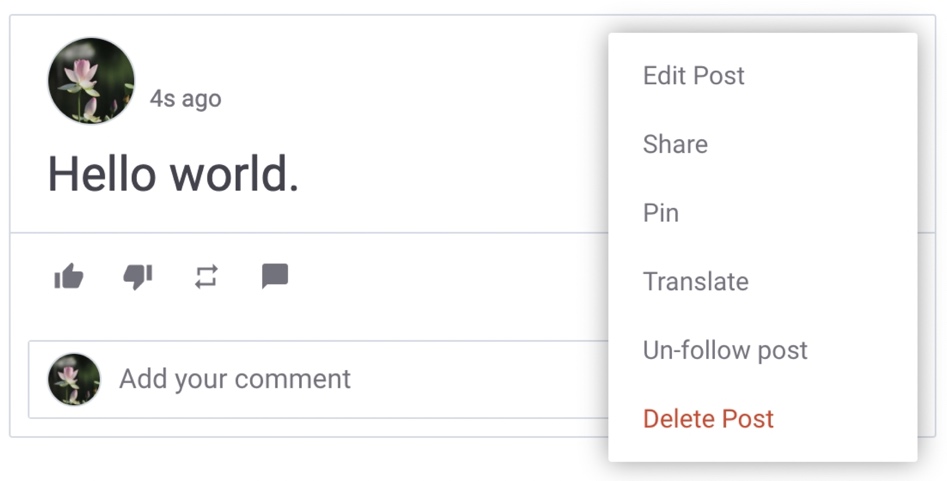
Creating groups
To create a group, click or tap the “New Group” link in the left sidebar, add a name and description, upload an avatar and banner, and choose whether you want it to be “Open” (any Minds user can join and post in the group and group content is visible to everyone) or “Closed” (only members that are approved by the group admin can join and group content is only visible to group members).

After you’ve created a group, you can use the group’s settings menu to enable or disable “Gatherings” (live video chats among group members), “Moderation” (if enabled, you’ll have to manually approve posts), and Conversations.
You can also change the group name and description, change the avatar and banner, toggle its status between Open and Closed, and delete the group via this settings menu.
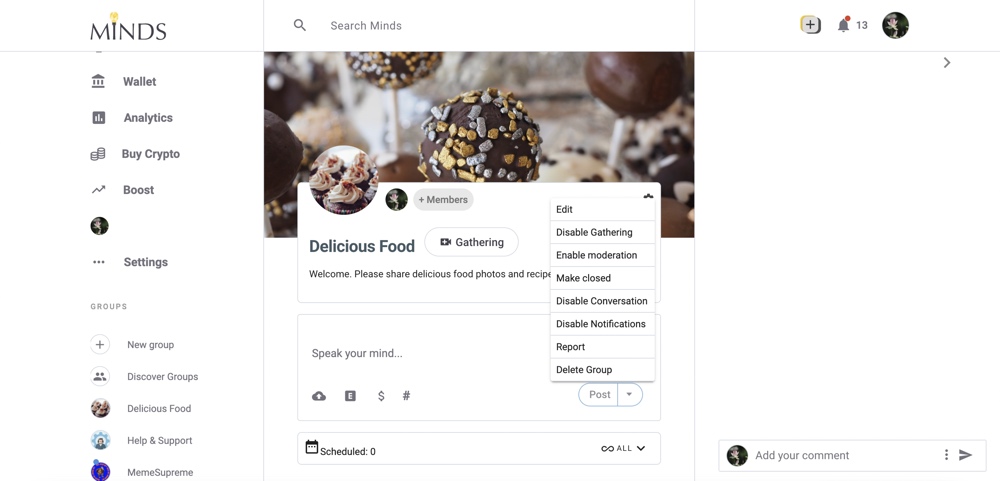
Boosting content
Minds lets you promote your content, channel, or group to a wider audience via its “Boost” feature which is powered by the Minds Token.
You can access Boosts via the “Boost Console” link in your account settings dropdown menu at the top of the page, the Boost link in the left sidebar, the “Boost Channel” link on your channel profile page, or the Boost link below your posts.
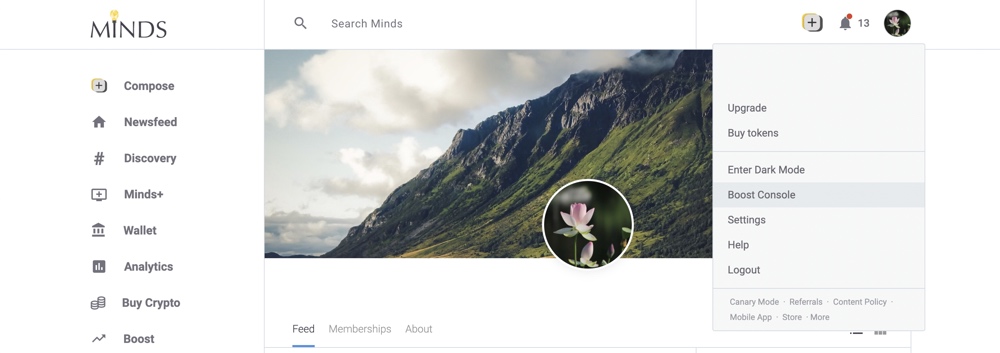
There are three main Boost options:
- Newsfeed (which promotes your post in the Newsfeed)
- Sidebar (which promotes your post in the right sidebar on desktop)
- Offer (which lets you offer tokens to other channels in exchange for having them share your post to their channel feed)
You can pay for your boost via an “Off-Chain” transaction (which is referenced and stored on a non-public database owned by Minds) or “On-Chain” transaction (which is secured on the public Ethereum blockchain).

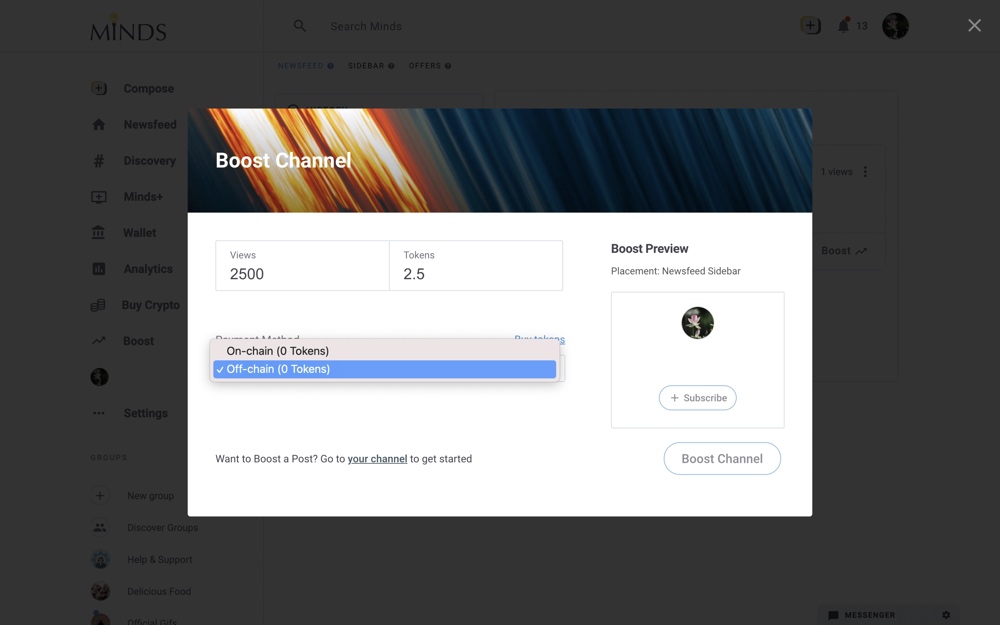
Off-Chain transactions are faster and carry no fees but they’re more centralized and can only be used to pay for up to 5,000 views or send up to 100 Minds Tokens per day.
On-Chain transactions have transaction fees and are slower but since they’re secured on the public Ethereum blockchain, they’re more transparent.
Interacting with posts, comments, channels, groups, and hashtags
You can upvote, downvote, remind (share the post to your channel), follow (get notified when there are new comments), share, translate, and comment on any Minds post.
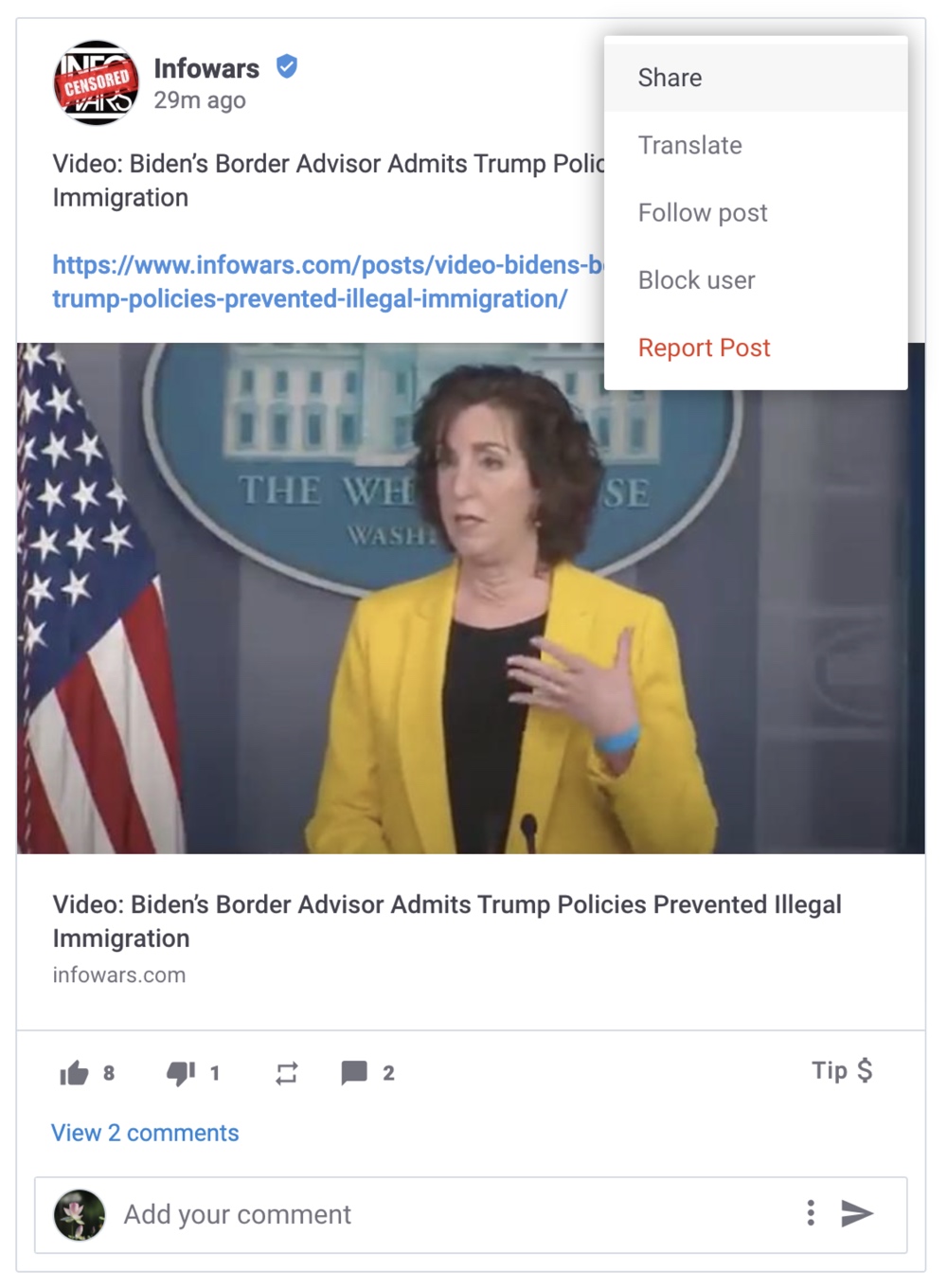
In addition to this, you can send the associated channel a one-time or recurring donation via the “Tip” link at the bottom of any post.
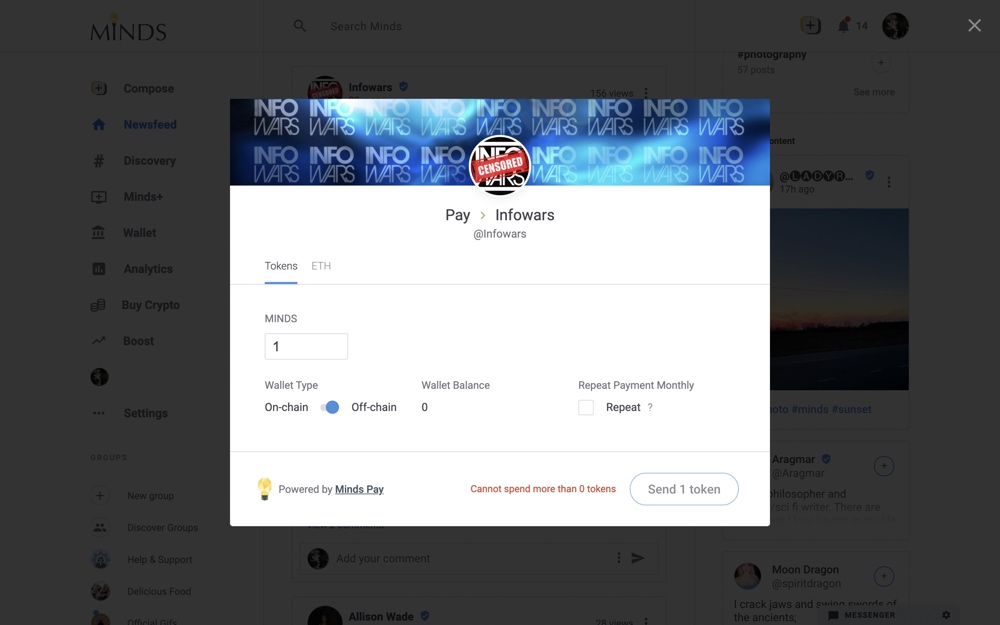
If you come across any rule-breaking posts or posts that you don’t want to see, you can block the user or report the post.
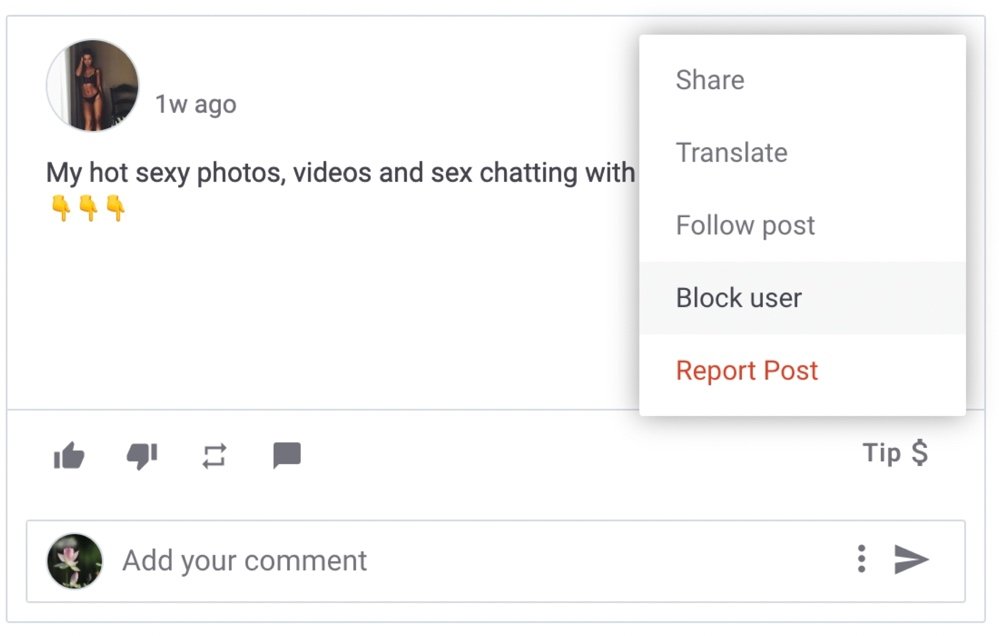
You can also upvote, downvote, reply to, translate, or report any comments on Minds.
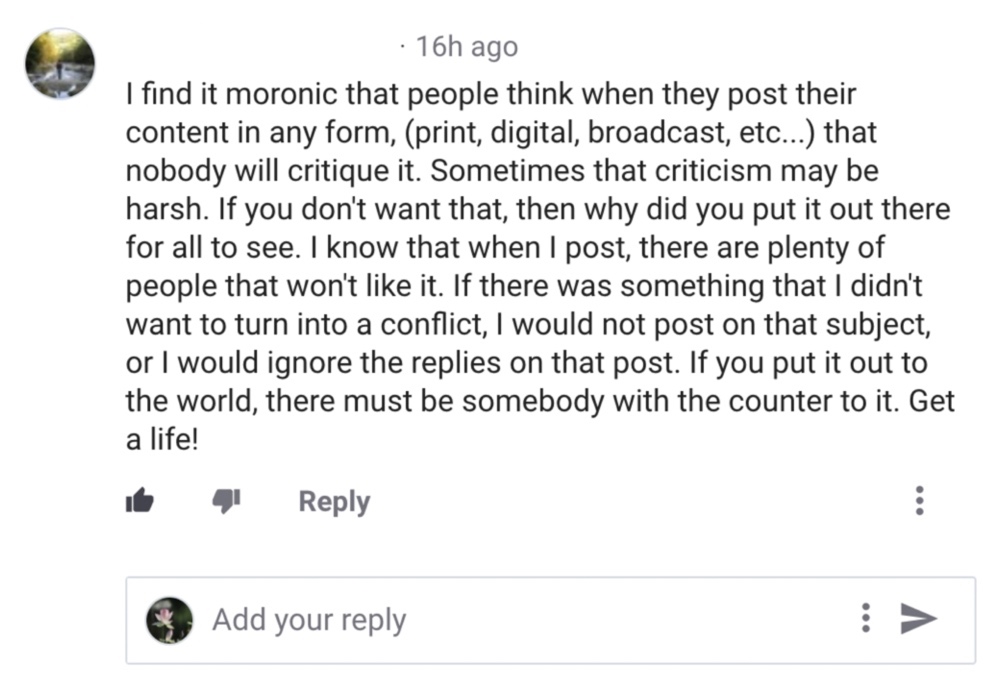
If you open any channel’s profile page, you can subscribe or unsubscribe, tip, message, block, or report the channel using the links at the top of the page.
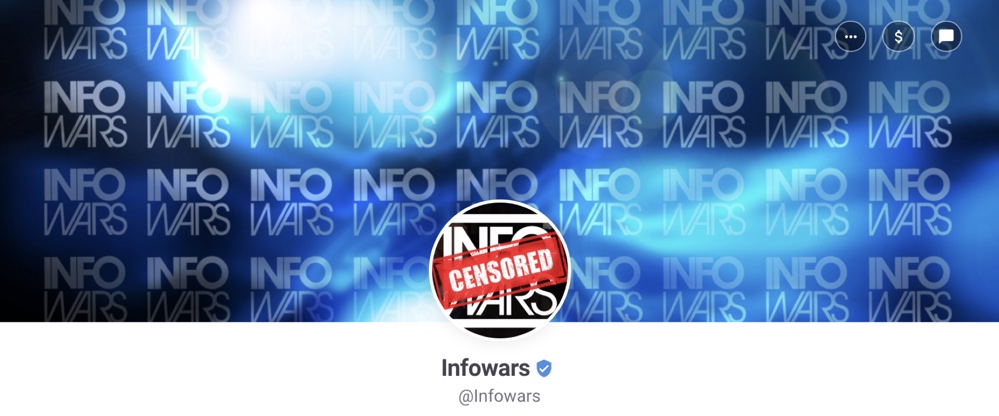
If the channel offers a membership, you can also join via the buttons on the channel page. 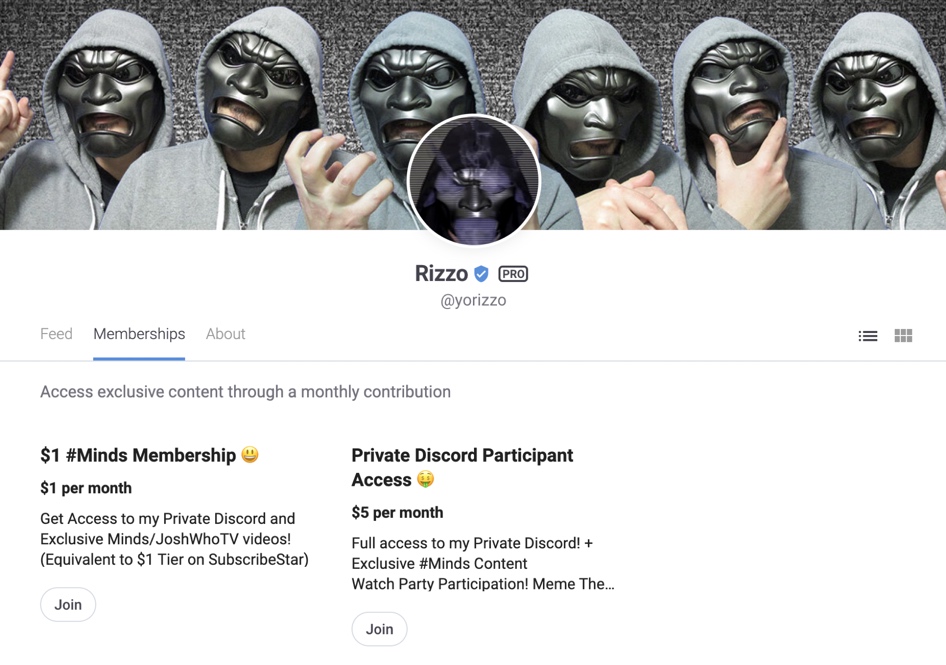
For groups, you can use the links in the group’s header to join or leave the group, start a gathering (live video chat) with group members, participate in the conversation (live text chat) with group members, or report the group.
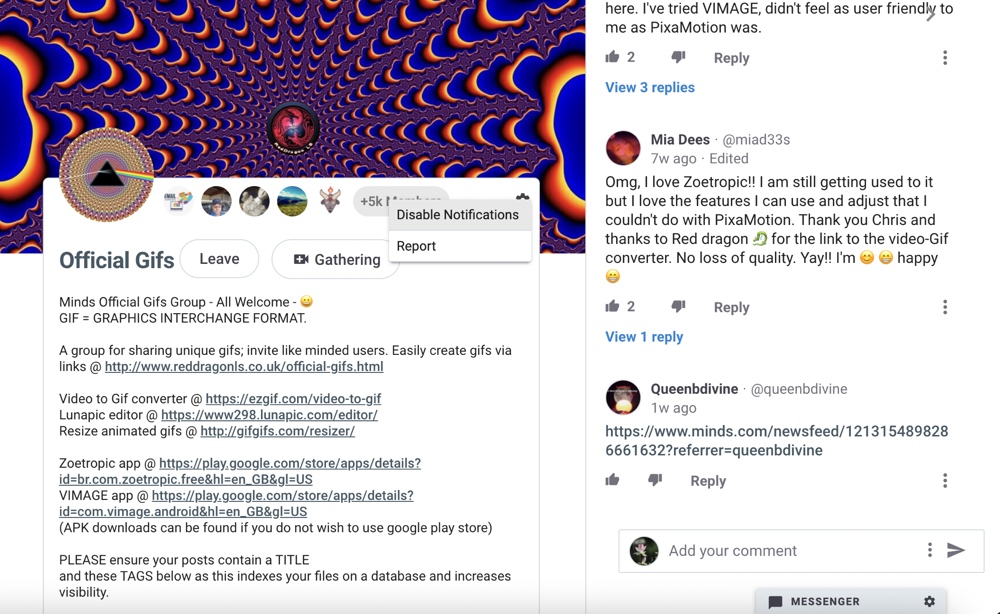
If you open the results page for any hashtag, you can use the “+” icon to start following that hashtag.
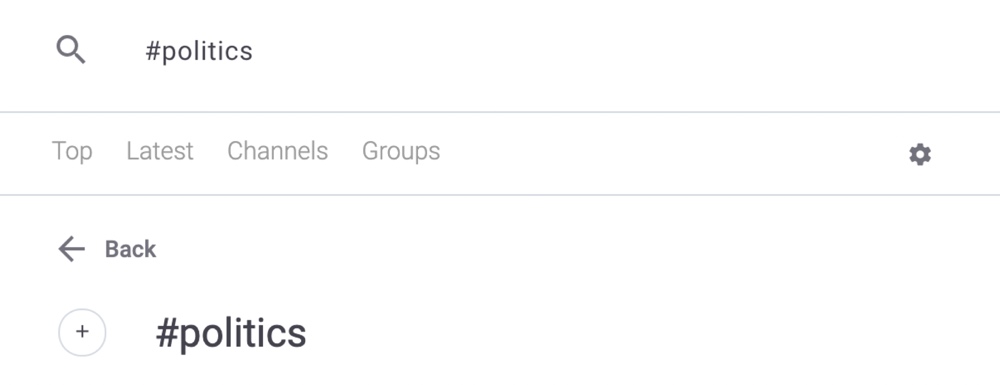
In addition to this, you can subscribe to and follow any of the “Suggested Channels” and “Tags for you” that are recommended in the right sidebar by clicking or tapping the “+” icon.
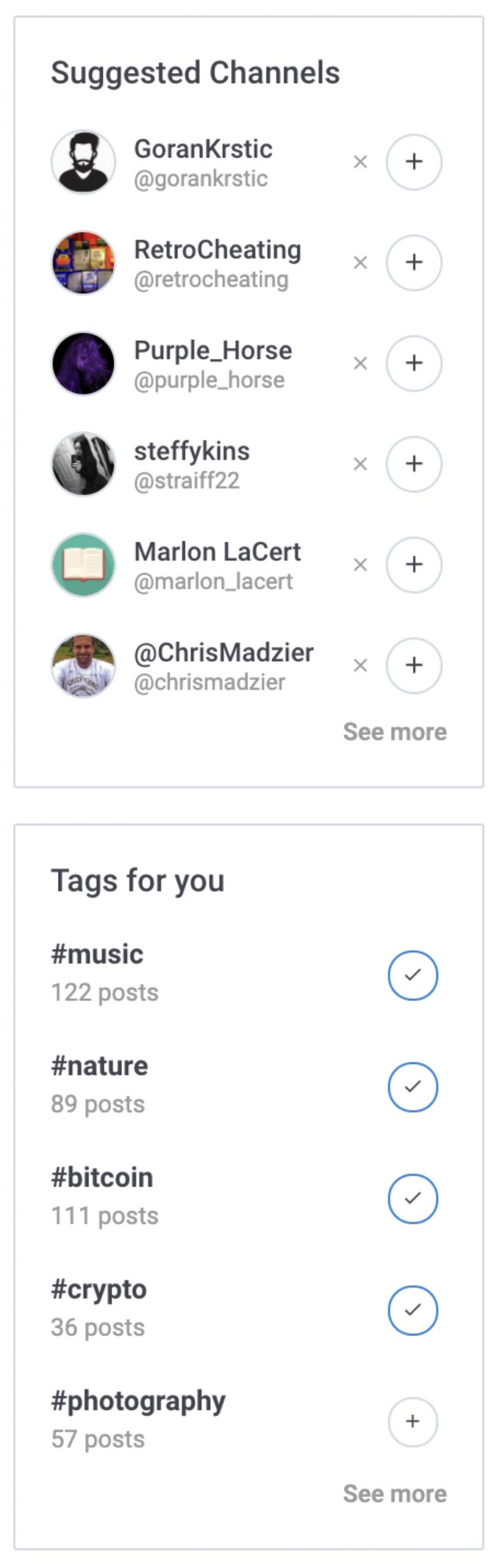
Sending private messages
Minds has an encrypted Messenger that you can use to send private messages to any Minds user.
To set up Messenger, you’ll need to add a password. Once you’ve added the password, you can use the Messenger widget to search for the username of the channel that you want to message.
According to Minds, this password ensures the privacy of your chats in case your channel is ever compromised because it’s “the only way to unlock your Messenger private key which is used to decrypt your private messages.”
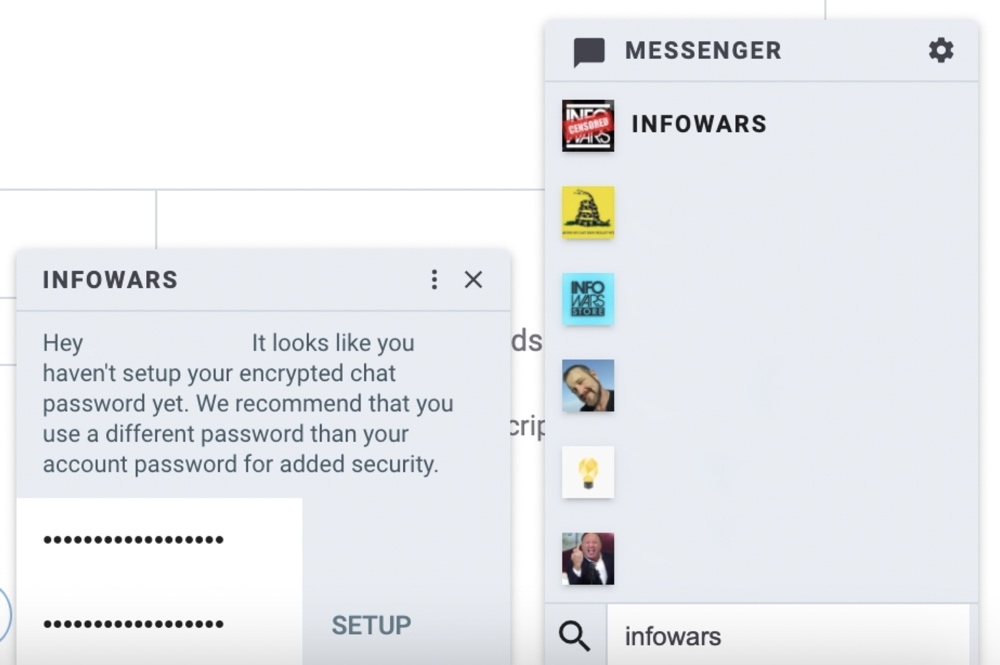
Notification options and customization
Minds will notify you whenever another user interacts with your posts, subscribes to your channel, tags your username in a post, or comments on a post that you’re following.
By default, Minds will show a notifications popover at the top of the screen when you have new notifications, display a red dot and notifications counter next to the notifications bell when you have unread notifications, and email you when you have unread notifications.
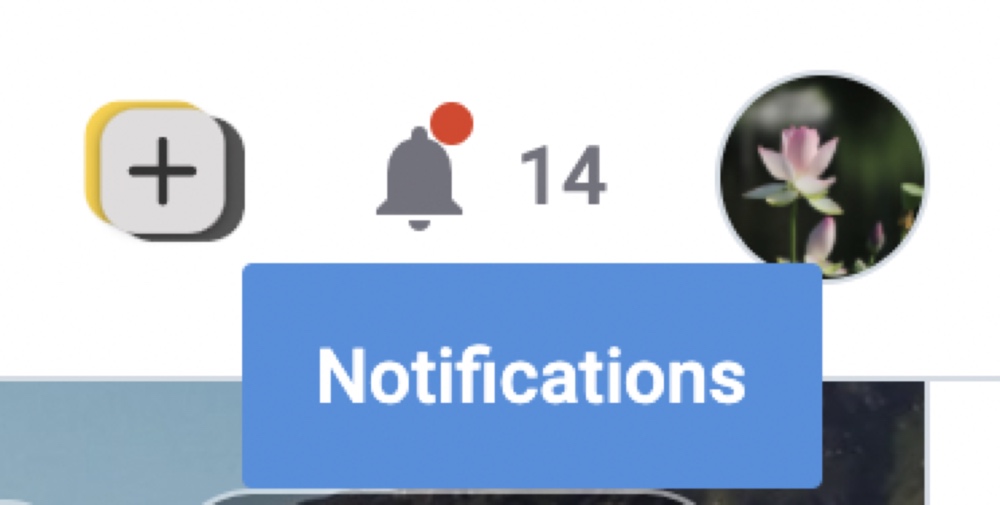
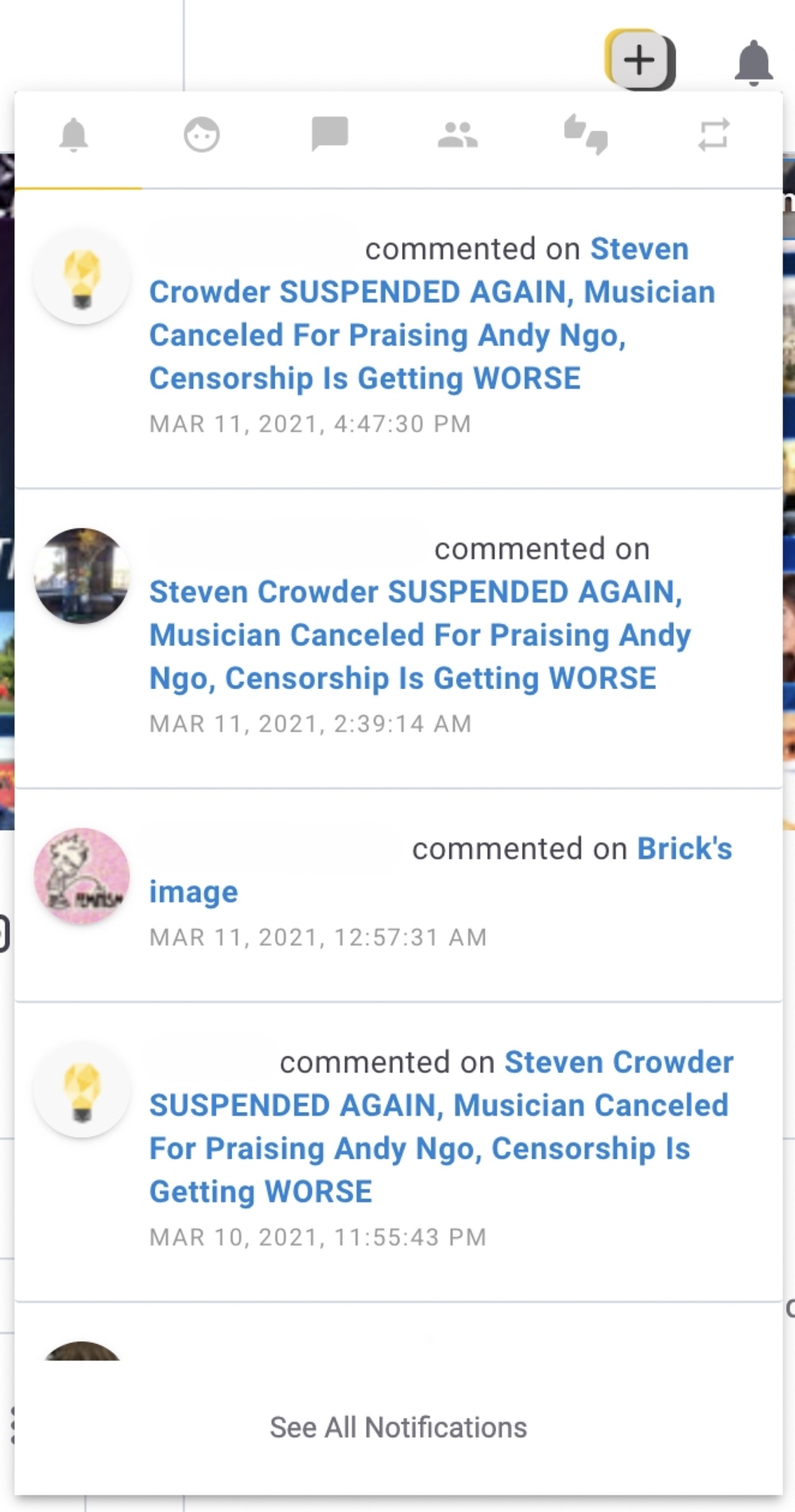
You can customize your email and popover notification settings via Minds’ “General Account Settings” menu.
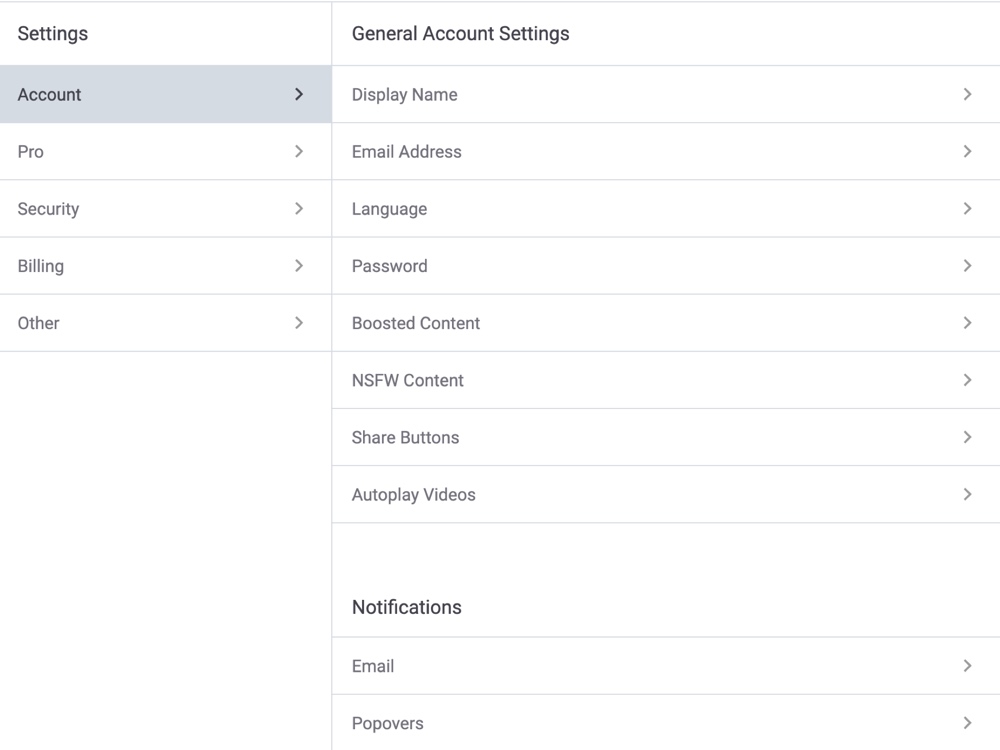
The groups that you’re a member of have a separate notification system. You can choose to enable or disable notifications for each group via its group settings menu. A blue dot will be displayed in the left sidebar whenever there are new posts in the groups that you’ve enabled notifications for.
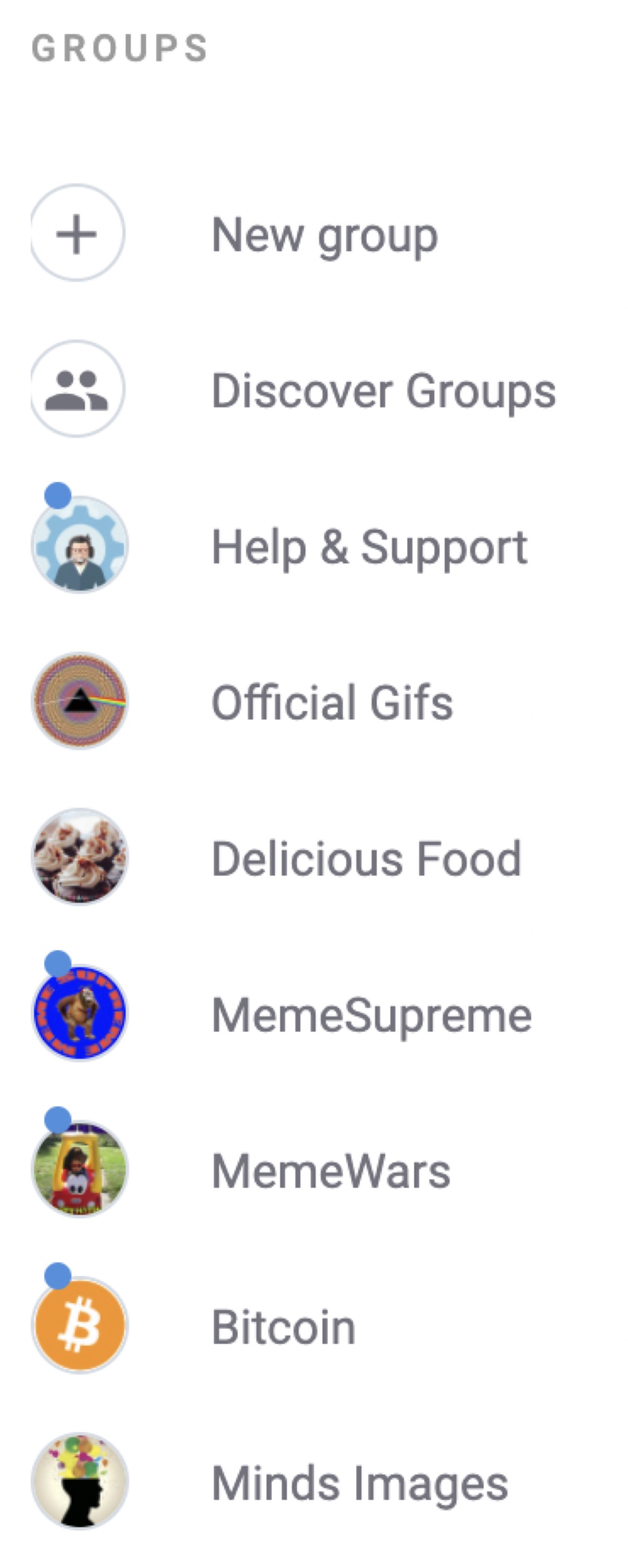
Native monetization options
Minds lets you monetize your content via tips, memberships, a rewards pool, and more.
You can receive one-time or recurring tips from any Minds users. You can also create membership tiers where you offer exclusive content in exchange for a monthly contribution.

All Minds users can receive tips and membership payments in Minds Tokens. If you upgrade to Minds Pro, you can also get paid in USD, BTC, or ETH.
If you’re a Minds Plus or Minds Pro member, you can monetize your content with Minds Rewards. To participate in Minds Rewards, you’ll need to verify with a phone number. Once you’re verified, select the “Monetize” option when creating your post and submit it to the Minds Plus content pool.
Paid upgrades
Minds has two paid upgrade options – Minds Plus and Minds Pro.
Minds Plus lets you monetize your content with Minds Rewards and unlock content from other users that has been submitted to the Minds Rewards pool. You can also hide boosted content, get a verification badge, and get a badge that shows you’re a Minds Plus user.
It costs $7 per month if you pay monthly, $5 per month if you pay for a year upfront, or 2,500 Minds Tokens for a lifetime membership.
Minds Pro gives you all the Minds Plus perks and also lets you get paid in multiple currencies (USD, BTC, or ETH), connect your channel to a custom domain, get custom support from the Minds team, unlock a splash page (which can be used to promote your paid memberships), and unlock a pro theme (which has a unique layout and can be customized with text, images, and links).
It costs $50 per month if you pay monthly, $40 per month if you pay for a year upfront, or 20,000 Minds Tokens for a lifetime membership.
Website and apps
You can access Minds via its website or its Android and iOS apps. However, several key features have been removed from the App Store and Google Play Store versions of the apps including search, discovery, and comments.
This means that for a full-featured experience, you need to access Minds via its website or its Android application package (APK).