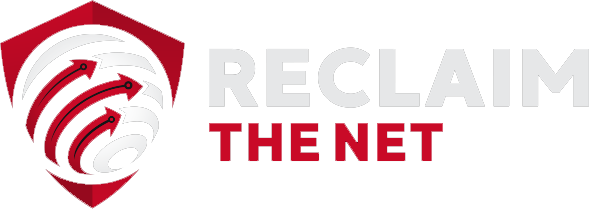DNS stands for “the Domain Name System” – a protocol that makes sure any numerical IP addresses are “translated” into a global and worldwide human-readable directory service. In fact, the DNS has been described as “the phone-book of the internet.”
But it is by and large unencrypted, and currently at the mercy of ISPs (internet service providers) – when it comes to affording them the powers over many forms of censorship, including, perhaps most innocuously of all, parental controls and network performance testing.
Firefox now implementing DNS over encrypted and secure HTTPS (DoH) by sending DNS requests via the encrypted HTTPS protocol.
Here’s how to make sure it’s turned on in your version of Firefox. This shouldn’t affect your internet usage but sill give your setup added privacy.
You can enable or disable DoH in your Firefox connection settings:
- Click the menu button
 and choose Preferences.
and choose Preferences. - In the General panel, scroll down to Network Settings and click the Settings… button.
- In the dialog box that opens, scroll down to Enable DNS over HTTPS.
-
- On: Select the Enable DNS over HTTPS checkbox. Select a provider or set up a custom provider.
- Off: Deselect the Enable DNS over HTTPS checkbox.
-
- Click OK to save your changes and close the window.
If you're tired of censorship and dystopian threats against civil liberties, subscribe to Reclaim The Net.